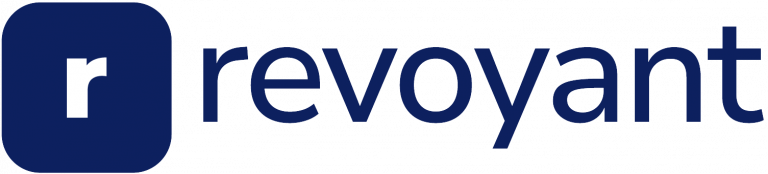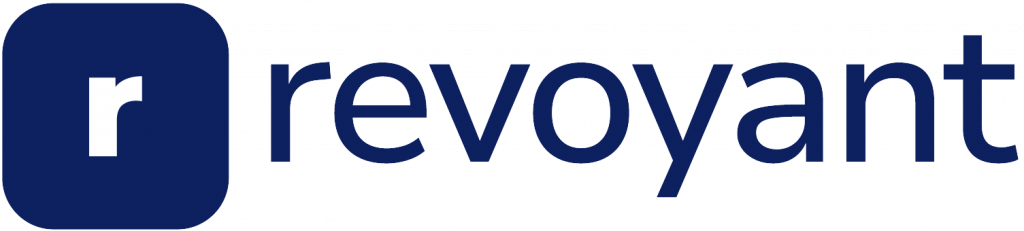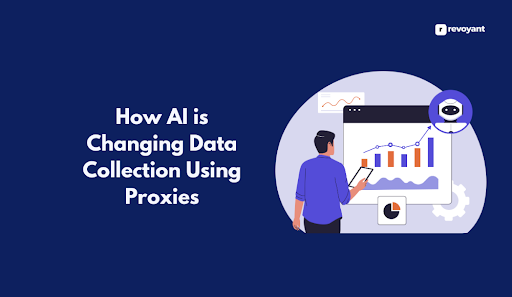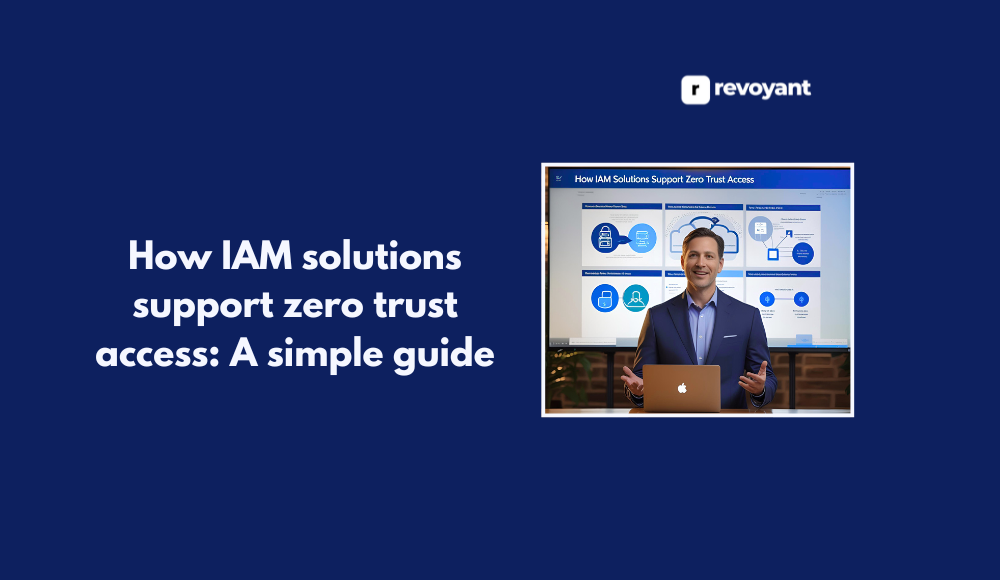Trying to record audio on a Mac can feel tricky at first, and sometimes the built-in tools look confusing. You might wonder which steps to follow or which app to use. One easy way I found is with QuickTime Player.
It lets you start recording audio right away, without any fuss.
In this guide, I will show you how to take clear steps using top macOS tools like GarageBand and Audacity too. These tips will help you capture crisp sound every time. Keep reading—making a good audio recording on your Mac can be simple once you know how!
Key Takeaways
- QuickTime Player on a Mac lets you record audio easily using the built-in microphone or an external one. You can save files in .m4a format.
- For recording internal sound from your computer, tools like Soundflower, BlackHole, and Loopback work well. These let you capture sound not just from the mic but also what plays through the speakers.
- GarageBand is good for both beginners and pros to record high-quality audio. It lets you adjust settings for better input and track levels.
- A clear recording needs a good microphone and a quiet space. Using USB mics or condenser mics can improve sound quality.
- Keeping background noise low helps make cleaner recordings. Soft furniture or carpets in the room can reduce echo.
Using QuickTime to Record Audio on Mac
QuickTime Player, made by Apple, gives me a simple way to record audio on my MacBook. I use the built-in microphone or connect an external headset for better sound, and then save my audio file with just a few clicks.
Steps to record audio with QuickTime
To record audio in QuickTime, I open QuickTime Player on my MacBook. Then, I go to the “File” menu and pick “New Audio Recording.” A small window appears with a red record button.
I click this button to start recording using the built-in microphone or an external microphone if plugged in. If needed, I select which input device to use by clicking the little arrow next to the record button; this helps when switching between my headset or another external mic.
I talk or play sound as needed while keeping an eye on the sound levels shown on screen. Once finished, hitting the stop button ends the session right away. The software lets me save my audio file wherever I want—on my desktop or straight into iCloud for easy access from other Apple devices later.
Next up is saving your recordings and finding out where those files are stored on your computer using macOS features like Finder and cloud backup options.
Saving and locating your recordings
After I hit stop on QuickTime Player, the audio recording window gives me a preview. I click “File” in the top menu bar, then choose “Save.” Here, I type a name like “Meeting Notes June 2024” or “Podcast Demo.” QuickTime suggests saving to my Mac’s Documents folder by default.
But I can pick another spot using Finder—a smart move if I want quick access later.
My saved files use .m4a format with QuickTime, making playback easy on any Apple device. If I record system audio with macOS tools like Soundflower or Audio Hijack, those apps let me set folders for recordings too.
GarageBand and Audacity also ask where to save projects when closing or exporting clips; picking simple names and clear spots helps keep work organized. Using tags in Finder makes searching easier if my laptop fills up with lots of projects over time.
This way, whether it’s voice memos from Slack Huddle meetings or streaming audio grabbed mid-project, all my important recordings stay easy to find without stress.
Recording Internal Audio on Mac
Many Mac users want to capture the sound coming from their computer, not just what goes into a microphone. To do this on your Mac, you can use free software like BlackHole or Loopback, which act as virtual devices for recording system audio.
Tools and methods to capture system audio
To record internal audio on your Mac, I use macOS tools and some popular software. QuickTime Player comes with the Mac and records screen and microphone sound, but it cannot grab system audio without extra help.
Soundflower is a free add-on that lets me route system output straight into an app like QuickTime or Audacity for Mac. BlackHole works in a similar way by letting me redirect output, ideal for recording browser sounds or live streaming music.
I also try Loopback if I need more features to mix different sources, such as YouTube audio and my voice at once. Capturing Slack Huddle calls requires setting up an audio input capture source within the right recorder, then choosing the correct macOS option so all voices get saved.
Tools like OBS offer both screen recorder and internal audio options; these are handy for podcasts or video tutorials where clean sound matters most. For most setups, I just download what fits best from trusted sites before starting any tutorial or project involving stereo recording on my MacBook Air or Pro.
Using third-party tools like Soundflower or alternatives
For some audio recording tasks on a Mac, QuickTime Player alone is not enough. I often need tools that can capture the system sound or audio from my screen recordings. Soundflower works well for this.
It lets me route the computer’s sound as an input, so I can record everything playing on my speakers with free audio software like Audacity.
I also try other options since Apple no longer updates Soundflower much. Krisp and OBS are popular choices among macOS users now. Both let me record internal audio easily through their simple interfaces and plug-ins.
OBS is great for streaming, too, while Krisp helps remove background noise during voice recording sessions. If I want to edit or trim clips after saving them, most of these apps have built-in editing tools as well, which saves time switching between programs on my MacBook Pro or iMac.
Recording Audio with GarageBand
GarageBand works well as an audio recorder for both beginners and professionals alike, giving you many options right from your Mac. I can use this mac app to record sound, shape my tracks with plug-ins, or even connect a synthesizer if I want extra features.
Setting up GarageBand for audio recording
To set up GarageBand for audio recording, I open the mac app and pick “Empty Project.” After that, I click on “Audio” so I can use a microphone or an audio headset. For higher sound quality, I connect a digital audio interface using an XLR connector with phantom power if needed.
This improves the sound input and works well for music or voice.
I check my input/output settings in GarageBand by clicking the track header, then make sure to choose my microphone as the input device. That way, all my sound goes into this software right from the start.
GarageBand lets me see each track level; it helps avoid unwanted noise or clipping during recording. This setup works great with many devices like Mac (computer), iPad, and even iPhone for quick projects.
Adjusting microphone and track settings
GarageBand gives me easy ways to set up my microphone and tracks. First, I select the audio input for the microphone under track settings. If I use an external mic or a phone connector, I pick that option instead of using the built-in one from Apple Inc.
This setup matters for sound quality and makes sure GarageBand records clear stereo or mono audio clips.
I also change track levels to keep volumes right and avoid distortion in my recordings. Options like gain control help adjust how loud each part of my project sounds before saving it as a digital file.
Audio recording software such as Logic Pro offers even more controls; with features like Flashback Capture, Logic Pro lets me catch any missed performance on Mac—helpful if I forgot to record while playing music.
Next, I will share quick tips that help boost recording quality for all types of macOS audio projects.
Tips for High-Quality Audio Recording on Mac
I always try to use a good microphone, because it gives my recordings a clear sound. If I close windows around me and lower background noise, GarageBand or Audacity can pick up clean audio without much editing later.
Choosing the right microphone
Using the right microphone helps you get clear audio on your Mac. USB microphones work well for most users, because they plug straight into your personal computer with no extra gear.
I use a simple phone connector (audio) or even an external mic through Pro Tools and GarageBand, depending on what I want to record. Condenser mics pick up more detail, so these are great if I need crisp sound for vocals or podcasts.
Some digital audio workstation tools like Logic Pro have settings that let me choose my input device before recording starts. This way, I set things up in mac software like Audacity (audio editor), which supports many types of microphones including headsets and stereo mics for stereophonic sound.
For quick screen recording with voice using QuickTime Player or Capture, any good quality USB mic will do the trick; some gaming headsets also work fine if data compression is not a big concern.
Plug-ins can help boost my audio signal as needed while free trial versions of apps give me space to test different setups without much learning curve.
Optimizing recording environment
After picking the right microphone, I focus on noise and space. Quiet rooms always help sound recording and reproduction on my Mac. I turn off fans, close windows, and keep pets outside.
Even small sounds will show up in audio tracks.
Blankets or curtains work well as cheap ways to block echo. Hard walls tend to bounce sound back into the microphone. If possible, I choose a room with soft furniture or carpets—these soak up unwanted noise.
With gear like Soundflower or Audacity for Mac, clean input means less work trimming out problems later. It’s easy to record crisp audio if the area is set up right before you hit use QuickTime Player or any plug-in tool that can record audio on your Mac.
Conclusion
Recording audio on a Mac can be easy, once you know which tool to use. I often pick QuickTime for fast voice clips, or GarageBand when I want more control over the sound. Tools like Soundflower and Capture help me get system sounds too.
With a simple setup, clean mic, and good apps like Audacity or OBS Studio, my recordings always sound clear. Try different methods to see what fits your needs best; it only takes a few steps before your recording is saved and ready.
FAQs
1. What is the user guide to record audio on a Mac?
The user guide for recording audio on a Mac involves configuring your settings, plugging in your device if necessary, and then starting the recording process.
2. How do I configure my settings to record audio and video on my Mac?
To configure your settings, you need to go into Apple Support or System Preferences. Here, you’ll find options for adjusting both audio and video inputs before you start recording.
3. Can I plug in an external device when I want to record my screen?
Yes! You can use a plug-in computing device while recording your screen on a Mac. It’s as simple as connecting it through the appropriate port before beginning the recording process.
4. Where is my recorded file saved once I’m done with it?
After successfully capturing audio or video content, your recording is saved automatically by default within the designated “Movies” folder of your MacBook.