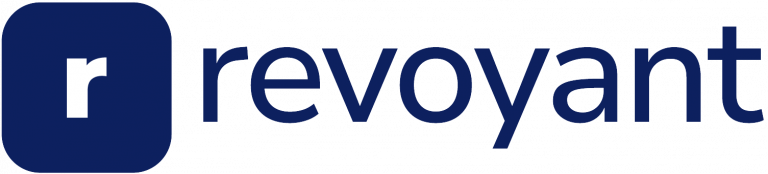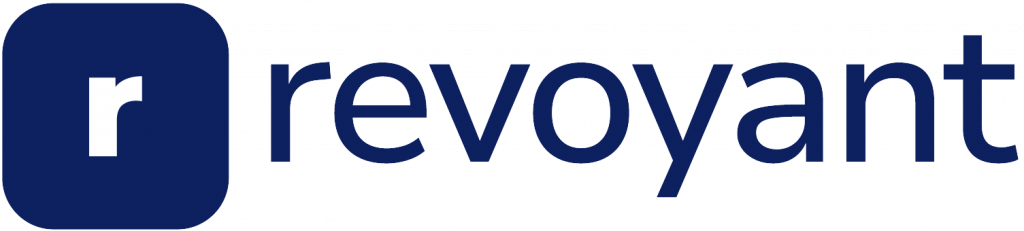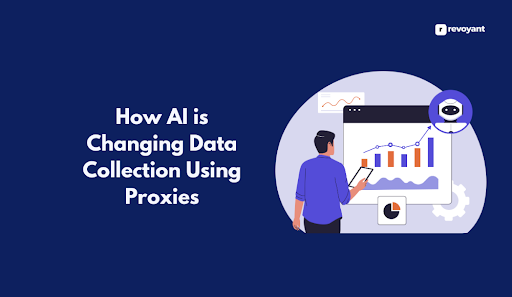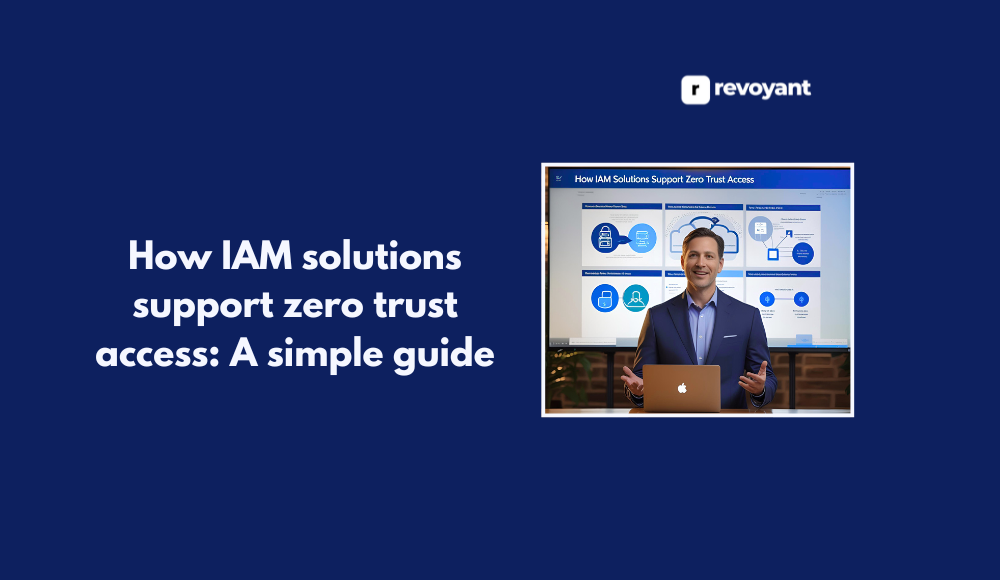Looking for YouTube videos and key data can feel overwhelming, since there’s so much online. Many people face this challenge. After some digging, I found out that the YouTube MCP server helps users pull video details right from YouTube.
In this guide, I’ll show you how to use AI and Model Context Protocol to understand YouTube more easily and safely. Let’s get started with a simpler way!
Key Takeaways
- The YouTube MCP server helps users find and analyze video data easily. It offers tools for fetching information, searching videos, accessing trending content, comparing videos, and getting channel stats.
- You need a YouTube API key to use the MCP server. Setting up this key involves creating a project in Google Cloud Console, enabling the YouTube Data API v3, and incorporating the key into your setup.
- The server provides features like transcription access for understanding video content better without watching the entire clip. This makes it easier to get subtitles or captions quickly.
- Video comparison tools within the MCP let users compare various metrics of different videos at once. This helps in making informed decisions about what content performs well on YouTube.
- To start using these tools, you must install the MCP server from GitHub and follow instructions to run it with your unique API key.
Features of YouTube MCP
I use YouTube MCP to see new ways AI can work with video data. This server brings fresh options for those who want clear, smart help with online videos.
Information fetching from YouTube
I fetch information directly from YouTube using the MCP. The server lets me retrieve data fast, like video titles, descriptions, and viewer numbers. I can access YouTube data in real time for any public video or channel.
Many types of content are available to gather, such as views, likes, comments count, and even published dates.
Extracting data from YouTube is simple with these tools. I collect all needed details without copying things by hand. This way, I get up-to-date stats and facts about videos or channels fast and easy—making my work smooth each day.
Video search capability
I use the video search capability to find specific videos on YouTube fast. With this feature, I can enter keywords and search for specific content or topics. The tool pulls up results that match my words, showing both popular and new uploads.
For example, searching “AI model context protocol” brings up related videos in seconds. This saves time and helps me spot trends or channels that interest me.
After finding a video, I get detailed video information right away. Video search function lets me see details like view count, upload date, channel name, and even thumbnails at a glance.
I can compare different results to pick which one fits what I need best. Moving forward, this leads into using the trending videos access feature of YouTube MCP for broader insights about popular content right now.
Access to trending videos
I get fast access to popular videos using YouTube MCP. The tool lets me see hot videos, viral content, and the latest trending videos across different regions. For example, I can check the top five trending videos in India with just a few clicks.
This makes it easy to find what’s trending or most watched right now.
Using this feature helps me keep up with current popular videos. I no longer waste time searching for what is hot or what’s getting views in other countries; instead, I get lists of the hottest and most-watched content straight away.
I stay updated on all big trends and viral hits as soon as they happen.
Comparison of video statistics and content
After checking out trending videos, I use the YouTube MCP to compare video statistics and content. This tool lets me look at view counts, likes, shares, comments, and audience demographics side by side.
For example, I can pull analytics from two music videos from 2023. The tool shows which one had more engagement or higher watch time.
I also see differences in video content through simple analysis features. With a few clicks, I check if a gaming tutorial gets better performance than a product review with similar length and tags.
The comparison uses easy-to-read charts for quick decisions about what works best on YouTube right now. Metrics such as viewership statistics and engagement numbers help me track trends and fine-tune my own strategy every day.
Tools in YouTube MCP server
The YouTube MCP server packs handy tools that let me do much more with videos and channels, so I suggest reading on to explore what makes these features stand out.
Video comparison tool
With the video comparison tool in YouTube MCP, I quickly check and compare two or more videos side by side. I see clear numbers for views, likes, comments, and other key metrics. Right away, I spot which video performs better with real data on display.
For example, if one video has 15 percent more watch time than another published on the same date, that stands out to me at once.
This video analysis tool also shows differences in content details. I notice how titles or tags can affect performance by looking at both videos’ information fields right next to each other.
It helps me pick up trends fast. Comparing thumbnails or descriptions lets me guess why viewers spend longer on one over another. With this level of video statistics comparison and content review all in one place, making smart choices about my own uploads becomes much easier for anyone working with YouTube analytics tools like MCP’s video insights tool―even for beginners, since results appear clear and easy to understand without much tech skill needed.
Channel statistics retrieval
I use the YouTube MCP server to get key information about any channel fast. It pulls real-time data like subscriber numbers, total views, and upload counts. I check viewership statistics and track how audiences change over time.
This helps me measure a channel’s growth or drop in performance.
The tool lets me compare metrics for different channels side by side. For example, I can see which creator has better engagement rates or who gains more subscribers week by week. Using these analytics, I spot trends and make smart choices about content evaluation, audience insights, and trend analysis every day on YouTube.
Access to top videos of a channel
After pulling channel statistics, I can move on and retrieve access to the most watched videos on that channel. With YouTube MCP, I view top videos of a channel and analyze popular videos in seconds.
The server gives me detailed insights for each of these high-performing uploads, including metrics like views, likes, comments, and upload dates.
I use this data to review top-rated content or discover what makes certain videos stand out. If I want deeper details about any one video—like tags or full descriptions—the tool fetches all key stats at once.
This helps me explore which types of content get the most attention so I can spot trends or measure what works best across different channels.
Finding related videos
I use the YouTube MCP server to search for videos related to any clip or topic. If I pick a video, I can quickly find similar content, discover related media, and explore other clips on the same subject.
This tool helps me locate videos connected by keywords or trends, making it easy to find material that fits my interests. For example, if I want more about a specific tech review from 2024, I only need a few clicks to find matching videos.
With this feature, searching for related topics is much faster than browsing YouTube alone. The system pulls up lists of relevant content using smart algorithms and updated YouTube data.
Now it’s time to look at how transcription access works within the platform.
Transcription access for YouTube videos
After finding related videos, I often need the words spoken in those clips. The YouTube MCP server lets me access video transcriptions fast. With this tool, I can retrieve text from any supported YouTube video, which means no more watching long clips just for a quote or data point.
Pulling the caption file helps me extract dialogue or even search inside video content for keywords.
I usually use this feature to convert audio to text and get instant subtitles or closed captions. It’s easy to copy the text version of a speech or lecture—great for making notes or sharing information with friends who cannot hear well.
Accessing YouTube video subtitles also supports quick review and analysis of hot topics, trending tutorials, interviews, and more. Transcription saves time since it gives direct access to all spoken words as plain text rather than letting anything slip by while listening.
Installation guide for YouTube MCP
Setting up YouTube MCP is simple, and you just need to follow a few easy steps—keep reading to find out how.
Hosting on GitHub
I host the YouTube data MCP server directly on GitHub, making it easy for anyone to access and install. The repository is named “YouTube data MCP server,” so users can find it fast by searching on GitHub.
Hosting the server here lets me share all tools, code updates, and documents in one place.
Developers use this repository as a central spot for installation guides and important files. It supports everyone who wants to set up their own Media Control Platform using simple steps.
By keeping everything on GitHub, I help users get fast support and regular updates from contributors worldwide.
Running installation command
To get YouTube MCP up and running, I execute the setup by running a command from the GitHub repository. This step activates the program, starts installing all needed tools, and sets up the environment.
The command is clear and direct; for example, I see it in the README file on GitHub under installation instructions.
I carry out installation with one line of code in my terminal or command prompt. This script handles most things by itself but needs me to enter my YouTube API key later. Running configuration takes just a few seconds if my internet is stable.
Once done, I am ready to use all of MCP’s features right away.
YouTube API key requirement
To set up the YouTube MCP, I need a YouTube API key. This step is not optional. The YouTube API key unlocks access to data and features in the installation process. Without this key, I cannot fetch video details or get channel statistics through the server.
Google uses API authentication to control usage and protect its services. For example, each API key comes with permissions and usage limits defined by Google. If I do not provide an API key during setup, tools that depend on official YouTube data simply will not work at all.
So before running any installation command for MCP, I must have my own valid YouTube API token ready for integration into the configuration steps.
Step-by-step guide on creating a YouTube API key
Setting up a YouTube API key is simple and quick. I’ll walk you through each step, so you can keep your project moving forward with ease.
Navigating to Google Cloud Console
I access the Google Cloud Console by opening my browser, then typing in console.cloud.google.com. I sign in using a Google account to get started. The platform lets me manage projects and use tools, all from one place.
Once logged in, I search for the main dashboard, which is easy to spot on the landing page.
After entering the Google Cloud Platform, I can begin with project setup or head straight to APIs and Services if a project already exists. Every action starts here before moving on to project creation and enabling any needed APIs for YouTube work.
Next up is making a new project inside the Console itself.
Project creation and API enabling
After reaching the Google Cloud Console, I set up a new project by choosing “New Project” from the dashboard. I give my project a simple name, then click “Create.” Now, with the project ready, I go to “APIs & Services.” Here, I search for “YouTube Data API v3” and select it from the list.
With one more click on “Enable,” my project now has access to YouTube’s data.
Enabling this service links all its features to my new setup. This step is key for later tasks like generating an API key or adjusting permissions. By following these actions—creating a unique cloud project and enabling YouTube Data API v3—I get full control over which services connect with YouTube content on June 2024 platforms and beyond.
Generating API key
To generate an API key, I start by creating access credentials in the Google Cloud Console. I use project credentials to form a new developer key for my application. I click on “APIs & Services,” then select “Credentials.” From there, I choose “Create Credentials,” and pick “API Key” from the menu.
The console quickly forms a programmatic key for me.
I now have authentication credentials that allow safe access to YouTube MCP tools. This process also helps in generating an access token so my app can fetch data from YouTube servers.
All these steps make sure only authorized programs connect using their own programmatic credentials or developer keys; keeping everything secure and efficient as I work with video search or channel statistics tasks.
Incorporating the YouTube API key into the installation command
I run the installation command for YouTube MCP on my system. The software asks me to input my YouTube API key and lets me pick a preferred language at that step. This process helps with authentication, allowing the server to fetch video data from YouTube using my unique developer key as an access token.
I make sure to copy and paste the API key into the command line exactly, so integration works right away.
This configuration step links my account with Google services, making all tools work smoothly after setup. After embedding the application programming interface credentials, I can use every feature easily.
Up next, I show how I start using all tools inside YouTube MCP after finishing this step.
Accessing and using the YouTube MCP tools
After adding the YouTube MCP server and API key to my configuration file, I see the tools appear for quick use. These YouTube management tools let me manage videos, check content moderation options, and explore channel management settings right from my setup.
I access video comparison features with just a few clicks. The tool allows easy retrieval of channel statistics or trending video lists. Settings also include user adjustments for privacy or accessibility needs.
With everything in one place, handling different parts of my YouTube workflow feels much faster and simpler.
Conclusion
Using AI with the Model Context Protocol makes YouTube data easy to manage. I can search, compare, and analyze videos in a few steps. The tools help me learn more about what’s trending and give clear channel stats.
It feels great to have such fast access for better decision making on YouTube. This system saves me time and puts powerful video insights right at my fingertips.
FAQs
1. What does it mean to leverage AI to navigate YouTube with Model Context Protocol?
Leveraging AI to navigate YouTube with Model Context Protocol refers to using artificial intelligence technologies, like algorithms and machine learning, in order to better understand and utilize the vast amount of data available on YouTube.
2. How can I use AI for navigating YouTube?
AI can be used in a variety of ways when navigating YouTube. This includes understanding user behavior, optimizing video recommendations, improving search results, and even creating personalized content based on your preferences.
3. Can anyone guide me through this process comprehensively?
Yes! There are many comprehensive guides available online that provide step-by-step instructions for leveraging AI as you navigate through YouTube using Model Context Protocol.
4. Are there any specific benefits associated with using AI on Youtube?
Absolutely! By utilizing artificial intelligence technologies on Youtube, users can experience more relevant content suggestions, improved search accuracy and an overall enhanced viewing experience.