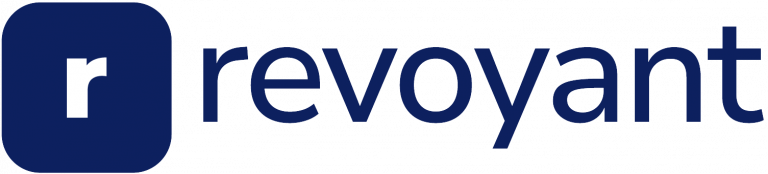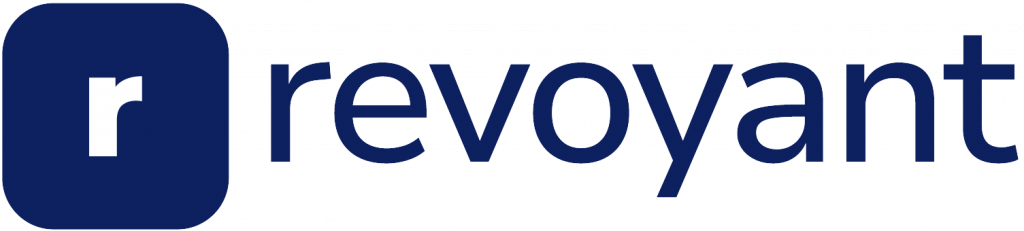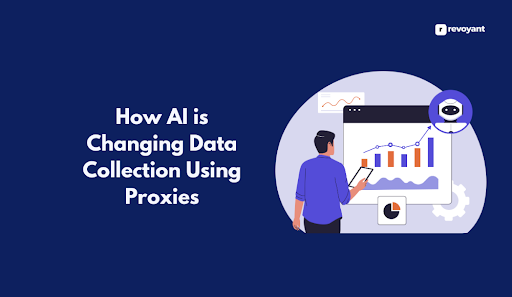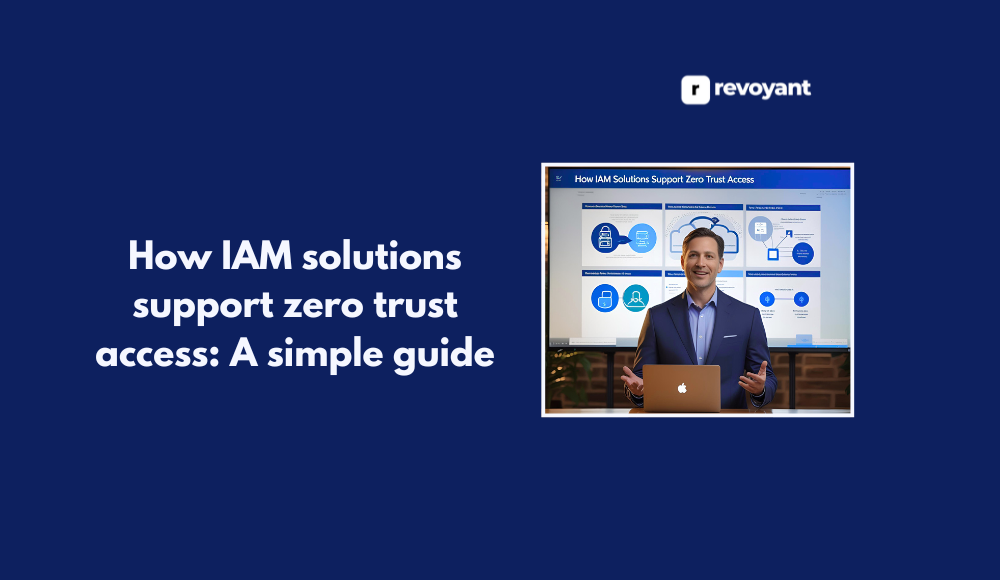Editing photos can seem hard and take a lot of time, especially if you are not a pro. Many people feel lost when looking for the best AI image editor that gives fast and smooth results.
After careful research, including testing new tools like Depositphotos’ AI editor, I want to help make your choice easier. Here are some great options that make photo editing simple for everyone.
Find the right tool for your needs here.
Key Takeaways
- AI image editors make photo editing quick and easy. They have features like background removal, retouching, upscaling, and filters.
- Adobe Firefly is good for those who use Adobe products. It has automatic tasks and connects with the Adobe ecosystem.
- Canva helps with marketing and design, offering free tools and templates. It started adding AI features in 2023.
- Topaz Labs is great for making pictures clearer and sharper, focusing on upscaling low-quality images.
- Photoshop’s Generative Fill uses AI to add or remove parts of a picture easily. This feature became available after a 2023 update by Adobe Inc.
Key Features to Look for in an AI Image Editor
There are a few things I always check before picking any AI photo editor. The right tools save time and give better editing results, so let’s explore what makes an image editor stand out.
Seamless background removal
Seamless background removal saves me so much time. AI photo editors like Depositphotos and Google Photos let me erase messy or unwanted backgrounds in one click, making editing fast and simple.
I do not need advanced skills or know how to use Photoshop. With powerful AI-powered tools, I can cut out people or objects cleanly for product photos, social media posts, or marketing images.
On mobile apps such as YouCam AI Pro and Canva Dream Lab, free AI features help create graphics that look professional without effort. Removing backgrounds used to be slow and hard; now it takes seconds with modern image editors using generative artificial intelligence.
Next, advanced retouching helps fine-tune faces, lighting, and colors automatically with smart editing tools.
Advanced retouching capabilities
I use advanced retouching features to fix images fast. AI photo editors can remove unwanted objects or blemishes, adjust lighting and contrast, smooth skin, and even enhance facial features in seconds.
Depositphotos launched a powerful AI image editor for easy editing tasks. Google Photos rolled out smart tools for its 10th anniversary; now anyone can touch up selfies or group shots with a few taps.
YouCam AI Pro lets me create sharp visuals and edit photos without using complex software.
AI technology is changing how I do photo editing. These new tools spot flaws and fix them on their own, so manual edits are rare. With options like Canva Dream Lab, I also get cool effects that make product photos stand out for social media ads.
Black Forest Labs’ Flux Kontext helps generate images from scratch while letting me tweak details as needed. Next up, let’s see how AI-powered upscaling improves the quality of my pictures with just one click!
AI-powered upscaling and resolution enhancement
After using advanced retouching features, I often need to boost image quality. AI-powered upscaling and resolution enhancement make this easy. Depositphotos launched a strong AI image editor that improves blurry or low-resolution photo details with just one click.
Google Photos also added smart AI tools for its 10th anniversary, making it simple to sharpen and enhance old photographs.
I use these editing tools to fix small images for social media or product photos without losing quality. Topaz Labs stands out with unique upscaling technology that brings new life into pixelated pictures by filling in missing details.
Canva’s Dream Lab makes big size prints from small files possible too, thanks to built-in ai-powered features. Modern editors run all these tasks fast and keep the editing flow smooth so anyone can create sharp visuals for marketing, design assets, or personal projects even if they have no editing experience at all.
Customizable filters and styles
I use customizable filters and styles to make my images stand out. With AI image editors like Canva Dream Lab and Depositphotos, I can apply unique photo effects in seconds. Google Photos made its editor smarter in 2024 for its 10th anniversary.
Now, I get strong AI-powered filters that auto-adjust color and lighting.
With YouCam AI Pro, I can even create new looks from text prompts or fine-tune images with sliders. Flux Kontext from Black Forest Labs helps me experiment with generative flow matching models so every edit feels creative.
These editing tools make it easy for me to match any style or brand by just tweaking a filter or effect using intuitive controls—no need for long learning curves or technical know-how.
Adobe Firefly: Best for Adobe Ecosystem Users
Adobe Firefly works best if you already use Adobe apps, making image editing with AI feel smooth and familiar—keep reading to see how it can help your workflow.
Features & Benefits (Adobe Firefly)
Firefly offers strong tools for editing photos with AI. I can use it inside other Adobe apps, like Photoshop. The editing process feels smooth and quick since many tasks are automatic.
Removing backgrounds is fast, and the smart technology keeps edges sharp. There are advanced retouching options that help clean up faces or fix small flaws without extra steps.
I get access to customizable filters and styles that work well for my creative needs. Firefly also uses generative AI, so I can create new images using simple text prompts or fine-tune details with sliders.
Large batch edits save me time, making photo projects move faster. Working in the Adobe ecosystem means all files stay in one place; switching between tools is easy for my workflow.
Now let’s look at some of its pros and cons before moving on to other top ai image editors like Canva and Topaz Labs.
Pros & Cons (Adobe Firefly)
Adobe Firefly works well for people already using Adobe Photoshop and other Adobe tools. I like how it connects with the whole Adobe ecosystem, which lets me move images between apps without trouble.
This AI-powered photo editor helps edit a photo fast and gives access to powerful editing features like background removal, upscaling, retouching, and filters. The modern AI tools save time compared to manual editing.
I need to pay for an Adobe subscription to get full use of Firefly. There is no free version or free plan past the limited trial period, so this tool can cost more money than some other easy-to-use ai photo editors.
Some features need strong internet because it uses cloud processing; slow web connections may lag while working on large photos or product photos online. I also notice that beginners face a learning curve if they do not know Photoshop’s user interface since there are many advanced options in one place.
Canva: Best for Marketing and Design Assets
Canva makes it quick to create great graphics and social media posts, so if you want easy design tools, you should keep reading.
Features & Benefits (Canva)
I use Canva to make graphics fast. It gives me many free AI-powered photo editing tools and templates. The new Dream Lab lets me make images using AI prompts, which saves time and boosts creativity for social media posts or ads.
I can remove backgrounds with one click, add text, or fine-tune colors without much effort.
AI image generation is now part of Canva’s main features; this started in 2023 with updates aimed at helping marketers and designers like me work smarter. I find filters, effects, and batch editor options easy to use even if I am not an expert in photo editors or design software.
Using the free plan gives good value, while paid plans let me create advanced designs for my marketing needs or product photos quickly.
Pros & Cons (Canva)
After talking about Canva’s features, I want to share the strong and weak points of this editing tool. Canva makes photo editing and design easy for everyone. It uses powerful AI tools like Magic Edit and background removal, which helps me edit product photos or social media images fast.
Canva Dream Lab lets me use AI image generation with just a prompt, making it simple to create great graphics without the learning curve that comes with Adobe Photoshop or other editors.
Canva gives a free plan, so anyone can try its main photo editing tools before paying for more options. The web browser access works on almost any device. But some advanced AI-powered features and premium templates need a paid subscription.
Large files or heavy design work might slow down in the online editor compared to desktop software like Topaz Labs or Luminar Neo. Not all pro-level fine-tune controls are available for batch edits either; still, Canva keeps adding new AI features each year to help make editing smoother for both casual users and marketing teams alike.
Topaz Labs: Best for Upscaling and Noise Reduction
Topaz Labs stands out with AI tools that make your photos clearer and sharper—read on to see how it can help you get the best results.
Features & Benefits (Topaz Labs)
I use Topaz Labs to make my photos sharper and clearer. The AI-powered tools help me upscale low-quality images without losing important details. With just a few clicks, I can remove noise from pictures taken in bad light or at night.
This makes every photo look clean and professional.
Photographers trust Topaz Labs for its strong upscaling and enhancer features. I find the batch editor useful for editing many files at once, which saves time on big projects. Product photos get a boost with smart filters, especially when working with old or blurry shots.
Many users also like the user-friendly design; it works fast, even with large image files.
Pros & Cons (Topaz Labs)
Topaz Labs stands out for its AI-powered upscaling and strong noise reduction. I can enhance image resolution with a single click, using smart tools that fix blurry spots and boost details.
Batch editing options save me time, especially when working on lots of product photos or old pictures at once. This makes Topaz Labs an excellent photo enhancer for professional photographers who want sharp images without too much manual editing.
The software is not free; buying the full version costs $99.99 as of 2024, but they do offer a 7-day free trial. Some features need a strong computer to run fast since AI image editors use powerful technology under the hood.
Topaz does not include background removal or design templates like Canva or Google Photos, so it works best for specific tasks like upscaling or reducing noise in photos rather than all-in-one photo editing and design needs.
Next, I will focus on Generative Fill in Photoshop, which brings even more creative choices using generative AI tools.
Generative Fill in Photoshop: Best for Versatile Editing
Generative Fill in Photoshop uses smart AI to help me add or remove parts of an image, offering flexibility for almost any photo editing task—discover how this can change your creative edits.
Features & Benefits (Generative Fill in Photoshop)
I use Generative Fill in Adobe Photoshop to remove unwanted objects, extend backgrounds, or add new elements with only a few words. The powerful AI-powered photo editing tool works on any layer.
I can type a prompt and watch as Photoshop blends edits into the original image. With this feature, fixing product photos or erasing blemishes becomes quick for marketing content and social media posts.
Generative Fill saves time for creators like me who need professional results fast, even without deep learning of advanced tools. Simple tasks such as changing lighting or fine-tuning colors are more accessible now.
Since it is available in both desktop software and web browser versions of Photoshop after the 2023 update by Adobe Inc., I can edit images using AI anywhere I go—no steep learning curve needed.
Pros & Cons (Generative Fill in Photoshop)
Moving from features, Generative Fill in Photoshop brings a mix of strong points and some drawbacks. This tool makes photo editing fast and easy for me. I can add or remove objects, extend images, or fix details with simple prompts.
The AI understands what I want to change and updates my image smoothly. Many professional photographers use this tool for quick edits, product photos, or ad graphics.
This editing software needs a subscription plan through Adobe Inc., which means no free version is available for long-term use. Some tasks may need fine-tuning by hand if the AI guess is off target.
Using generative artificial intelligence like this can raise privacy concerns since uploads might be stored online during edits. Stable Diffusion tech powers many AI image editors now; still, not all tools match Photoshop’s high quality and easy-to-use workflow on both desktop apps and web browsers as of 2024.
Conclusion
AI image editors change the way I work with photos. Editing gets faster, smarter, and much simpler now. With so many free and easy-to-use tools, anyone can fine-tune images like a pro.
These smart features help me bring out my best ideas quickly, without stress or long hours. I feel ready to create stunning photos anytime I want.
FAQs
1. What does “Unlock the Potential of AI: The Best AI Image Editor for Seamless Editing” mean?
It refers to using advanced artificial intelligence technology in image editing software. This kind of software can make photo editing simpler, faster, and more efficient.
2. How does an AI image editor work?
An AI image editor uses complex algorithms to analyze images and apply changes based on that analysis. It can adjust colors, remove unwanted elements, or even suggest edits to enhance the overall look of your photos.
3. What are some benefits of using an AI Image Editor?
The main benefit is its ability to perform complex tasks quickly and accurately. Also, it can provide seamless editing experience by automating repetitive tasks which saves time for users.
4. Are there any drawbacks to using an AI Image Editor?
While they offer many advantages, these editors require a learning curve before you can fully utilize their potential; also sometimes they might not be able to replicate the human touch in photo editing.