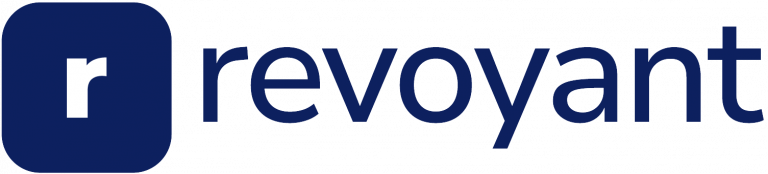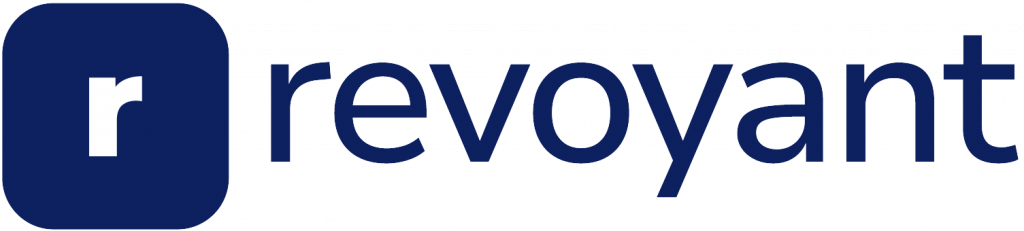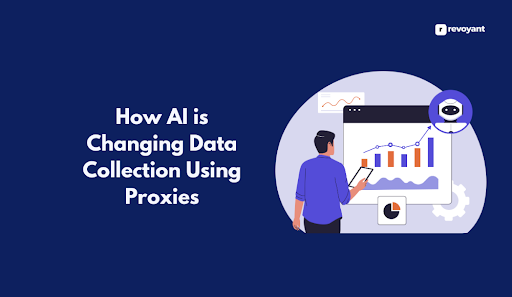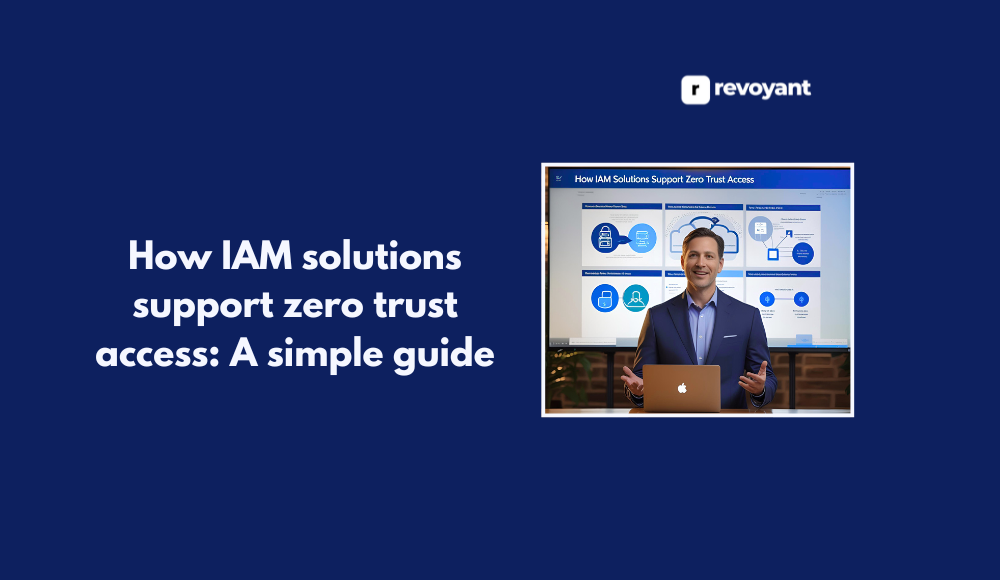Managing social media can feel like a lot, especially when you need to post every day. Many people run into this same problem. Using automation tools can help free up your time so you can focus on making better content.
For example, Make’s Pro Plan lets you use up to 10,000 operations each month. This guide will show how to set up an automated system step by step. You’ll see how to share news links on Slack and track posts with Google Sheets.
If you want a smoother way to handle your posts, keep reading for more tips.
Key Takeaways
- Using automated tools like Make can handle up to 10,000 operations a month. This helps in scheduling posts across different platforms without doing it manually.
- Tools such as ChatGPT and DALL-E 3 can summarize articles and create images for posts. This makes content more engaging and saves time.
- A system with Google Sheets tracks all social media posts. It uses unique IDs for each post to make reviewing and auditing easy.
- Social media automation involves scraping news URLs shared on Slack, making the posting process smooth and organized.
- Testing the setup on platforms like Twitter, Instagram, and LinkedIn ensures each post fits well with the platform’s style before going live.
The Process of Setting Up a Social Media Automation System
I saw how social media automation tools can change the way I handle posts. My main goal is to keep my content steady and interesting without wasting extra time.
Amazement at encountering social media automation tools
My jaw dropped the first time I saw automated social media management tools in action. Social media scheduling tools connect sites like Slack, Twitter, Instagram, and LinkedIn with just a few clicks.
Watching posts appear on each platform right on schedule felt like magic. These content automation platforms keep publishing, even while I sleep or focus on other projects.
Using post scheduling software brought my main goal within reach: making sure fresh and interesting posts go live all week. Automated publishing tools help me deliver messages to my audience every day without missing a beat.
Having this kind of social media marketing automation means less stress about posting times and more energy spent creating good content for everyone who follows my pages.
Primary goal of ensuring consistent and engaging posts
I want my social media to always look active and fresh. To make this possible, I focus on the primary goal of ensuring consistent and engaging posts. Scheduled posting helps me do this, so I never miss a day or special event.
Using automation, I can push out new content every time someone shares a news article URL in Slack. My process starts with scraping the article for useful information and turning code into plain text that is easy to use.
Content curation becomes much simpler because my system handles most of it for me. With these tools, user engagement goes up since followers expect regular updates. Content consistency gets better too; automated content sharing makes sure each post follows the same style.
Streamlined posting processes save my time while still letting me keep track of everything easily through Google Sheets and other tracking methods. Next, I will explain how triggering automation works using Slack URLs in detail.
Steps in the Automation Process
I trigger my automation by sharing a news article link in Slack, which sparks the whole process. The system quickly creates posts for each social media platform and keeps everything organized, making work much easier.
Triggering automation with a news article URL in Slack
A news article URL sent to a private Slack channel starts the automation right away. This private channel helps block random messages, so only URLs trigger my system. As soon as the link arrives, I use a web scraping module with an HTTP request to fetch content from that page.
My setup reads and processes every new message in this channel.
After getting the URL, automated data extraction pulls all the important details from the article. This step makes sure no part is missed during content scraping. Each time I post a news article link here, it speeds up social media tasks and keeps things smooth without any manual copy-paste work or searching for articles across sites.
Scraping, converting, and summarizing the content
I start by scraping the content from a news article URL shared in Slack. My tool grabs the HTML data straight from the site. Next, I use a text parser module to turn that HTML code into plain text, so it is easier to read and work with.
This step makes sure all fancy coding gets removed.
Once I have clean text, OpenAI’s model 40 helps summarize it quickly. ChatGPT reads through the large amount of information and pulls out only what matters most. With natural language processing, my automation system gets clear summaries ready for social media posts without missing important points or details.
Generating platform-specific posts and images
A custom social media assistant takes the news summary and builds an optimized post for each platform. It checks what style works best on Twitter, Instagram, or LinkedIn. Each place wants a unique approach; a tweet uses fewer words than a LinkedIn update.
I let Dolly 3 handle image creation. Every picture follows strict rules with a 16×9 aspect ratio. No text goes onto these images, so there is no problem with cropping or blurry letters.
Automated image generation saves time and keeps my posts looking sharp everywhere. Text-free graphics work well across all platforms and meet their guidelines easily. The system ensures that every platform gets the correct content size, structure, and look without spending hours editing by hand.
Now it is time to review everything through Google Sheets before posting live online.
Reviewing and tracking content in a Google Sheet
After generating platform-specific posts and images, I use a Google Sheet to manage the content review and tracking process. Each post and its image show up in one place. This keeps my team updated at all times.
Every entry gets a unique ID; X for Twitter, I for Instagram, L for LinkedIn, so we can track which post goes where.
For the approval process, team members type “yes,” “no,” or “retry” next to each item. It feels smooth to keep our workflow simple like this. High data management standards let us spot errors fast or retry any step if needed.
Tracking systems with unique identifiers also help during audits later on different social media platforms.
The Automation Setup Using Make
Setting up automation with Make can be simple and fast, so keep reading to learn how I did it.
Make’s Pro Plan and free access link
Make runs on a Pro Plan, which gives me 10,000 automated operations each month. This means I can automate big tasks like social media scheduling and task automation with no slowdowns.
Make is an automation platform that helps me set up automatic posts to my channels, saving both time and effort. With this plan, I do not hit limits too soon.
There is a free trial link in the description, offering one month of Pro access at no cost. This lets me test all features before paying anything. Many people use Make to power their daily social media workflows or other task scheduling needs.
Next, I will show how I set up step-by-step automation using Make for my own system.
Step-by-step guide for setting up the automation in Make
I start in a new folder called “social posts for AI news” on Make. Next, I create a new scenario and search for the trigger that catches new messages in Slack. Each time someone shares a news article URL, my automation wakes up.
I add an HTTP request module to scrape the web page linked from Slack. This pulls in all the text I need.
To make the text easy to read, I use substring functions and basic math operations within Make’s tools. Formatting is key; clean posts work better across platforms like Twitter or Instagram.
Scenario settings help me set limits or stop errors before they grow big. These steps make sure every action flows well together and keeps my social automation smooth and fast each day.
Implementation of an Auditing System
I set up a simple auditing system, giving each post its own ID and tracking it across all platforms, so if you want to see how easy it is to keep your posts organized, keep reading.
Assigning unique IDs and tracking posts across platforms
Each post gets a unique identification number. I do this with the “set multiple variables” tool, so there is no mix-up later. For the first variable, I give each post an ID made from its exact timestamp.
The second variable is the date in month/day/year format, like 06/15/2024.
I pull every article link straight from Slack and use special scraping techniques to grab content details fast. With this tracking system in Google Sheets, I can watch every post across Twitter, Instagram, and LinkedIn at once.
This keeps my auditing process simple and helps me organize all data by unique identifiers and dates.
Incorporation of ChatGPT and DALL-E 3
I use ChatGPT to turn long articles into short, clear social media summaries, which saves me a lot of time and effort. DALL-E 3 helps me make eye-catching images that match each post, making my content stand out online.
Content summarization and image generation
ChatGPT handles content summarization fast. I run a news article through OpenAI’s model 40, which gives me a sharp summary in seconds. This AI model uses natural language processing and works as my chatbot for text summarization tasks.
The summary stays short but detailed enough to keep the message clear.
DALL-E 3 then takes that summary and starts image creation based on it. I ask for simple, minimalist images that match the topic of AI advancement or visual storytelling needs. Each image becomes a unique visual representation of the main idea from the article, shaped by artificial intelligence development tools like DALL-E 3.
These platform-specific posts with connected visuals help boost content generation across all channels, making every post easier to track in my Google Sheet before moving to final review steps next.
Finalizing and Reviewing Posts
I check all the posts before they go live, making sure each one looks right and says what I want. This step helps me keep quality high and spot any mistakes early, so my content always shines.
Updating the Google Sheet with relevant information
I fill out the Google Sheet for each post. I use columns for post ID, date, source, platform, text content, image content, approval rating, decision made by, and posting status. Each new post adds a fresh row.
This helps track the whole process from start to finish.
Every bit of data counts. For example, on June 8th at 3:30 PM EST, I might add a Facebook draft with images from DALL-E 3 and text from ChatGPT. The sheet keeps all this in order so nothing gets missed during review or final approval before going live on social media platforms like Twitter or LinkedIn.
Testing and Cloning Setup for Different Platforms
I test my automation on Twitter, Instagram, and LinkedIn, making sure each platform works well—keep reading to find out how you can do this too.
Adapting the automation for Twitter, Instagram, and LinkedIn
To adapt automation for Twitter, I clone the setup and make small changes. For Instagram, I change the result sources and assistants that fit its needs. LinkedIn has its own style too, so I tweak it a bit more for better posts there.
Each platform needs certain modifications to work well with the system.
I create scenarios for posting content automatically on these platforms. Tests show everything works right up until the update in Google Sheet. Tracking remains smooth across all sites because each post has a unique ID.
Now, I move forward with finalizing and reviewing posts before they go live on social media accounts.
Conclusion
Setting up an automated social media system may seem hard at first, but it gets easier step by step. I find that using tools like Make saves time and boosts my workflow. This setup helps me keep posts fresh, on track, and ready for many platforms.
With this guide, anyone can start building smarter social media routines today. More time for new ideas, less stress from posting tasks!
FAQs
1. What is an automated social media management system?
An automated social media management system is a tool that helps manage multiple social media accounts, schedule posts, and monitor engagement metrics. It’s like your own personal assistant for social media tasks.
2. How can I build my own automated social media management system?
You can create your own automated system by using various software tools designed to handle different aspects of social media management. This includes scheduling tools, analytics platforms, and automation bots.
3. Why should I consider building my own automated system instead of hiring a professional service?
Building your own system gives you more control over the features and functionalities it has. Plus, with some time investment in learning how to use the tools effectively, it can be a cost-effective solution compared to hiring professional services.
4. Does creating an automated social media management require technical knowledge or coding skills?
While having technical knowledge could be beneficial when dealing with certain issues or customizations, most available tools are user-friendly and don’t require extensive coding skills for basic operations.