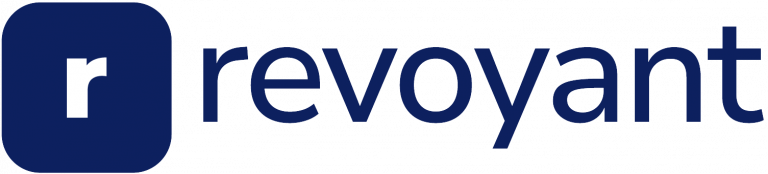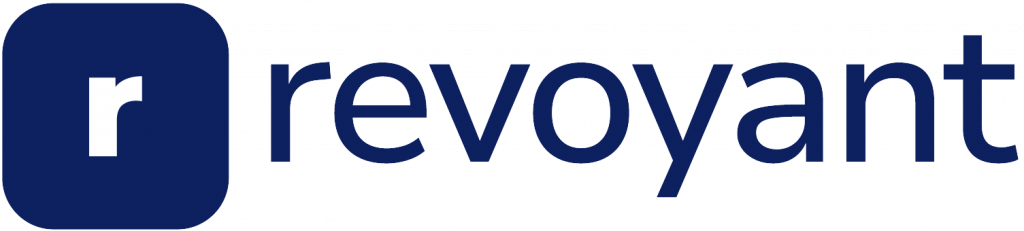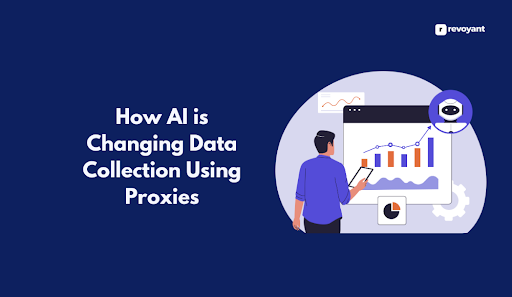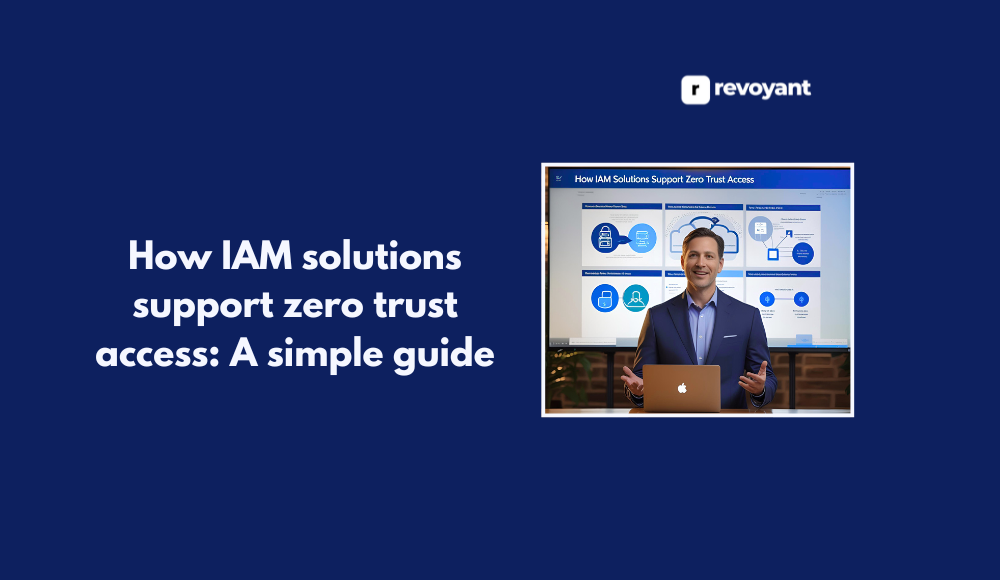Do you want an AI assistant but feel lost because you can’t code? It’s a common problem, and many people search for a simple way too. Make.com now lets anyone build smart virtual helpers with just clicks, not code.
Keep reading to see how fast and easy it is!
Key Takeaways
- You can build an AI assistant without coding on make.com. Just drag, drop, and connect apps to set it up.
- Make.com updated in 2024. Now, anyone can create AI agents easily by following simple steps.
- Use tools like Google Calendar and a Telegram bot to make your AI do more tasks for you.
- Set rules so your AI knows how to manage emails or plan your day. It can also handle other questions.
- Building an AI on make.com is quick and free for beginners. You don’t need to know anything about coding or machine learning.
Building AI Agents Without Coding Knowledge
I can now build smart AI helpers without needing to write any code, thanks to new tools online. With easy platforms like make.com, I just drag and drop steps to set up my own personal assistant in minutes.
Introduction to make.com as a platform for building automations, including AI agents, without the need for coding skills.
Make.com helps me build automations and AI agents with no coding skills. I use simple steps to connect apps and create tasks. The platform focuses on ease of use, so even beginners can get started fast.
Ishan Sharma talks about how easy it is to build smart tools here.
This platform now supports creating AI agents without writing code at all. With make.com’s latest update, I set up my own AI assistant just by following prompts. The option to create an agent sits right in the menu, making the whole process smooth for anyone interested in automation or building AI without coding knowledge.
Highlight of make.com’s latest update that enables the creation of AI agents.
I saw that make.com released a big update in 2024. Now, people like me can build Artificial Intelligence Agents from scratch without any coding skills. This change helps anyone create smart automations quickly.
The platform lets users set up AI agents with simple clicks, not code lines. I noticed that virtual agents on this site can handle many jobs such as email sorting or daily planning.
With this new tool, building Intelligent Automation becomes much easier for everyone. I only need to choose what the agent should do and connect apps through clear steps. No machine learning background is needed.
There are guides and templates ready for use too. So, even if you have never written an algorithm or tried software development before, it’s possible to launch a working AI assistant in less than thirty minutes on your own computer screen right now!
Step-by-Step Guide to Creating an AI Assistant on make. com
I show you how to set up your own AI assistant on make.com, using clear steps. You will see each action needed to get your personal digital helper ready in just half an hour, with no coding at all.
Logging into make.com and creating a free account.
To get started, I visit make.com and click the “Sign up” button. The site guides me to register for free using my email or by linking a Google account. This whole process is quick and simple, even for first-time users like me.
After creating an account, I have access to all the basic features included in free membership. With just one login, I am ready to set up my personal AI assistant. Make.com does not require payment information for starting out, so joining is safe and easy at every step.
Selecting the “create an agent” option and naming the agent as a personal assistant.
I select the “create an agent” option on make.com first. This step lets me start setting up an AI assistant without any need for writing code. I see a simple form asking for my agent’s name, so I type in “Personal Assistant.” Choosing this name helps make the digital helper feel more useful and personal to me.
Naming plays an important role here, as it customizes my virtual personal assistant for daily tasks. By naming the artificial intelligence agent as a smart assistant or personal aide, I set its purpose right from the start.
Setting up an AI assistant like this is quick—just pick the option, give it a clear name, and move forward with building my digital companion.
Choosing a model for the agent and generating a detailed system prompt using Chat GPT.
I pick an AI model for my agent on make.com, and I go with “2.0 flash.” This model works fast and gives smart answers, making it a strong fit for a virtual assistant. Next, I use Chat GPT to create a detailed system prompt.
I write out clear instructions that cover day planning and email management tasks. My prompt explains every main function the agent needs to do—like checking schedules, summarizing emails, or setting up reminders.
Each part of the plan helps define what jobs the AI will handle each day. For example: “You are an office assistant who keeps track of calendars, plans daily events at 9 AM each morning, and summarizes all new emails.” A good prompt acts like a clear map for the AI’s daily work so nothing gets missed or confused as it runs.
After creating this setup, I start looking at tools that can help my AI agent do even more useful things on make.com.
Introduction of system tools as essential components for enabling the AI agent to perform specific functions.
System tools act like helpers for my AI assistant. They let it do things such as plan my day, manage emails, or find details from a schedule. On make.com, I add these tools right into the agent so it can perform each special task.
For example, I connect a Google Calendar to help with planning or use an email app for summaries.
Each tool gives the AI new skills and lets me customize its functions without using code. With system integrations and tool integration options on make.com, the assistant grows smarter and handles tasks like task automation or function customization on its own.
This way, even complex jobs get easier for anyone setting up their first AI assistant.
Creating Tools for the AI Assistant
I set up special tools for the AI assistant, like connecting to a Telegram bot or Google Calendar, so you can get even more done—keep reading to find out how.
Guide to creating tools for the AI agent by building scenarios on make.com, including integrating apps like Telegram bot and Google Calendar.
I create tools for my AI assistant by building scenarios on make.com. First, I use the AI module to handle planning tasks, like summarizing emails or arranging my day. For example, I can link a Telegram bot so my assistant chats with me and responds right inside Telegram.
Adding Google Calendar helps me schedule meetings without leaving the platform.
To do this, I connect third-party apps in just a few steps. The system lets me design clear processes for each job. By integrating these apps, my virtual assistant becomes much more helpful every day.
This way, setting up detailed workflows is simple and fast; no coding skills needed at all.
Additional Functionality of the AI Assistant
You can set rules so your AI assistant knows how to handle more than just planning days or summarizing emails. This way, it can answer many other types of questions and help with different tasks as well.
Setting up different conditions in the router for handling queries beyond day planning and email summarization.
I set up different conditions in the router to help my AI assistant understand each type of request. For example, I can teach it to spot if someone asks for email summaries or wants their day planned.
The router checks each message and picks the right tool for the job.
If a user sends something outside of planning or emails, custom rules tell the assistant what to do next. I connect Gmail so Gemini AI can summarize new emails fast. By adding more conditions, I make sure my agent handles all sorts of queries, not just those about daily tasks or inbox summaries.
This way, it keeps growing smarter as more requests come in through Telegram or other connected apps.
Conclusion
You saw how fast and easy it is to set up your personal AI assistant using make.com, all without a single line of code. If you want more guides or have questions, leave a comment or hit like—I’d love to know what you think next!
Successful creation of an AI assistant on make.com that can plan days and summarize emails without writing any code. Encouragement for feedback through likes and comments.
I built an AI assistant on make.com that plans my days and summarizes emails for me. I did all this without writing any code, which made the whole process fast and easy. This virtual assistant saves time with task planning and email summarization using only simple settings on make.com.
If you find this helpful or learned something new about codefree development, please hit like or drop a comment below. User feedback means a lot to me, as it helps improve future projects in AI technology and makes communication clear for everyone interested in automation tools.
FAQs
1. Can I create an AI assistant without writing code?
Yes, you can! It’s possible to create your first AI assistant in just half an hour without needing any coding skills.
2. How long will it take to make my first AI assistant?
You can have your very own AI assistant up and running in as little as thirty minutes, no coding required!
3. What if I don’t have any experience with programming or code?
No problem at all! The process of creating an AI assistant has been simplified so that even those with no prior knowledge of coding can do it.
4. Is this method time-consuming?
Not at all! In fact, the whole process is designed to be quick and efficient; hence you could potentially have your first AI Assistant ready in just half an hour.