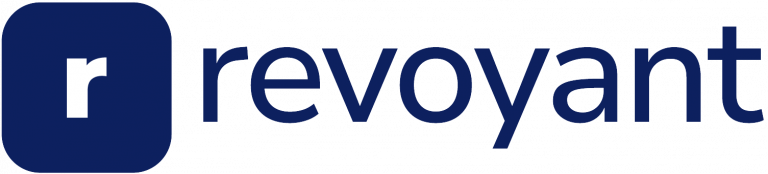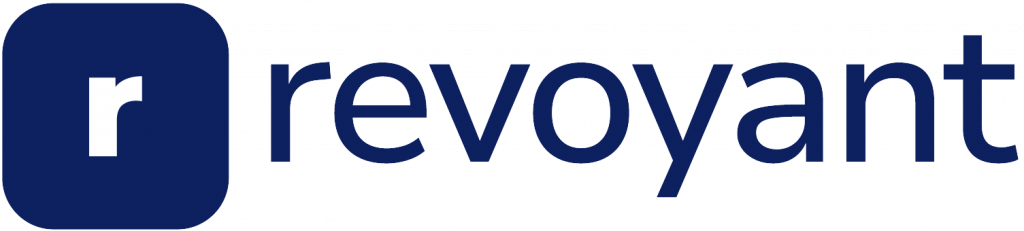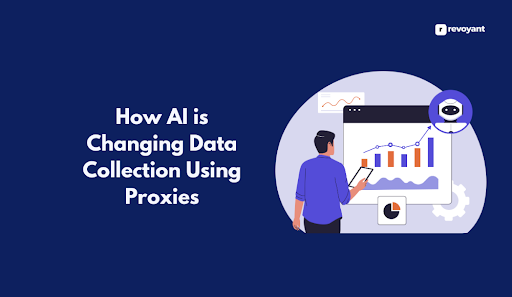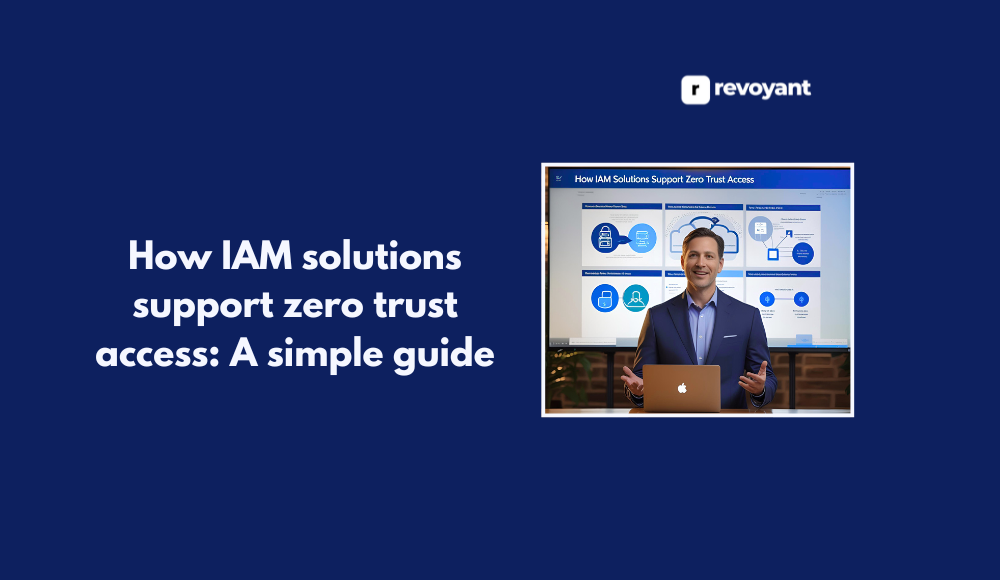⚡ Why This Blog Matters
High-quality AI art often requires paid tools—but Dezgo AI gives you free access to powerful image generation that produces realistic, striking visuals.
🧠 What You’ll Learn Here
Discover how Dezgo AI transforms text prompts into photorealistic images using Stable Diffusion, offers a free credit-based model, lets you refine resolution, style, and CFG levels, and supports image uploads for variation. Learn about its limitations, premium options, and use-case tips.
🎯 Who Should Read This
Ideal for artists, designers, content creators, and AI art enthusiasts seeking a budget-friendly, easy-to-use tool to generate realistic visuals without upfront cost.
If you’re exploring AI art tools that deliver photorealistic results without a learning curve—or a price tag—Dezgo AI is one to watch. It’s a free, web-based tool that lets you create highly detailed images from just a few words. Whether you’re a content creator, designer, or someone experimenting with AI visuals for the first time, Dezgo gives you quick results without requiring any design background.
This guide walks through how Dezgo works, what makes it useful, and how to get the most out of it. By the end, you’ll have a clear understanding of whether it fits your creative or business needs.
What Is Dezgo AI and Why Is It So Powerful for Free Image Generation?
Dezgo AI is an AI-powered image generation tool that transforms plain text into high-quality, realistic visuals. It’s built on Stable Diffusion, one of the most advanced models for generating detailed, context-aware images. What sets Dezgo apart is its simplicity — you don’t need to sign up, download software, or have design skills to start creating.
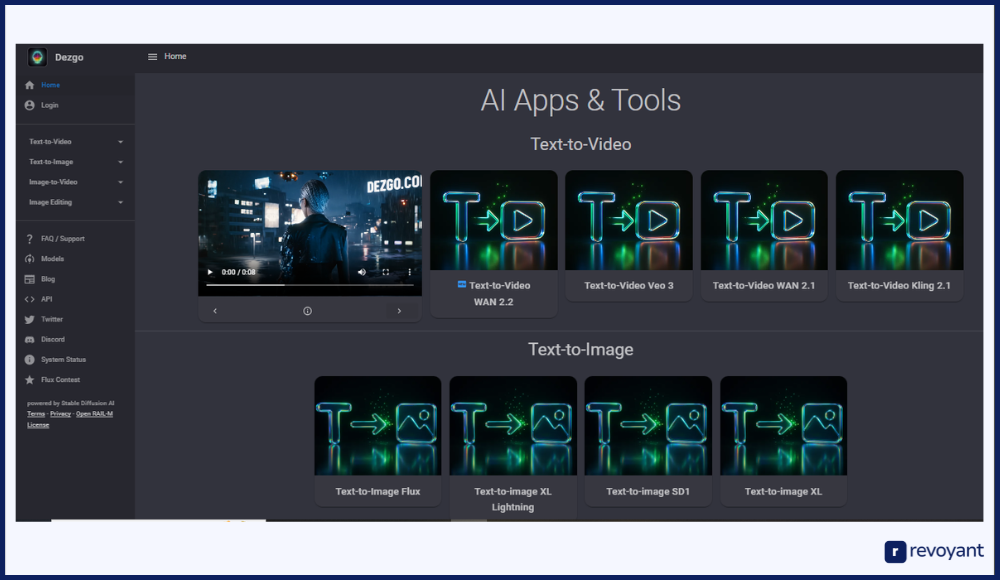
This platform is especially useful for marketers, bloggers, educators, and anyone who needs on-demand images for their work. From product mockups and lifestyle visuals to concept art or social content, Dezgo helps generate professional-looking outputs with just a few prompts.
For those looking to experiment with AI visuals or scale creative projects without spending on tools, Dezgo AI offers a solid starting point.
Key Features of Dezgo AI That Make It a Must-Try Image Generator
Dezgo AI comes with a set of features designed to help users create highly realistic visuals quickly and with minimal effort. Here’s a closer look at the core capabilities that make Dezgo a strong choice for both beginners and experienced users:
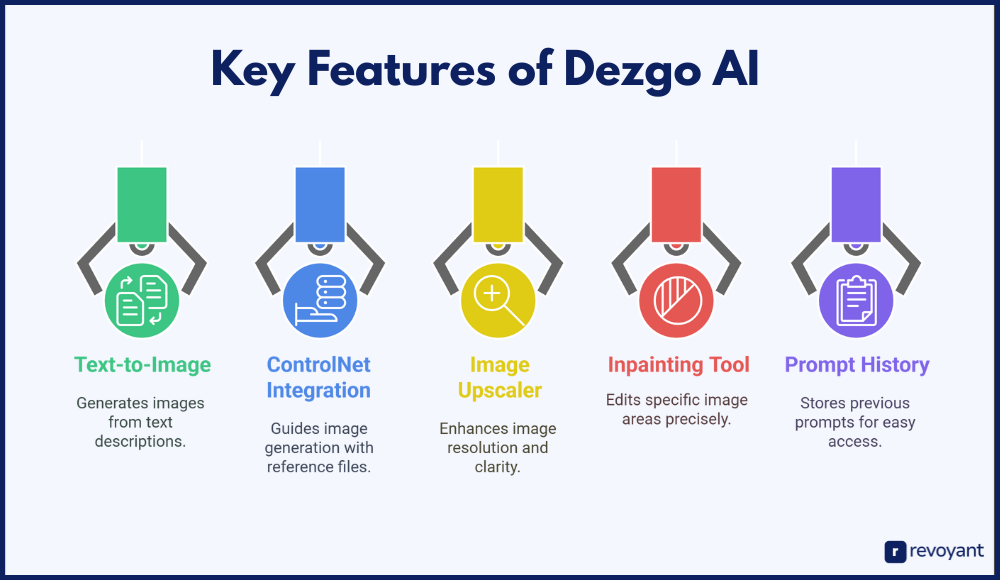
Turn Prompts into Pictures: Dezgo’s Text-to-Image Feature Explained
This is the primary feature that draws most users to Dezgo AI. The platform allows you to describe any scene, object, or concept in plain language, and it transforms your input into a visually rich image. Whether it’s “a futuristic cityscape at night” or “a close-up portrait of a lion,” Dezgo understands the context of your prompt and produces highly detailed, realistic images that match it. It’s ideal for anyone looking to produce content quickly, without spending hours in design software.
What makes the text-to-image generation feature valuable is how accessible it is. You don’t need to understand design rules or have a background in art to create compelling visuals. Just describe your vision, and Dezgo brings it to life in seconds.
Get Precision with ControlNet: Add Structure to Your AI Art
For those who want more control over image layout and precision, Dezgo supports ControlNet, a powerful layer that helps guide how your image is generated. By uploading reference files like depth maps, pose guides, or scribbles, you can instruct the AI to follow a specific structure or style.
This is especially useful for professionals working on consistent visual series, such as product catalogs, brand concepts, or sequential storytelling. Instead of relying solely on random outputs, ControlNet ensures a greater level of accuracy and repeatability across your projects.
Enhance Image Quality Instantly with Dezgo’s Built-In Upscaler
Dezgo also offers a built-in upscaler tool that enhances the resolution and clarity of your generated images. Whether you’re planning to use these visuals on a website banner, presentation, or printed brochure, the upscaler ensures your designs look clean and sharp at any size.
It’s a practical feature for creators who need high-resolution assets without compromising quality. You no longer have to recreate an image from scratch—just upscale what you already have with one click.
Edit Any Part of Your AI Image with Dezgo’s Smart Inpainting Tool
The inpainting tool is one of Dezgo’s more advanced but easy-to-use features. It allows you to edit specific parts of an image by masking the area you want to change. Once selected, the tool regenerates only that section based on your updated input.
This is particularly helpful when you want to fix small details or add new elements to your image without starting over. For instance, if you generated a landscape but want to insert a cabin or change the color of the sky, the inpainting tool lets you do just that—precisely and efficiently.
Never Lose a Great Idea: How Dezgo’s Prompt History Helps You Iterate
Dezgo keeps track of your previous prompts, which comes in handy if you want to recreate an image, improve it, or generate slight variations. This is great for teams or solo users working on ongoing campaigns or theme-based content.
You don’t need to worry about saving every input manually—your past prompts are stored within the interface for easy reference. It saves time, improves consistency, and simplifies your workflow, especially when you’re testing different styles or formats.
These features make Dezgo AI more than just a basic image generator. Whether you’re experimenting with concepts or building assets for your business, the platform gives you tools that are both powerful and approachable.
How to Use Dezgo AI: Step-by-Step Guide for Stunning Visuals
One of the strongest benefits of Dezgo AI is how simple it is to use, even for someone with no design experience. Whether you’re trying to create marketing visuals, test a product concept, or explore AI-generated art, the process is quick and straightforward.
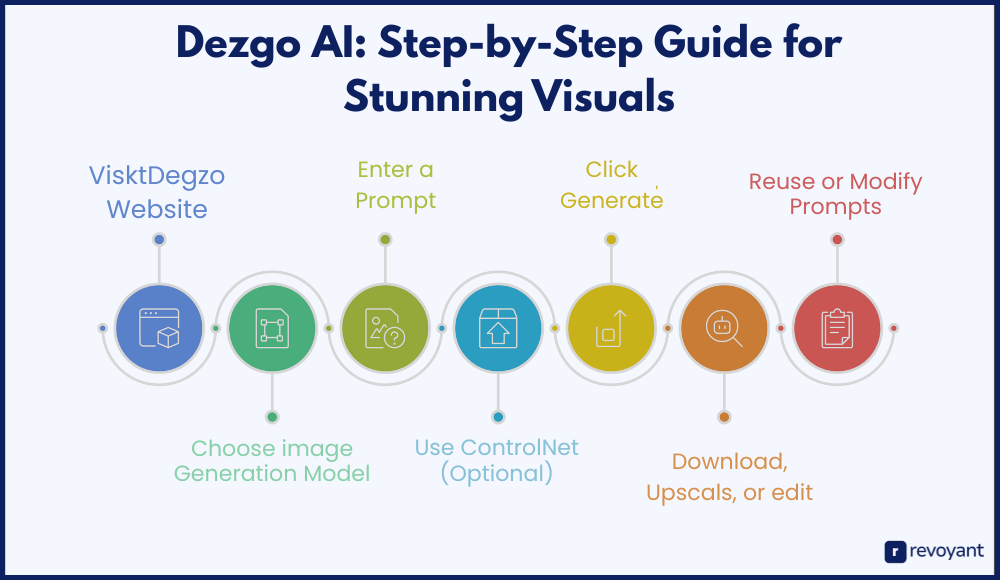
Here’s a complete walkthrough to help you get started and get the most out of Dezgo.
Step 1: Visit the Dezgo Website
Start by going to www.dezgo.com. There’s no need to create an account, which means you can jump right into generating images. Everything you need—prompt box, model selector, and settings—is available on the homepage, making it easy to focus on the creative process without distractions.
Step 2: Choose an Image Generation Model
Before you enter a prompt, choose the model that best fits the style you’re aiming for. Dezgo offers a few types:
- Realistic for lifelike photo-style visuals
- Anime for stylized character art
- Artistic for abstract or painterly effects
Your choice here impacts the tone and quality of your output, so feel free to experiment with different styles depending on your use case—social content, blog visuals, client projects, and more.
Step 3: Enter a Prompt in Natural Language
Now, describe the image you want to generate. The more specific your prompt, the better the results. For instance, instead of “dog in a park,” you might write, “a brown labrador running through an autumn park with leaves falling.”
Details like colors, environment, lighting, and emotions help the AI create a more accurate visual. Dezgo doesn’t require special formatting or syntax—just write naturally as if you’re describing a picture to someone else.
Step 4: Use ControlNet for Precision (Optional)
If your project needs visual consistency or layout accuracy, you can use Dezgo’s ControlNet feature. Upload a reference sketch, pose image, or depth map, and the AI will use it to guide how the elements are arranged. This feature is perfect for designers and creators who want more control over how characters, objects, or scenes are structured.
Step 5: Click ‘Generate’ and Wait for the Image
Once your settings and prompt are ready, click Generate. Dezgo will process your request and deliver a result within a few seconds. There’s no complex setup involved—the image will appear right below the prompt box for you to review instantly.
Step 6: Download, Upscale, or Edit the Image
After the image is generated, you can:
- Download it immediately
- Use the built-in upscaler to improve image resolution
- Refine a part of the image using inpainting, which lets you edit specific areas without altering the whole picture
These tools come in handy when you need a polished image for branding, client presentations, or even print materials.
Step 7: Reuse or Modify Prompts with History
Dezgo keeps track of your previous prompts so you can easily go back and generate similar images, make minor edits, or explore new styles based on past creations. This is a useful feature for users working on multiple assets or building a themed visual library.
Realistic Prompt Examples to Get the Best from Dezgo AI
Crafting the right prompt is one of the most important steps in getting accurate and visually impressive results from Dezgo AI. Unlike generic tools, Dezgo responds well to prompts that include a setting, subject, mood, and even lighting cues.
| Use Case | Prompt Example | Why It Works |
|---|---|---|
| Portraits | A confident young woman in business attire, sitting at a modern office desk, soft lighting. | Professional and polished—great for avatars, team pages, or business mockups. |
| Landscapes | A snowy mountain range under a golden sunset, with pine trees and a frozen lake. | Detailed scene with time-of-day and terrain—useful for blogs or visual backdrops. |
| Product Mockups | A smartwatch on a person’s wrist, showing a colorful fitness screen, in a modern lifestyle setting. | Human + tech + branding context—strong fit for digital campaigns. |
| Animals & Nature | A close-up of a butterfly resting on a flower in a sunlit meadow. | Simple and elegant—great for wellness, education, or social posts. |
| Concept & Fantasy | A futuristic city with neon lights, flying vehicles, and high-rise buildings under a purple sky. | Creative and vivid—perfect for sci-fi, tech content, or digital worlds. |
Below are expanded prompt examples across different use cases—whether you’re working on professional marketing visuals, storytelling projects, or social content.
Portraits
Realistic portraits are one of Dezgo AI’s strengths. It can capture emotions, facial features, and lighting details that feel true to life.
- Prompt Example: A confident young woman in business attire, sitting at a modern office desk, with soft lighting. This prompt works well for professional use—think about creating avatars for your team page, blog author bios, or mockups for business-themed visuals. The phrase “soft lighting” helps shape the mood, making the image feel polished and welcoming.
- Prompt Example: An elderly man with a beard, wearing a wool hat, looking out a rainy window, cinematic style. This prompt leans more into mood and storytelling. It’s perfect for book cover ideas, video thumbnails, or story illustrations where emotion is key. Words like “cinematic style” guide the AI to apply a specific visual tone.
Landscapes
Dezgo can generate striking environmental scenes with layered depth, natural textures, and complex lighting effects. These visuals are ideal for background designs, blog banners, or mood boards.
- Prompt Example: A snowy mountain range under a golden sunset, with pine trees and a frozen lake. This prompt tells the AI exactly what to build—a specific terrain, lighting time (sunset), and visual detail (frozen lake). You can change the season or elements to fit your brand or project tone.
- Prompt Example: A desert road stretching into the horizon, with storm clouds gathering in the distance. This one works well for cinematic projects, travel content, or metaphorical visuals like “the road ahead.” It emphasizes perspective, atmosphere, and drama, helping the image stand out.
Product Mockups
Whether you’re launching an e-commerce store, pitching a product, or visualizing brand content, Dezgo can help mock up realistic product scenes with minimal effort.
- Prompt Example: A ceramic coffee mug on a wooden table, steam rising, blurred cafe background. This image could easily fit on a landing page or Instagram ad. The prompt combines product (mug), surface (wood), and ambiance (cafe), creating a well-balanced scene.
- Prompt Example: A smartwatch on a person’s wrist, showing a colorful fitness screen, in a modern lifestyle setting. This is a strong prompt for tech-focused creators or advertisers. It adds human context (“on a wrist”), device detail (“fitness screen”), and tone (“modern lifestyle”), which results in a very marketable visual.
Animals & Nature
Nature scenes and wildlife subjects come out exceptionally well in Dezgo, with sharp details and vivid colors.
- Prompt Example: A fox walking through an autumn forest with golden leaves on the ground, morning mist. This prompt captures motion, setting, season, and mood. It’s a perfect fit for storytelling or educational visuals, and it shows how adding time-of-day (“morning mist”) makes the image feel more alive.
- Prompt Example: A close-up of a butterfly resting on a flower in a sunlit meadow. Perfect for social content, presentations, or personal projects, this prompt focuses on small details. Including “close-up” helps the AI crop the subject tightly, and “sunlit” sets a clear lighting cue.
Concept & Fantasy Art
For more imaginative or stylized visuals, prompts that blend creativity with specific scenes tend to work well. These are great for games, book covers, or conceptual pitch decks.
- Prompt Example: A futuristic city with neon lights, flying vehicles, and high-rise buildings under a purple sky. This combines multiple visual cues—lighting (“neon”), scene (“futuristic city”), and color (“purple sky”)—to give a cyberpunk-style look. It’s ideal for sci-fi creators or tech-themed content.
- Prompt Example: A dragon flying over a medieval castle at night, with torches glowing and a full moon in the sky. This is a classic fantasy scene that performs well in Dezgo. Adding specifics like “torches glowing” and “full moon” helps the generator create a balanced image with rich lighting and narrative depth.
By using prompts like these—or adapting them to your niche—you’ll get better, more usable results. The key is clarity: Describe the image as if you were briefing a human illustrator. This helps Dezgo interpret and visualize your idea accurately, with realistic output every time.
Dezgo AI: Pros and Cons You Should Know Before Creating
Every creative tool comes with trade-offs. Dezgo AI is no exception—but many of its strengths stand out, especially for users looking to explore AI art without getting overwhelmed by complex interfaces or high costs. Here’s a closer look at what works well and what to be aware of before using it.
| Pros | Cons |
|---|---|
| Free to use with no sign-up or account required. | Not ideal for bulk editing or batch revisions. |
| Generates high-quality, realistic visuals from text prompts. | Results vary based on how clearly the prompt is written. |
| Includes tools like upscaling, inpainting, and ControlNet. | Style customization is limited for advanced design workflows. |
| Browser-based with no need for downloads or installation. | |
| Prompt history helps with variations and version tracking. |
Pros
Free to use with no sign-up required
One of Dezgo’s biggest advantages is accessibility. You don’t need to create an account or commit to a subscription. This makes it a low-risk tool to experiment with, whether you’re testing ideas or producing content for a project.
Generates photorealistic visuals from simple prompts
For users who want results quickly, Dezgo delivers. You can create highly realistic images with just a few lines of text. It’s ideal for marketers, designers, educators, and content creators who need visuals without hiring an artist or using stock photos.
Includes useful tools like upscaling, inpainting, and ControlNet
Beyond basic generation, Dezgo provides helpful tools that allow you to refine or customize images. Whether you need to edit part of an image, upscale for better resolution, or maintain structure with a reference sketch, these built-in features give you more creative control.
Works directly in your browser
You don’t need to download or install anything. The entire workflow—prompt writing, image generation, enhancement, and download—happens in the browser, making it convenient for anyone working on the go.
Prompt history improves workflow
If you’re working on a set of related images or testing different styles, the saved prompt history can save time. You can revisit earlier inputs, tweak them, or regenerate them without starting over.
Cons
Not suited for detailed batch editing
If you need to make small adjustments across dozens of images with high precision, Dezgo may not offer the same fine-tuned workflow you’d find in professional design tools. It’s best used for one-off creations or idea testing.
Image output can vary depending on prompt clarity
Results depend heavily on how well the prompt is written. If your description is vague or too short, the outcome might not match your vision. While this isn’t unique to Dezgo, it’s worth noting for new users.
Limited style customization compared to advanced platforms
Although it offers multiple models, Dezgo focuses more on ease of use than deep customization. If you’re looking for extreme style control (like consistent branding aesthetics or custom-trained models), a more specialized tool might be required.
Overall, Dezgo is a smart pick for users who want to explore AI-generated art without the friction of paid plans or technical learning curves. It’s especially well-suited for content creators, marketers, and creative professionals who value speed, simplicity, and realistic output.
Best Use Cases for Dezgo AI in Marketing, Content, and Design
Dezgo AI isn’t just a fun tool for experimenting with images—it’s also a practical solution for professionals, freelancers, and creators who want to generate high-quality visuals quickly. Whether you’re designing content for your business or building visual assets for a personal project, here are some of the most relevant ways people are using Dezgo today.
📣 Content Marketing
Example: Create seasonal lifestyle product visuals for Instagram or LinkedIn campaigns.
🛍️ Product Mockups
Example: Preview a sneaker design in an urban setting or showcase a wearable device close-up.
📖 Storytelling & Illustration
Example: Illustrate a children’s fantasy scene or a historical character concept from your script.
📊 Presentations & Slides
Example: Show a futuristic city or hybrid workspace in your keynote on digital transformation.
Content Marketing and Social Media
Dezgo is a great fit for marketers who need visuals that match their campaigns. Whether it’s a blog header, a carousel post, or a promotional image for Instagram, you can generate scroll-stopping content without hiring a designer or browsing stock sites.
Example use:
Create a lifestyle image of a product in a natural setting to pair with a blog post or ad copy. Add seasonal variations by adjusting the prompt—no photoshoot required.
Product Mockups and Prototypes
Designers and e-commerce founders can use Dezgo to visualize product ideas before production. By describing colors, materials, and settings, you can generate early-stage mockups that look convincing enough to include in presentations, pitch decks, or even landing pages.
Example use:
Generate an image of a new shoe design being worn in an urban setting, or a close-up of a smartwatch on someone’s wrist.
Storytelling and Illustration
For writers, educators, or content creators working on visual narratives, Dezgo helps bring stories to life. Whether you’re creating a book cover, character concept, or setting the scene for a lesson, the tool makes it easier to visualize what you imagine.
Example use:
Visualize a scene from a children’s story or fantasy novel by describing it as you would to an illustrator—Dezgo handles the rendering.
Presentation and Slide Design
Adding unique visuals to decks can make a huge difference. Instead of relying on templates or cliché stock images, you can generate custom visuals that match your topic exactly.
Example use:
Design a concept image showing “the future of cities” or “remote work culture” for your next keynote presentation.
Dezgo fits naturally into any workflow where speed and creativity are important. You don’t need a design background to start using it, and for many, that makes it a go-to tool for everyday visual content needs.
Dezgo AI vs Top Art Generators: How It Stacks U
If you’re comparing Dezgo with other image generation platforms, here’s a quick overview of how it stacks up in terms of price, usability, image style, and flexibility. This side-by-side comparison is helpful for anyone deciding which tool best fits their creative or commercial goals.
| Tool | Pricing | Output Style | Customization | Best For |
|---|---|---|---|---|
| Dezgo AI | Free | Realistic, Anime, Concept Art | Prompt-based + ControlNet | Quick visuals, content teams, solo creators |
| Midjourney | Paid (monthly) | Stylized, Artistic | High prompt control, Discord-based | Designers, artists, visual storytellers |
| DALL·E 3 | Free & Paid (via ChatGPT Plus) | Clean, Whimsical, Balanced | Simple prompts, minor inpainting | Bloggers, educators, general users |
| Leonardo AI | Free credits + Paid tiers | Game assets, concept art | Style presets, high control | Game designers, creative agencies |
This comparison gives readers a quick but comprehensive way to understand where Dezgo fits among leading AI art tools, especially in terms of cost, output style, and who it’s made for.
Pro Tips to Get Better, More Realistic Results from Dezgo AI
While Dezgo makes it easy to turn text into visuals, the results you get depend heavily on the way you craft your prompts and interact with the tool. Whether you’re building visuals for your brand, creating prototypes, or simply exploring creative ideas, these tips will help you get sharper, more consistent output from every generation.
1. Be Descriptive, Not Just Literal
One of the biggest mistakes new users make is keeping prompts too short. AI works best when it has enough context to work with. A short phrase like “a man with a dog” leaves the system guessing. Instead, try something like:
A middle-aged man in a leather jacket walking a golden retriever through a snowy park at sunrise, long shadows and warm light.
This version includes age, attire, setting, season, time of day, and mood. The result is usually much more detailed, realistic, and visually engaging.
2. Break Your Prompt into Visual Layers
Think of your prompt like a movie scene. Describe it in layers—what’s in the background, what’s in the foreground, what’s the mood, and how is the lighting?
For example:
- Background: Mountain range or skyline
- Subject: A person, object, or action
- Foreground: Props, surfaces, or textures
- Lighting: Morning light, neon glow, sunset shadows
- Mood or tone: Calm, futuristic, cozy
Try: A woman working on a laptop in a cozy cafe, soft natural light from the window, wooden tables, and a bookshelf in the background, early morning atmosphere.
This layered thinking gives Dezgo a complete scene to build.
3. Start Simple, Then Build Complexity
If you’re not sure what will work, begin with a basic concept. For instance, try just:
A bicycle on a quiet street.
Once you see how that looks, you can iterate:
A vintage red bicycle leaning against a brick wall on a foggy autumn morning, with fallen leaves on the sidewalk.
Each version adds more detail, and each new output becomes closer to what you might use for content, marketing, or design work.
4. Use ControlNet for Structure and Layout
When you need consistency across images, like a product shown from the same angle, or a person in the same pose across scenes, ControlNet is a game-changer. Upload a sketch, silhouette, or layout guide, and Dezgo will follow its structure while still applying the details of your prompt.
This is particularly useful for:
- Social media campaigns with a consistent visual theme
- Storyboarding for videos or animations
- Concept design with fixed layouts
Even a basic outline or rough pose reference can improve alignment and image composition dramatically.
5. Add Lighting and Time-of-Day Descriptions
Lighting changes everything. Just adding a few words like “sunset lighting” or “studio lighting with soft shadows” can make the output far more dynamic.
Examples:
- A cabin in the woods at night, lit by warm firelight inside
- A city street during golden hour, long shadows and orange glow
These cues guide the AI’s rendering engine to add mood and realism to your scenes.
6. Explore Specific Styles
Dezgo supports different styles like “realistic,” “anime,” or “artistic.” You can also manually add stylistic terms to your prompts. For example:
- Hyperrealistic 3D render of a futuristic vehicle
- Illustration-style portrait of a fantasy knight, watercolor texture
- Photograph-style image of a beach picnic at sunset
Even without switching models, using style keywords can shift the look and feel dramatically.
7. Reuse and Repurpose with Prompt History
If you generate a great image, don’t lose the prompt. Dezgo saves your prompt history in the session so you can:
- Recreate past visuals
- Tweak wording to produce new versions
- Build multiple variations from the same concept
This is especially useful for brand-building or creating a content series where visual consistency matters.
8. Experiment with Negative Prompts (if available)
Some advanced users benefit from “negative prompts”—where you tell the AI what to avoid. While not always visible on the default screen, it’s often available in advanced settings or specific models. For example:
- A close-up portrait of a woman in natural light, no distortion, no extra limbs, no glitch effects
This can prevent issues in complex images and make results feel more polished.
When used thoughtfully, Dezgo becomes much more than a tool for quick visuals. It can become part of your creative workflow, helping you test, visualize, and produce high-quality images with very little effort. The more intention you bring to your prompt writing, the more value you’ll get out of every session.
Final Thoughts: Is Dezgo AI the Right Image Generator for You?
Dezgo AI stands out as a reliable, free-to-use image generation platform that blends simplicity with surprisingly powerful capabilities. Whether you’re creating visuals for a marketing campaign, building concept art for a story, or just exploring what AI can do, Dezgo offers an approachable starting point with room to grow.
Its support for ControlNet, realistic rendering, prompt-based customization, and advanced tools like upscaling and inpainting make it useful not just for casual users but also for professionals looking to speed up their creative workflows.
You don’t need to install anything or commit to a paid plan—just type your idea and watch it take shape. For anyone looking to produce high-quality images with minimal complexity, Dezgo is worth having in your creative toolkit.
Dezgo AI FAQ: Everything You Need to Know Before You Start
Is Dezgo AI free to use?
Yes, Dezgo is completely free and doesn’t require a sign-up. You can start generating images instantly from your browser.
Can I use Dezgo AI for commercial projects?
You can use the images for most purposes, but it’s best to review their usage policy for commercial clarity.
Do I need design skills to use Dezgo?
Not at all. If you can describe an image in words, you can use Dezgo effectively.
What models does Dezgo AI support?
Dezgo is powered by Stable Diffusion and supports multiple model types, including Realistic and Anime styles.
Is there a limit to how many images I can generate?
Dezgo is generally open-use, though there may be cooldowns or queue times during peak hours.