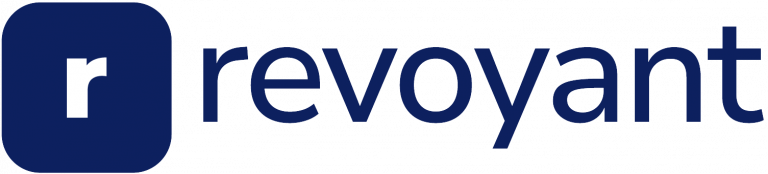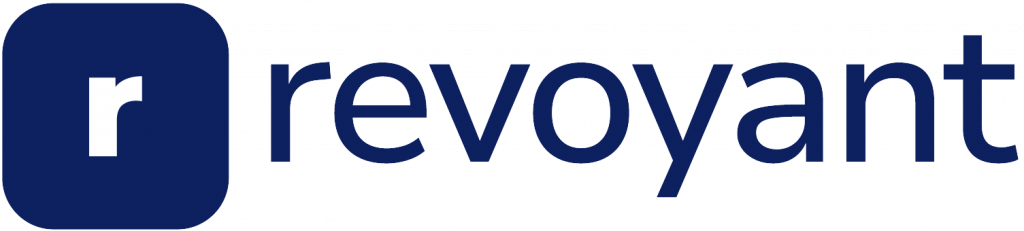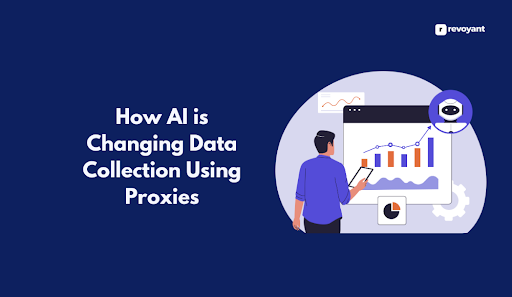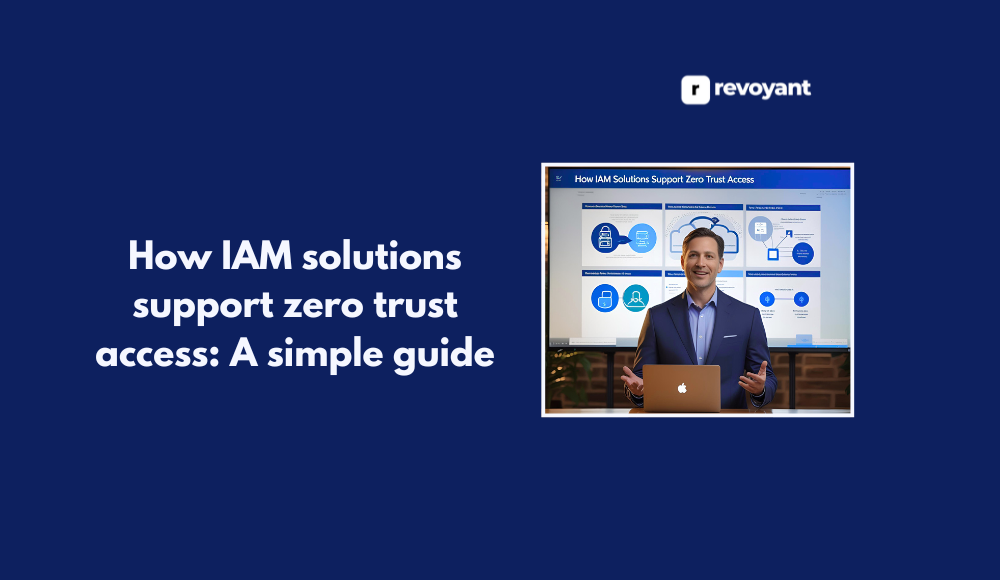⚡ Why This Blog Matters
Coding faster and smarter requires the right tools—MarsCode integrates AI-powered code completion, live collaboration, and smart debugging into a unified cloud-based IDE built just for developers.
🧠 What You’ll Learn Here
Explore MarsCode’s feature set—from AI code suggestions, intelligent error detection, and Git integration to pair programming features, theming, and deployment support—all aimed at streamlining the dev experience.
🎯 Who Should Read This
Ideal for software engineers, dev teams, startup CTOs, and anyone building web apps or services who want a coding environment that boosts productivity and collaboration with AI.
If you’ve ever wanted to jump into a coding project without the usual wait, setup, or tool juggling, you’re not alone. Many developers today work across multiple languages, stacks, and teams, and they need a space that just works.
Marscode was created with that in mind. It’s a clean, AI-powered coding environment that launches in seconds and helps you stay focused. Whether you’re testing an idea, collaborating with your team, or learning something new, Marscode removes the usual distractions so you can do what you came to do—write great code.
In this blog, we’ll explore what makes Marscode different, how it fits into your workflow, and why it could be the right tool for your next project.
Key takeaways
- Marscode offers instant, AI-powered coding directly in your browser with zero setup.
- It supports real-time collaboration, Git integration, and multi-language development.
- Marscode is ideal for solo developers, teams, and learners seeking a fast workflow.
- Compared to tools like Replit and Codespaces, Marscode prioritizes speed and simplicity.
- You can start coding for free and upgrade as your needs grow.
What Is Marscode? A Lightning-Fast AI Coding Platform Explained
Marscode is a modern, AI-powered coding environment that runs entirely in your browser. It’s built for developers who want to move fast without giving up power or flexibility. Unlike traditional setups that require installs, extensions, or custom configurations, Marscode gives you everything you need right out of the box.
You open your browser, launch Marscode, and start coding within seconds. It supports popular programming languages like Python, JavaScript, and Node.js, and includes a built-in terminal, Git integration, and intelligent code assistance—making it feel like a full IDE, but much lighter and quicker to use.
Whether you’re writing your first script or deploying a project with your team, Marscode adapts to how you work, so you can focus more on solving problems and less on managing tools.
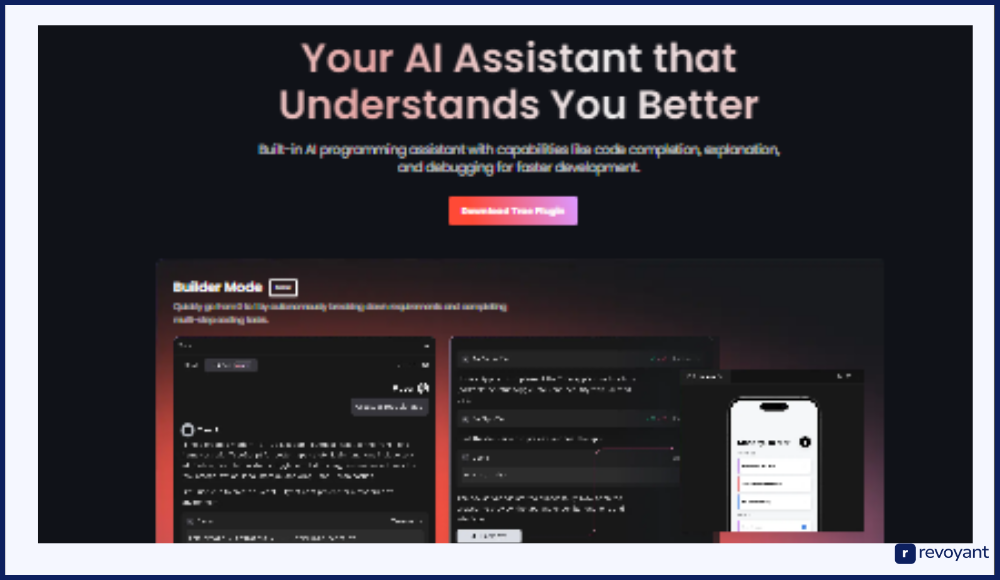
Who Is Marscode For? Developers, Teams, and Learners Alike
Marscode isn’t just built for one type of developer—it’s built for how modern people code today. Whether you’re working solo, collaborating with a team, or just getting started with programming, Marscode adapts to your workflow. Here’s how different users are putting it to work.
Marscode for Individual Developers: Speed and Simplicity
If you’re someone who likes to move fast—whether you’re building micro-projects, automating tasks, or testing out ideas—Marscode is designed for you. You don’t need to worry about setting up environments or installing dependencies. Just open your browser and start coding. The built-in AI helps you write smarter, while the clean interface keeps you focused. For solo developers who value speed and simplicity, Marscode saves time without sacrificing capability.
Marscode for Teams and Startups: Collaborative, Fast, Reliable
Marscode makes it easy for teams to collaborate without friction. Everyone works in the same cloud-based environment, so there’s no time wasted on syncing setups or troubleshooting mismatched configurations. You can commit to Git, share progress, and review changes—all without switching tools. For startups and small teams looking to stay agile, Marscode helps keep workflows clean and momentum high.
Marscode for Students and New Coders: Learn Faster, Code Smarter
Learning to code should be about learning code—not setting up tools. Marscode gives students a fast, frustration-free way to start writing and running code in seconds. With AI assistance available to guide syntax, logic, and structure, it’s like having a helpful second pair of eyes right in the editor. It’s ideal for bootcamps, classrooms, or self-learners who want to focus on building real coding skills without unnecessary overhead.
Marscode Pricing Plans (2025): Free to Enterprise Options
Marscode offers flexible pricing to fit how you work—whether you’re just starting out or managing a team. The goal is to give developers access to powerful tools without the usual overhead. Here’s a simple breakdown of what’s available.
| Plan | Best For | What You Get | Price |
|---|---|---|---|
| Free | Students, hobbyists | Full editor access, AI suggestions, terminal, Git, limited project hours | $0/month |
| Pro | Individual developers | Unlimited coding hours, enhanced AI, private projects, priority support | $12/month |
| Team | Small teams, startups | Shared workspaces, team collaboration, Git integrations, billing controls | $30/month/team |
| Enterprise | Larger orgs, educators | Custom usage limits, advanced security, admin tools, onboarding support | Custom pricing |
Marscode also offers a free trial on Pro and Team plans—no credit card required—so you can explore the full experience before committing.
If you’re looking for an AI coding workspace that’s fast, simple, and ready to scale with your needs, Marscode offers pricing that grows with you.
Key Features of Marscode: AI, Git, Terminal & More
Marscode is designed to simplify development without limiting your capabilities. Each feature is built to remove common hurdles and support your coding flow—whether you’re building solo, collaborating, or learning.
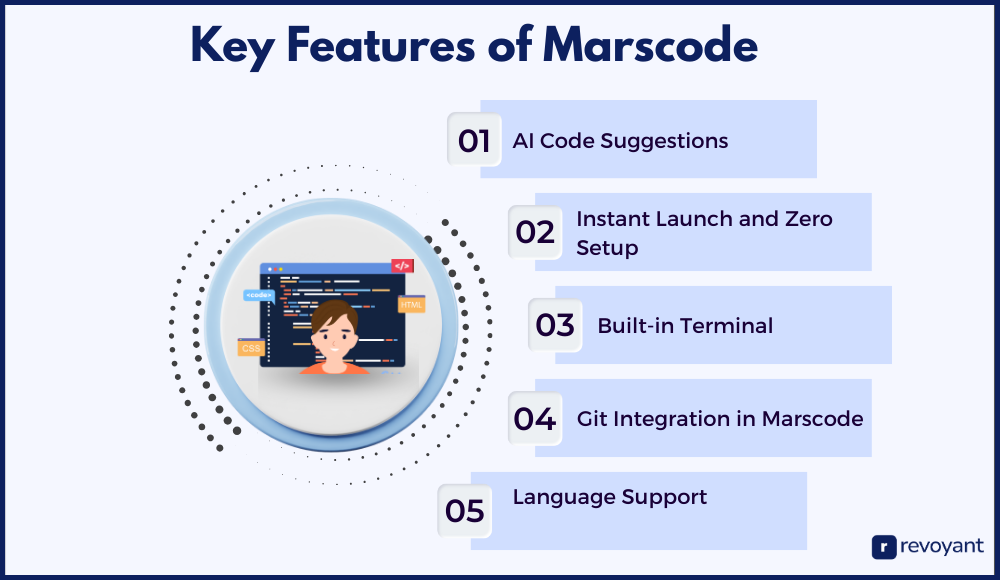
AI Code Suggestions in Marscode: Smarter Coding, Fewer Errors
Marscode includes an integrated AI assistant that helps you write better code, faster. As you type, it suggests completions, highlights possible mistakes, and offers smarter alternatives in real time. It’s language-aware, which means it understands context and improves as you code. From filling in boilerplate functions to catching potential bugs, it’s like having a coding partner that never gets tired. The AI learns from your patterns and keeps you focused on solving problems—not syntax.
This feature is especially helpful when you’re switching between languages or exploring new frameworks. It reduces the time you spend looking things up and helps keep your momentum going.
Instant Launch and Zero Setup: Marscode Saves You Time
One of Marscode’s biggest strengths is how quickly you can start coding. There’s no installation, no environment configuration, and no waiting. Just open your browser, select your language, and start building. It works across devices, so whether you’re on a laptop, desktop, or tablet, your coding environment is always ready.
This makes it perfect for spontaneous ideas or short work sessions where time matters. It also means less friction for teams and educators who need quick access to a consistent setup.
Marscode’s Built-in Terminal: Run Commands Without Switching Tools
Marscode includes a full-featured terminal directly in the browser. You can run commands, execute scripts, manage files, and install packages just as you would in a traditional development setup. Having the terminal inside the same workspace means fewer interruptions and smoother workflows.
For developers who work across backend scripts, automation, or CLI-based tools, this feature is a huge time-saver. It also helps beginners get comfortable with the terminal without needing to leave the learning environment.
Marscode Git Integration: Commit, Push, and Sync in One Place
Version control is seamlessly integrated into Marscode. You can commit changes, push to repositories, pull updates, and manage branches—all within the coding interface. There’s no need for external Git tools or command-line juggling.
This is particularly useful for collaborative projects where everyone needs to stay in sync. Even solo developers benefit from having built-in version history and simple rollback options without ever leaving the browser.
Multi-Language Support in Marscode: Python, JS, Node.js & More
Marscode supports popular programming languages like Python, JavaScript, TypeScript, and Node.js. Whether you’re working on web development, scripting, or data analysis, you’ll find the language tools and syntax support you need. The editor adapts intelligently based on what you’re working on, with language-specific suggestions and formatting.
Support for multiple languages also makes it easier to work across different parts of a project or test out a new language without needing to change tools. It’s flexible enough for learners and powerful enough for pros.
Marscode Pros and Cons: Is It the Right IDE for You?
Marscode offers a fast, AI-driven coding experience that suits a wide range of developers and teams. Below are its key strengths and limitations to help you evaluate if it fits your workflow.
Pros
- Instant browser-based launch: You can start coding in seconds with zero setup, straight from any modern browser.
- Built-in AI suggestions: Marscode offers smart, real-time code completions that feel native to the editor and improve coding speed.
- Clean and focused interface: The UI is minimal and distraction-free, helping you stay in flow while writing and debugging code.
- All-in-one development tools: With Git integration, a terminal, and support for multiple languages, you don’t need to juggle between tools.
- Access from any device: Your entire coding workspace is cloud-based, letting you switch devices or locations without missing a beat.
- Fits multiple use cases: Whether you’re working solo, in a startup team, or teaching students, Marscode adapts to your needs smoothly.
Cons
- Requires internet access: Marscode is fully cloud-based, so you need an active connection to use it.
- Limited plugin and extension options: Compared to tools like VS Code, Marscode’s customization ecosystem is still developing.
- Not ideal for complex backend infrastructure: While great for most projects, deeper server-side setups may need external tooling.
- Less environment control: Since you’re working in the cloud, you don’t get full access to system-level configurations or local files.
Marscode Feature Benefits: How Each Tool Solves Real Coding Problems
Marscode isn’t just about offering features—it’s about solving everyday problems developers face. Whether you’re writing your own code, collaborating with others, or just trying to stay focused, each part of Marscode is built to support you in real, tangible ways. Below is a breakdown of how the core features translate into benefits that actually matter when you’re working on code.
| Feature | Benefit to You |
|---|---|
| AI Code Suggestions | Write code faster, reduce errors, and stay in flow with helpful, context-aware guidance. |
| Instant Launch & Zero Setup | Start coding immediately from any device—no installs, no delays. |
| Built-in Terminal | Run scripts and commands without switching tabs or leaving your coding environment. |
| Git Integration | Manage version control easily in the same workspace—commit, push, pull, all in one place. |
| Multi-Language Support | Work in Python, JS, or Node.js with tailored syntax help and intelligent suggestions. |
| Browser-Based Workspace | Access your projects anywhere—your entire dev environment lives in the cloud. |
| Minimal, Clean UI | Stay focused with a clutter-free interface that puts your code at the center. |
| Real-Time Collaboration | Share sessions and work with teammates instantly without setup conflicts. |
How to Use Marscode: Step-by-Step Guide for New Users
Getting started with Marscode is fast and frictionless—even if it’s your first time using a browser-based coding environment. Below is a simple, detailed guide to help you go from sign-up to writing your first line of code.
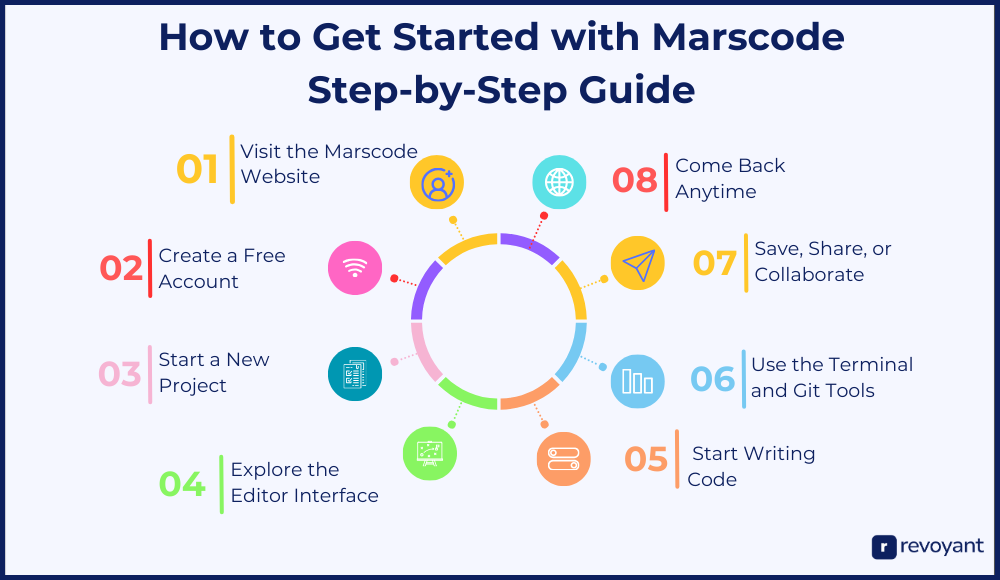
Step 1: Open Marscode in Your Browser
Head over to marscode.com in your preferred browser. Marscode runs entirely online, so there’s nothing to download or install. It works best in modern browsers like Chrome or Firefox, but any up-to-date browser should do the trick. Bookmark the page if you plan to use it regularly—this is your new entry point to fast, AI-powered coding.
Step 2: Sign Up for a Free Marscode Account
Click on “Sign Up” and register using your email, GitHub, or Google account. It only takes a few seconds. Creating an account gives you access to your personal coding space, saves your projects to the cloud, and allows you to sync your progress across devices. You’ll also unlock features like version history, AI suggestions, and Git integration right from the start.
Step 3: Launch a New Coding Project with Marscode
Once you’re logged in, you’ll see the dashboard. Click “New Project” to begin. You can choose your language—like Python or JavaScript—or start with a blank template. Marscode will instantly set up the environment for you. There’s no waiting, no configuration, and no worrying about local dependencies or installs.
Step 4: Get to Know Marscode’s Editor Interface
Take a minute to get familiar with the layout. You’ll see a code editor in the center, a file manager on the side, and a terminal at the bottom. Everything is in one place. The interface is clean and simple—no clutter, just what you need to code. If you prefer a dark theme or want to tweak the font size, you can do that in the settings panel.
Step 5: Write and Run Your First Code in Marscode
Go ahead and write your first function, script, or app component. As you type, Marscode’s built-in AI will begin offering helpful suggestions. Whether you’re defining variables, importing libraries, or creating loops, the AI helps you move faster and stay accurate. Try using comments to give it more context—it can even generate full code blocks when prompted clearly.
Step 6: Use Marscode’s Terminal and Git Tools Effectively
Need to run a script, install a package, or commit changes? Open the terminal at the bottom of your screen and type in commands just like you would in a local IDE. Marscode also has integrated Git support, so you can push your code to GitHub, create branches, and track your version history—all without leaving the workspace.
Step 7: Save, Share, and Collaborate with Marscode
Your work is automatically saved to the cloud, but you can also manually save or export it. If you’re working with a team, you can share your workspace or invite collaborators to join in real time. Marscode makes collaboration as easy as coding solo, whether you’re pair programming, reviewing code, or building something together.
Step 8: Resume Work on Any Device with Marscode Cloud Sync
Because everything is stored online, you can return to your projects from any device. Just log in, open your dashboard, and continue where you left off. Marscode’s speed and cloud-sync make it perfect for flexible work—even across locations or machines.
Marscode Alternatives Compared: Replit vs Codespaces vs Others
Choosing the right coding environment often comes down to how well a tool fits your workflow, project size, and team needs. While Marscode offers a fast, AI-powered, browser-based experience, it’s helpful to look at what else is out there. This section breaks down some of the most popular alternatives—what they offer, how they’re priced, and where they shine—so you can make the best choice for how you code.
Replit: Real-Time Collaboration and AI in Your Browser
Overview of Replit
Replit is a cloud-based coding platform that runs entirely in the browser. It supports more than 50 programming languages and allows developers to start coding instantly, without installing anything. Its real-time collaboration, integrated AI assistant, and built-in hosting make it a strong choice for beginners, educators, and developers working on prototypes or lightweight web applications.
Projects can be shared or deployed with a single click, and users can access their code from any device. Replit’s community ecosystem also encourages exploration and learning by making it easy to remix and collaborate on open-source projects. Whether you’re a solo builder or part of a learning group, Replit provides a flexible and fast environment to write and test code.
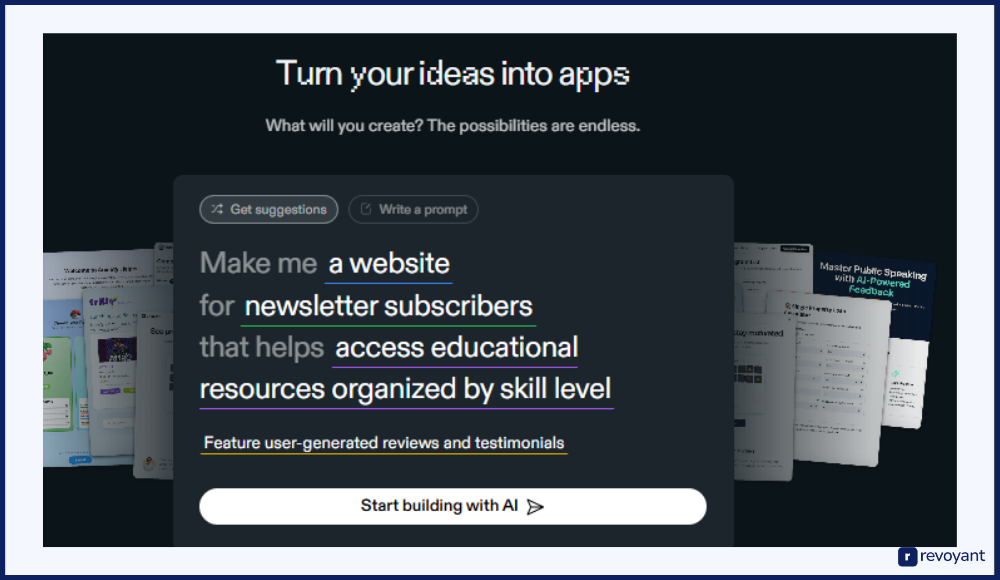
Replit Pricing
- Free – Access to core features with limited compute and storage
- Hacker – $7/month: Adds private Repls, more storage, and faster virtual machines
- Pro – $20/month: Unlocks Ghostwriter (AI assistant), priority access, and enhanced performance
- Teams Pro – $10/month per user: Designed for classrooms and coding teams with shared projects
Key Features of Replit
- Multiplayer collaboration in real time: Replit allows multiple developers to work on the same codebase simultaneously, with live cursors and instant updates—ideal for pair programming, teaching, or quick reviews.
- Ghostwriter AI coding assistant: Replit’s AI feature helps you write code faster by suggesting completions, offering explanations, and adapting to the language and context of your project.
- Instant development environment setup: Start coding in seconds with no local installations. Replit supports languages like Python, JavaScript, C++, Java, and many more out of the box.
- Built-in web hosting and deployment: Host full-stack applications directly from your project with just a few clicks, and share a live link with others instantly.
- In-browser terminal access: The platform includes a full-featured terminal that runs in the browser, so you can install packages, run commands, and test scripts without switching tools.
- Community projects and templates: Discover thousands of open-source projects, examples, and starter templates shared by the Replit community. Easily fork and customize them for your own use.
- Version control and file management: Track changes, manage project files, and view history—all within the same workspace, without needing external Git tools.
Pros and Cons of Replit
Replit offers strong value for people who want to start coding immediately, collaborate in real time, or teach and learn in a flexible environment. It’s a particularly good fit for developers who prioritize speed and simplicity over deep customization.
However, it’s best suited for small to mid-sized projects, as compute and feature access are tiered by pricing.
| Pros | Cons |
|---|---|
| ✔️ No setup needed—start coding in your browser | ❌ AI assistant (Ghostwriter) is only available in Pro plan |
| ✔️ Excellent for learning, collaboration, and prototyping | ❌ Free plan has slower machines and fewer resources |
| ✔️ Real-time multiplayer collaboration | ❌ Limited support for larger or more complex applications |
| ✔️ Built-in hosting and project sharing | ❌ Offline development is not supported |
| ✔️ Strong community and open template library | ❌ May not offer full flexibility for advanced workflows |
GitHub Codespaces: Cloud-Powered Dev Environment with GitHub Integration
Overview of GitHub Codespaces
GitHub Codespaces is a cloud-powered development environment tightly integrated with GitHub repositories. It allows developers to spin up a full-featured dev workspace—including code, terminal, extensions, and debugging—directly from a browser or Visual Studio Code.
Built on containers, Codespaces mirrors your production environment, making it a strong option for professional teams that need consistent, customizable development setups. It’s especially helpful for onboarding new developers, contributing to open source projects, and maintaining clean dev environments without local conflicts.
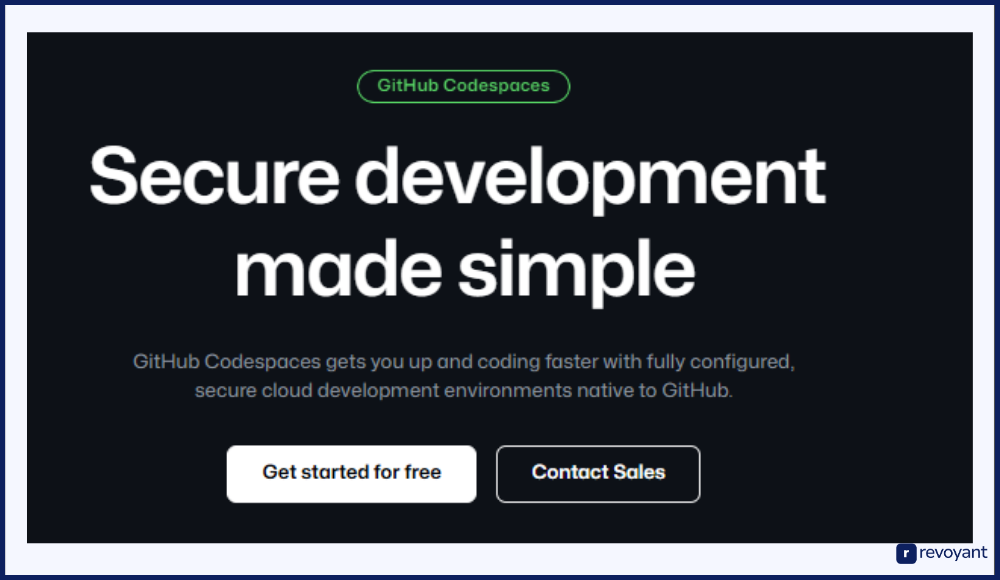
GitHub Codespaces Pricing
- Free Tier – 60 hours/month for individual developers on public repositories
- Team/Org Usage – Pay-as-you-go pricing based on usage (compute time and storage)
- Enterprise Plans – Custom pricing based on organization size and resource needs
Key Features of GitHub Codespaces
- Full dev environment in the cloud: Codespaces includes a complete Linux-based dev environment with VS Code compatibility, terminal access, and preconfigured tooling.
- Deep GitHub integration: Launch a Codespace directly from any GitHub repository, with automatic sync for branches, pull requests, and settings.
- Customizable container-based setup: Use a devcontainer file to define your dependencies, tools, extensions, and settings—ensuring consistency across machines and teams.
- VS Code access in browser or desktop: You can access Codespaces from the browser or open them in your local VS Code app for a familiar experience.
- Prebuilt environments for faster startup: Use prebuilds to prepare dev containers ahead of time, speeding up workspace launch across your team.
- Secure and isolated workspaces: Each Codespace runs in a secure, containerized instance that’s isolated from your local system, reducing risk and avoiding config conflicts.
- Instant collaboration on GitHub projects: Great for reviewing PRs, testing fixes, or contributing to open source without setting up local environments.
Pros and Cons of GitHub Codespaces
GitHub Codespaces is ideal for teams already using GitHub and looking to streamline development, onboarding, or remote workflows. It’s powerful, scalable, and customizable, but can be overkill for individual users or casual projects where lighter tools are enough.
| Pros | Cons |
|---|---|
| ✔️ Seamless integration with GitHub workflows | ❌ Usage-based pricing can add up for heavy compute needs |
| ✔️ Full-featured VS Code experience in the cloud | ❌ May feel complex for beginners or simple use cases |
| ✔️ Consistent dev environments across all team members | ❌ Requires container setup for full customization |
| ✔️ Great for onboarding and open source contribution | ❌ Browser-based experience depends on network stability |
| ✔️ Flexible for both browser and desktop workflows | ❌ Less ideal for quick prototyping or short, one-off scripts |
Visual Studio Code (with extensions): Local Power, Remote Flexibility
Overview of VS Code
Visual Studio Code (VS Code) is a free, open-source desktop code editor developed by Microsoft. It’s lightweight, highly customizable, and supports a massive range of extensions that turn it into a full-featured development environment. While it runs locally on your machine, its flexibility makes it suitable for nearly any kind of project—from scripting and web apps to large enterprise applications. By adding extensions like GitHub Copilot, Live Share, and remote development tools, VS Code becomes a powerful and adaptable editor tailored to how you work.
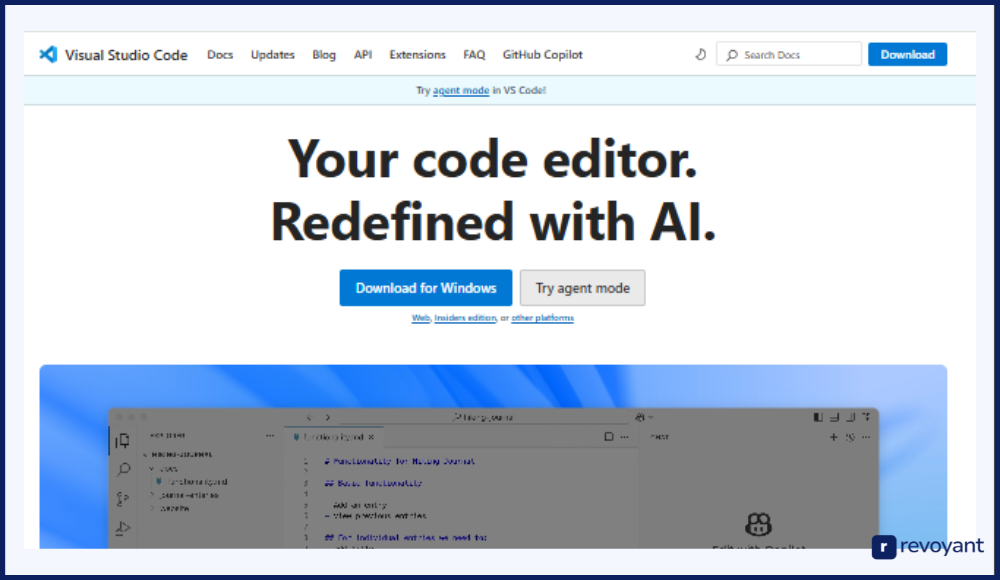
VS Code Pricing
- Free – Full access to the core editor and thousands of extensions
- Optional Add-ons – Some tools like GitHub Copilot or paid themes may have a subscription fee (e.g. Copilot is $10/month)
Key Features of VS Code
- Rich extension ecosystem: Extend VS Code to do just about anything—language support, debuggers, linters, AI tools, containers, testing, and more.
- Git and version control integration: Built-in Git support for commits, branching, merges, and review—all from within the editor.
- Customizable workspace and UI: Themes, keybindings, and workspace settings allow full control over how VS Code looks and behaves.
- Live Share for remote collaboration: Code in real time with others by sharing your session securely—no screen sharing required.
- Remote development and container support: Develop in WSL, Docker containers, or over SSH with the Remote Development extension pack.
- Intelligent code features: Intellisense offers autocompletion, parameter hints, and real-time error checking across multiple languages.
- Local-first environment: Works offline, performs quickly, and supports large-scale codebases with full system access.
Pros and Cons of VS Code
VS Code is a top choice for professional developers who want flexibility, power, and control. It requires some setup and learning, but it can be shaped to fit nearly any workflow.
| Pros | Cons |
|---|---|
| ✔️ Extremely customizable and extendable | ❌ Requires local setup and management |
| ✔️ Works offline with full local performance | ❌ Can become heavy with too many extensions |
| ✔️ Great for both simple scripts and large projects | ❌ Not cloud-native—no browser version without extensions |
| ✔️ Robust extension marketplace | ❌ Initial setup may be complex for beginners |
| ✔️ Integrated Git, terminal, and debugging | ❌ Collaboration features require extra tools or plugins |
CodePen Review: Front-End Prototyping for Designers and Developers
Overview of CodePen
CodePen is a browser-based front-end development environment focused on HTML, CSS, and JavaScript. It’s widely used for quickly prototyping UI ideas, testing animations, and sharing snippets with others. Unlike full IDEs, CodePen is streamlined for visual and interactive web development, making it popular among designers, front-end developers, and educators. Its live preview panel updates in real time as you code, making it ideal for learning, demonstrating, or experimenting with front-end behavior.
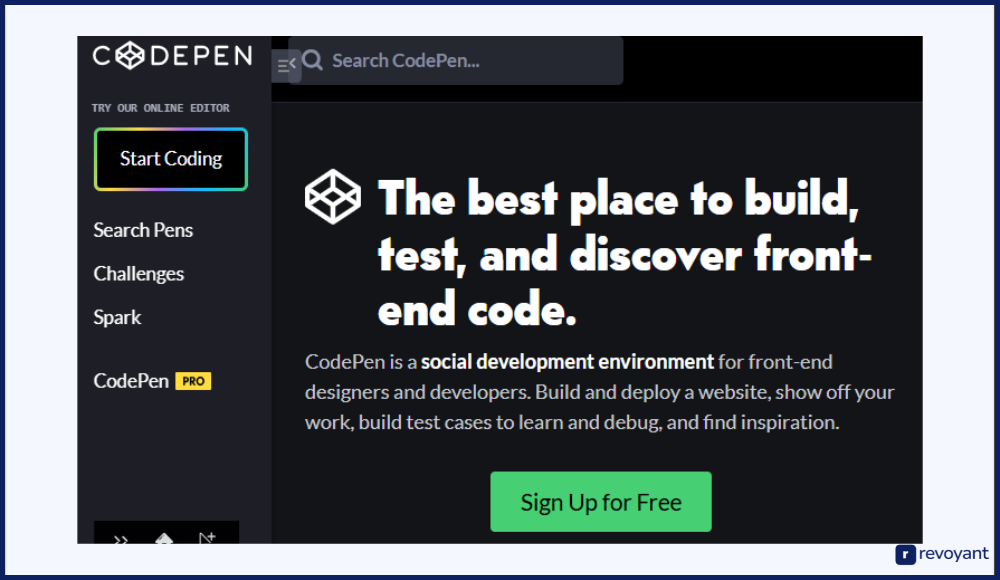
CodePen Pricing
- Free – Public pens, limited features, community sharing
- Starter – $8/month: Private pens, asset hosting, basic templates
- Developer – $12/month: Live view, more storage, project management
- Super – $39/month: Unlimited projects, asset CDN, priority support
Key Features of CodePen
- Live front-end editing and preview: Instantly see your HTML, CSS, and JS changes reflected in the preview panel—ideal for quick design testing.
- No setup required: Just open CodePen in your browser and start coding—perfect for experimenting, sketching, or teaching.
- Template and Pen sharing system: Explore thousands of community-created pens and fork them to customize or learn from.
- Asset hosting and file uploads: Upload images, fonts, and other assets directly to use in your projects.
- Presentation and embed mode: Share interactive code examples in blogs, slides, or documentation with styled embeds.
- Project-based editor: Use CodePen Projects for multi-file environments when building more structured front-end applications.
- Collab Mode and Professor Mode: Real-time collaboration and teaching tools for pair programming or live code walkthroughs.
Pros and Cons of CodePen
CodePen is best suited for quick front-end work, visual experimentation, and live demos. It’s not built for backend development, but excels at what it does—making front-end coding fast, shareable, and creative.
| Pros | Cons |
|---|---|
| ✔️ Perfect for prototyping and UI/UX demos | ❌ Not designed for backend or full-stack development |
| ✔️ No install needed—fully browser-based | ❌ Limited language support (HTML, CSS, JS only) |
| ✔️ Real-time visual feedback | ❌ Project structure is basic compared to full IDEs |
| ✔️ Excellent community content and templates | ❌ Most powerful features require a paid plan |
| ✔️ Great for teaching, demos, and showcasing work | ❌ Limited version control and integration options |
Glitch: Rapid App Prototyping with Node.js Support
Overview of Glitch
Glitch is a browser-based platform designed for building and hosting full-stack web applications with a strong focus on creativity and collaboration. It’s often used for quick app prototypes, interactive tools, bots, and lightweight APIs. Glitch automatically hosts every project, making it easy to share live apps instantly.
It’s built around simplicity—no deployments or configuration files are needed. You can remix any existing project, write code directly in the browser, and see changes in real time. It’s especially popular with indie developers, creative coders, and educators who want to get something online quickly.
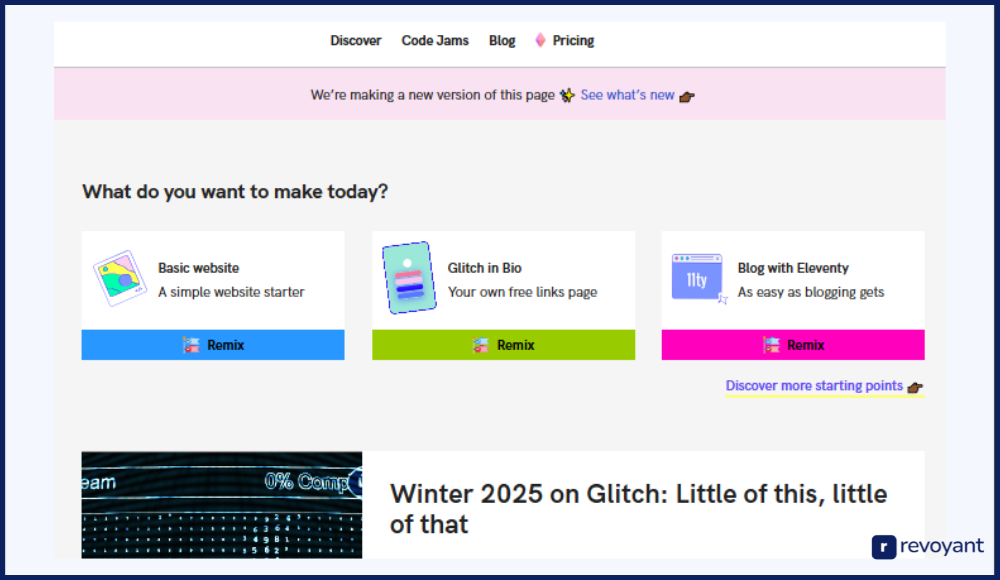
Glitch Pricing
- Free – Unlimited public apps, real-time editing, limited project uptime
- Pro – $8/month: Always-on apps, more storage, private projects
- Team Plans – Custom pricing for organizations, includes shared access and controls
Key Features of Glitch
- Instant hosting and deployment: Every project is hosted automatically with a live URL—ideal for sharing or testing apps in the browser.
- Real-time browser-based code editor: No setup needed; just open a project and start coding. Changes are saved and reflected instantly.
- Remixable project model: Fork any existing app, make changes, and create your own version in seconds. Great for fast learning and prototyping.
- Full-stack support: Build using Node.js, Express, and frontend tools all in one environment—perfect for quick full-stack demos.
- Always-on app option: Pro users can keep their projects live 24/7, suitable for bots, tools, and microservices.
- Simple collaboration tools: Share projects with others to code together, review changes, or learn interactively.
- Asset storage and environment variables: Store files and manage secrets for secure, scalable app builds.
Pros and Cons of Glitch
Glitch works best for fast, lightweight projects and creative coding use cases. It’s not meant for large-scale or production-grade systems but shines for rapid prototyping, live sharing, and ease of use.
| Pros | Cons |
|---|---|
| ✔️ Live hosting built into every project | ❌ Limited language and stack support (mainly Node.js) |
| ✔️ Great for prototypes, bots, and creative apps | ❌ Apps on free tier go to sleep after periods of inactivity |
| ✔️ Easy to remix and build on existing code | ❌ Not designed for complex backend logic or performance needs |
| ✔️ No setup—just open and start coding | ❌ Less control over deployment and infrastructure |
| ✔️ Community-driven and visually creative platform | ❌ Storage and uptime limits on free plan |
Marscode vs Other AI IDEs: Compare Setup, AI, Collaboration & More
Choosing the right coding environment depends on how you work, what you’re building, and how much control or speed you need. This table brings together key points from all the tools we’ve covered—giving you a quick way to compare features, flexibility, and overall fit based on your goals.
This table helps frame the choice based on your goals, workflow, and technical needs. If you’re looking for an AI-native coding experience that’s simple, fast, and ready right out of the box, Marscode is a strong contender.
| Tool | Setup | AI Support | Languages | Hosting | Collaboration |
|---|---|---|---|---|---|
| Marscode | Instant | ✅ Built-in | Python, JS, Node.js | ❌ | ✅ Team-ready |
| Replit | Instant | ✅ Ghostwriter (Pro) | 50+ | ✅ Built-in | ✅ |
| GitHub Codespaces | Containerized | ✅ Copilot (Optional) | Full support via VS Code | ✅ Optional | ✅ GitHub-based |
| VS Code | Manual install | ✅ Extensions (Copilot) | Virtually all | ❌ | ✅ With extensions |
| CodePen | Instant | ❌ | HTML, CSS, JavaScript | ✅ Built-in | ✅ (Pro features) |
| Glitch | Instant | ❌ | Node.js (full stack) | ✅ Built-in | ✅ |
Why Choose Marscode in 2025? AI-Powered Simplicity Meets Speed
Marscode offers a streamlined, intelligent development experience that’s ready the moment you open it. Whether you’re coding solo, with a team, or learning something new, Marscode helps you move faster, focus better, and build smarter—without the usual overhead.
Marscode Is Built for Speed—No Setup, No Hassle
Marscode gets you coding in seconds. There’s no installation, no dependency wrangling, and no waiting for an environment to load. Just open your browser, select your language, and start writing. This makes it ideal for quick experiments, hotfixes, or focused sessions where every minute counts.
Developers often spend too much time getting their tools ready—Marscode eliminates that friction. It’s fast, lightweight, and ready the moment you are, whether you’re on your main machine or borrowing one on the go.
Native AI Assistance in Marscode: Write Smarter, Stay Focused
Unlike platforms where AI features feel optional or separate, Marscode’s AI is built directly into the editor. As you type, it suggests context-aware completions, highlights logic errors, and even helps structure your code more cleanly. The suggestions feel helpful—not distracting—because they’re grounded in your actual project.
You can rely on it to move faster, especially when you’re prototyping or working with new libraries. This is more than autocomplete—it’s like coding with a quiet, intelligent co-pilot that works in the background.
Marscode’s Clean Interface Helps You Code With Focus
Marscode’s interface is designed with clarity in mind. It strips away the noise—no bloated menus, no cluttered toolbars, and no pop-ups fighting for your attention. You get exactly what you need to write code and nothing that gets in your way. This is especially valuable if you’re the kind of developer who likes deep focus. The clean UI helps you get into flow faster and stay there longer. It’s not about minimalism for style—it’s about building an environment that respects your time and attention.
Marscode’s All-in-One Workspace: Terminal, Git, Languages, AI
With Git integration, a full terminal, multi-language support, and AI all in one place, Marscode is a true all-in-one dev environment. You don’t need to toggle between multiple tools to test, commit, or collaborate. That’s especially useful if you’re juggling projects or switching contexts frequently. Everything from editing to debugging to version control happens in the same space. The result? A smoother, more cohesive coding experience that keeps you productive and in control.
Who Should Use Marscode? Ideal for Solo Devs, Teams, and Students
Marscode scales with your needs. If you’re a solo developer, it’s a fast, reliable space to build and test without technical barriers. For teams, it offers shared access, collaboration-ready features, and a consistent environment—no more “it works on my machine” issues. And for students or new coders, Marscode removes the steep learning curve of setup, letting them focus on actually learning how to code. It’s flexible enough for casual use, serious work, or structured education.
Marscode Tips: Boost Your Productivity With These Pro Tricks
Whether you’re just getting started or already using Marscode regularly, a few smart habits can help you unlock its full potential. These tips are especially useful if you’re using Marscode to stay productive, collaborate remotely, or build across different devices.
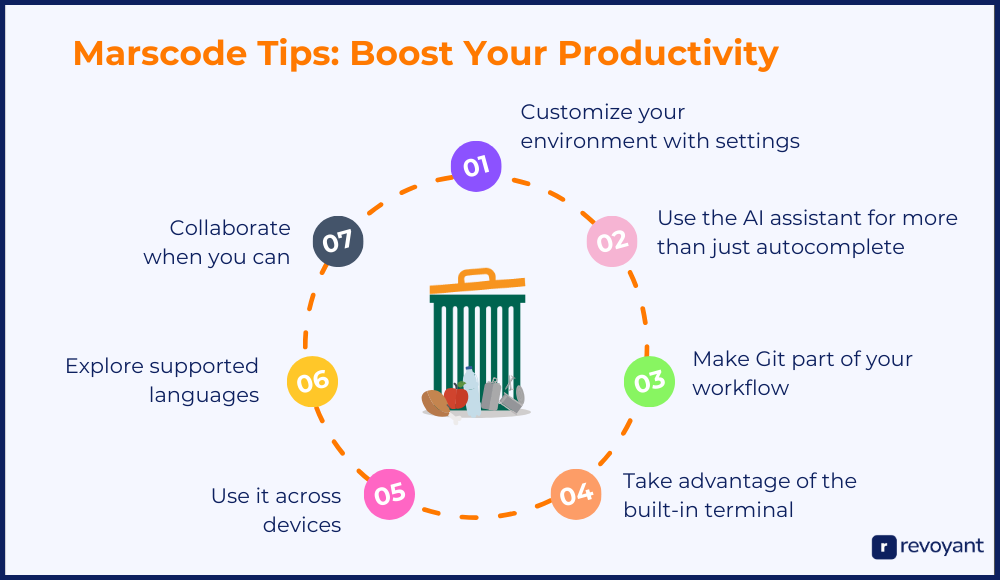
Personalize Marscode: Editor Themes, Fonts & Layout Settings
Marscode offers a simple interface, but that doesn’t mean it’s one-size-fits-all. You can adjust editor themes, font sizes, tab spacing, and code wrapping to fit your personal workflow. Small tweaks like switching to a dark mode theme or adjusting line height can make long sessions more comfortable. If you’re writing a lot of code each day, customizing your workspace can have a real impact on your focus and energy.
Marscode AI Tips: Go Beyond Autocomplete for Better Code
Marscode’s AI assistant is powerful when used intentionally. Beyond simple autocomplete, you can prompt it to generate boilerplate code, suggest better structure, or identify issues in your logic. For example, if you’re writing a complex function, the AI can help you structure it step-by-step. The more context it has—comments, function names, or partial logic—the better its suggestions will be. It’s like having a quiet coding partner that improves with every line.
Use Marscode Git Integration for Smarter Version Control
Even if you’re working solo, using Git early can help you stay organized. Marscode integrates Git right into the interface, so you can stage, commit, and push changes without leaving the editor. Frequent commits help you track progress, test safely, and avoid mistakes that are hard to undo. For teams, this means better collaboration and clearer version history. If you’re not already in the habit of using Git, Marscode makes it easier to start.
Run Scripts Easily With Marscode’s Built-In Terminal
Marscode includes a fully functional terminal inside the workspace. You can install packages, test scripts, run server commands, or even automate tasks—all without switching tabs. This saves time and keeps your coding flow uninterrupted. Whether you’re managing dependencies or deploying simple test builds, having terminal access right there makes your workflow smoother and more efficient.
Code Anywhere: Marscode Works Seamlessly Across Devices
One of the biggest advantages of Marscode is that your entire environment lives in the cloud. That means you’re not tied to a single machine. You can start a project on your desktop, review it later from your tablet, or demo it on a teammate’s laptop. There’s no need for syncing files, transferring repos, or worrying about environment mismatches. It’s a simple, flexible way to work—especially for remote teams or developers who like to move around.
Explore Marscode Language Support: Python, JS, Node.js & More
Marscode supports several popular languages including Python, JavaScript, TypeScript, and Node.js. That makes it a solid option for front-end projects, backend scripts, or quick experiments. Try using it for different types of work—APIs, automation, dashboards, or just playing with code. Exploring multiple languages helps you understand how Marscode handles different use cases and where it fits best into your stack.
Collaborate in Real Time With Marscode
Marscode is designed to support collaboration. Whether you’re pair programming, reviewing a teammate’s code, or working on a shared repo, the platform makes it easy to share access and work together. You can even invite someone into your workspace in real time. This is especially useful for teams that are remote or hybrid, as it reduces back-and-forth and makes collaboration more fluid and productive
Final Thoughts on Marscode: Is This the Right IDE for You?
In a world where speed, simplicity, and focus matter more than ever, Marscode gives developers the environment they’ve been waiting for. It combines the power of AI with the clarity of a clean, cloud-based workspace—no setup, no distractions, just pure productivity.
Whether you’re writing your first script, launching a side project, or collaborating with a team, Marscode adapts to your workflow and removes the usual friction that slows you down. With built-in tools, real-time collaboration, and smart code assistance, it helps you go from idea to execution—faster and more confidently.
Marscode FAQs: Common Questions Answered
Do I need to install anything to use Marscode?
No installation is needed. Marscode runs entirely in your browser. Just sign up, start a new project, and begin coding right away—no downloads, setup, or configuration required.
Is Marscode really free to use?
Yes, Marscode offers a free plan with access to core features like the editor, AI suggestions, Git integration, and terminal. For more advanced features, there are paid plans available with added benefits.
What programming languages does Marscode support?
Marscode currently supports popular languages like Python, JavaScript, TypeScript, and Node.js. More language support is in development as the platform grows.
Can I use Marscode for team projects?
Absolutely. Marscode includes real-time collaboration features and Git integration, making it easy for teams to work together, share code, and stay in sync.
Is my code safe and private on Marscode?
Yes. Marscode uses secure cloud storage to protect your projects. Private workspaces and version control options help you manage access and keep your code protected.