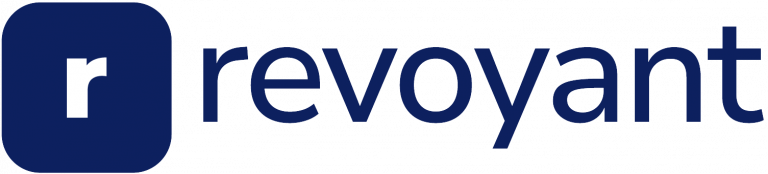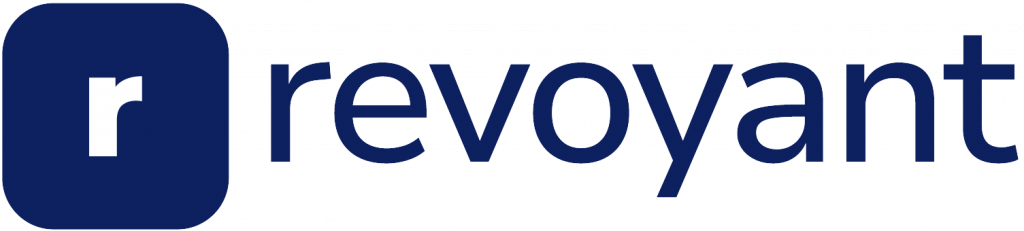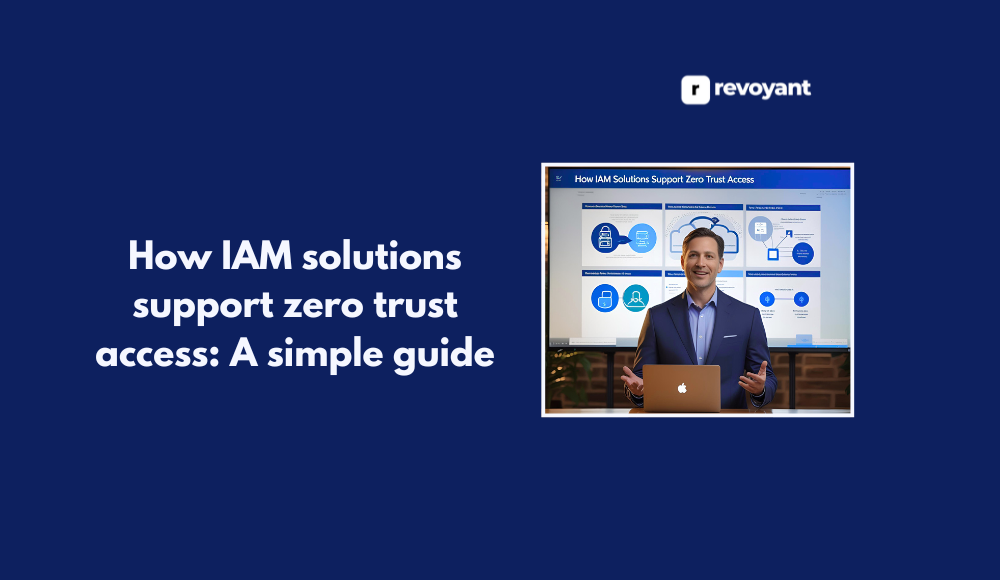⚡ Why This Blog Matters
Clear audio matters—and Adobe Audio Enhancer uses free, browser-based AI to instantly clean up voice recordings, even from noisy or echoey environments.
🧠 What You’ll Learn Here
Learn how to upload MP3/WAV/M4A files, use one-click AI cleanup for noise reduction, echo control, volume leveling, and download studio-quality voice—no editing skills required. :contentReference[oaicite:1]{index=1}
🎯 Who Should Read This
Ideal for podcasters, educators, YouTubers, and remote professionals who want polished, clear voice recordings on any budget. :contentReference[oaicite:2]{index=2}
Let’s face it. Great content deserves great audio. Whether you’re recording a podcast, shooting a video, or hosting an online course, poor sound can undercut your message. Not everyone has access to a professional studio setup or advanced editing skills. That’s where tools like Adobe Audio Enhancer come in.
This AI-powered audio tool helps creators, remote professionals, and marketers level up their sound in seconds. No complex settings. No steep learning curve. Just clear, crisp voice recordings that let your content shine.
In this post, we’ll walk through how Adobe Audio Enhancer works, who it’s best for, and how it stacks up against other tools in the market. If clean, pro-level audio matters to your brand or business, this one’s worth a look.
key takeaways: Why Adobe Audio Enhancer Deserves Your Attention
- Adobe Audio Enhancer uses AI to instantly improve voice clarity and reduce background noise.
- It’s a free, browser-based tool that requires no audio editing skills.
- Ideal for podcasters, creators, educators, and professionals recording in less-than-perfect environments.
- Its one-click enhancement delivers studio-like sound in seconds.
- You can start using it right away with just an Adobe account—no subscription needed.
- For anyone serious about content quality, it’s a fast, reliable way to upgrade audio without hassle.
What Is Adobe Audio Enhancer and Why Creators Love It
Adobe Audio Enhancer is an AI-powered tool that cleans up voice recordings in just a few clicks. Built by Adobe, it focuses on improving spoken audio by removing background noise, balancing volume, and enhancing vocal clarity automatically.
It’s especially useful for content recorded in less-than-ideal environments—like echoey rooms, outdoor settings, or budget mics. The AI is trained to recognize natural human speech and make it sound cleaner and more present.
You don’t need to install anything. Just upload your audio file, let the AI process it, and download a cleaner, more polished version. It’s fast, simple, and designed for creators who want professional sound without the learning curve.
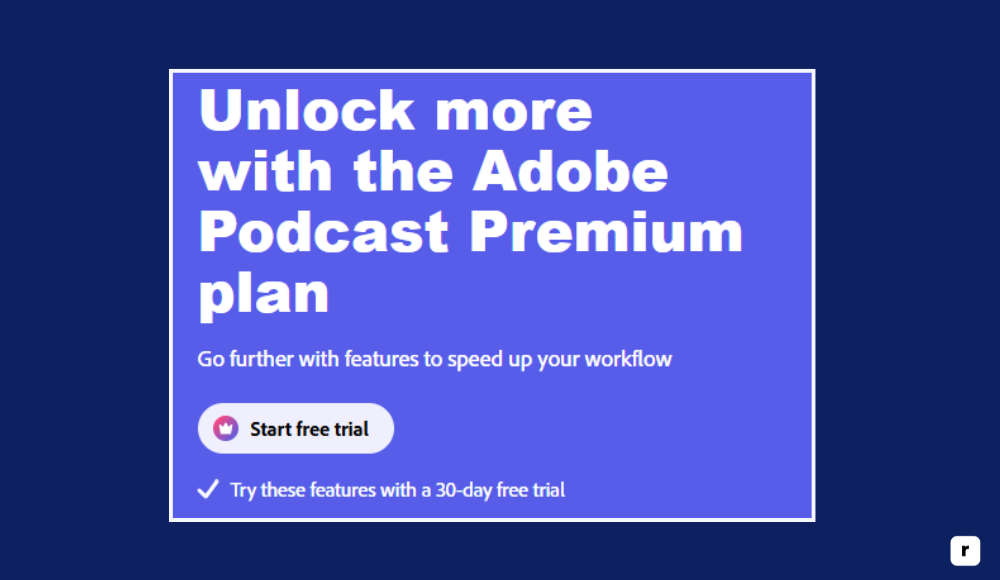
Who Should Use Adobe Audio Enhancer? (Podcasters, Teachers, Creators)
Adobe Audio Enhancer is built for anyone who values clear, polished audio but doesn’t have the time, tools, or expertise to clean it up manually. Whether you’re creating content, teaching online, or running virtual meetings, this tool can instantly make your voice sound more professional with minimal effort.
Podcasters: Instantly Improve Voice Quality Without Editing
Podcast creators often deal with inconsistent audio from remote guests using budget microphones to subtle background noise during live recordings. Adobe Audio Enhancer helps smooth out those imperfections and gives every voice track a clean, balanced tone.
You can upload raw recordings and walk away with audio that sounds studio-ready, no editing required. This not only improves the listening experience but also saves hours of post-production work. It’s a perfect fit for solo podcasters, interview shows, or narrative storytelling formats.
YouTubers and Video Creators: Cleaner Audio Without Studio Gear
If you’re recording in your bedroom, on the road, or anywhere outside a studio, audio quality can suffer. Adobe Audio Enhancer helps video creators deliver better sound without investing in expensive gear or learning audio software.
\Whether you’re doing tutorials, product reviews, daily vlogs, or behind-the-scenes clips, your voice will come through clearly. The tool cuts out distracting background noise and makes your content feel more polished something viewers notice and appreciate. It’s an easy win for creators focused on growing their channel and audience.
Remote Pros & Teachers: Fix Audio Issues Fast with AI
Virtual communication is the new normal, and that means your audio matters more than ever. Adobe Audio Enhancer helps educators, trainers, and business professionals improve the quality of their recorded lectures, webinars, or internal presentations. Whether you’re working from a busy home or an echo-prone office, the tool cleans up your speech and makes it easier for people to follow along. It’s also useful for enhancing audio in pre-recorded Zoom meetings or training videos, helping you maintain clarity and authority in every word.
Social Media Creators: Boost Voiceovers for TikTok, Reels & More
Short-form content needs to grab attention fast and poor audio can lose viewers in seconds. Adobe Audio Enhancer is great for influencers and content creators who want their voiceovers to sound crisp and confident, even when recorded on a phone.
Whether you’re creating Reels, TikToks, or voice-led ads, this tool helps you sound polished and professional. Good audio increases watch time, improves engagement, and makes your content stand out in a crowded feed. You don’t need gear—you just need a clean voice, and this tool gives it to you.
Marketers and Content Teams: Get Pro Audio Without Outsourcing
Marketing teams need consistent, high-quality output, often under tight deadlines. Adobe Audio Enhancer simplifies voice editing for testimonials, ads, tutorials, and internal communications. It helps teams maintain a unified sound even when recording with different devices or in varied environments.
Instead of outsourcing cleanup or dealing with manual audio adjustments, marketers can instantly upgrade raw voice content and move faster through the content pipeline. It’s especially useful for lean teams juggling content creation across platforms.
Top Benefits of Adobe Audio Enhancer for Clear, Pro-Quality Audio
Adobe Audio Enhancer isn’t just a tool—it’s a shortcut to better content. Whether you’re recording a podcast, hosting a webinar, or creating social videos, clean audio can elevate your entire message.
This section breaks down the real, practical advantages of using the tool and why it’s a smart choice for anyone who cares about sounding professional without adding time, cost, or complexity to their workflow. It helps you create content that sounds as good as it looks. And when your audio is sharp, your audience stays tuned in longer.
| What You Get | Why It Matters |
|---|---|
| Studio-quality voice with no expertise | You don’t need audio editing skills to sound professional. |
| Clean audio in noisy environments | Record anywhere without worrying about background noise. |
| Consistent sound across recordings | Your voice stays balanced and clear, start to finish. |
| Improved listener experience | Clean audio keeps your audience focused and engaged. |
| Faster production workflow | Save hours by skipping manual audio cleanup. |
| Professional results on any device | Even basic mics or phones can produce polished audio. |
| Better branding and credibility | Clear sound makes your content feel more trustworthy. |
| Free, risk-free audio improvement | You get all the quality without paying a cent. |
| More engagement across platforms | Polished audio boosts retention on YouTube, podcasts, and social media. |
Core Features of Adobe Audio Enhancer (What Makes It Work So Well?)
Adobe Audio Enhancer is designed to process spoken-word audio with intelligence and precision. Each feature is built to work automatically, requiring minimal input while delivering high-quality technical results. Here’s what the tool offers at its core:
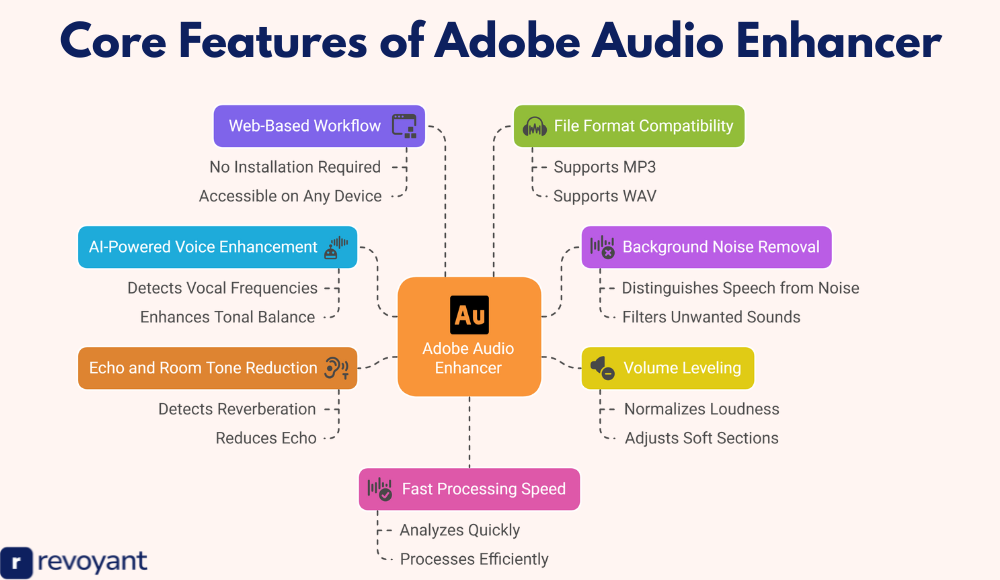
AI Voice Enhancement: Adobe’s Secret to Cleaner, Louder Speech
This is the foundation of Adobe Audio Enhancer. The tool uses machine learning models trained specifically to detect and process human speech. It identifies vocal frequencies, separates them from the rest of the audio spectrum, and enhances the tonal balance to bring out more clarity and presence in the voice. Unlike traditional tools that apply preset filters or static settings, Adobe’s AI adapts to the unique qualities of each recording.
It recognizes different accents, tones, and speech patterns and adjusts accordingly, ensuring the output sounds natural and intelligible. It also adapts to variations in mic quality or distance, helping deliver a more uniform voice tone throughout the file. This level of speech-targeted processing is what sets the enhancer apart from standard noise filters or EQ adjustments found in legacy audio software.
Noise Removal: How Adobe AI Cleans Up Your Environment
During voice recording, environmental noise is often unavoidable—air conditioners, traffic, computer fans, or general room noise can all get captured. Adobe Audio Enhancer automatically scans your file for these unwanted sounds and removes them in real time. The AI distinguishes between human speech and background noise, even when they overlap. It doesn’t require you to mark or isolate the noise manually; it recognizes what doesn’t belong and filters it out, frame by frame.
The system intelligently suppresses broadband noise (like static) and tonal interference (like hums or buzzes) without compromising the vocal clarity. This means you don’t have to spend time with noise profiles or sample captures—it handles cleanup automatically from the moment you upload your file. It also works across different environments, whether you recorded in a car, a noisy office, or a living room with windows open.
Volume Leveling: Make Your Audio Even and Easy to Hear
Inconsistent audio levels are a common issue in recorded speech. You might start speaking louder and get quieter later, or your guest might sound much softer than you do. Adobe Audio Enhancer uses automatic gain control to normalize the loudness across the entire recording. It scans for amplitude variations, adjusts soft sections to match louder ones, and ensures that no part of the file is overly harsh or clipped.
This processing creates a smooth, balanced sound where every word is consistently audible. You don’t need to manually adjust waveforms or run compression effects—the enhancer handles the dynamic range internally. This is particularly valuable for multi-speaker recordings, voiceovers with pauses, or any session where the mic distance or tone changes mid-recording.
Echo Reduction: How Adobe Fights Hollow or Distant Sound
Recording in untreated rooms often introduces echo and reverb that make audio sound hollow or distant. Adobe Audio Enhancer detects and reduces this reverberation by analyzing the room tone captured in the audio. The tool identifies early reflections, decay patterns, and spatial resonance, then processes them out while preserving the core vocal quality. This means you don’t need acoustic panels or foam walls to achieve a cleaner sound.
The echo reduction engine works especially well on recordings made with built-in laptop mics or phones, where room bounce is more pronounced. It automatically minimizes the unnatural tail of your voice that lingers after each word, resulting in a tighter, closer sound that feels more like a studio mic.
100% Web-Based Workflow: No Installs, Just Results
Adobe Audio Enhancer runs entirely in the browser, with no software installation or plugin setup required. You simply drag and drop your audio file into the interface, and the tool handles the rest. It supports major file formats like MP3, WAV, and M4A, and processes most files in under a minute depending on size. The workflow is optimized for simplicity—there are no technical settings to configure or panels to adjust.
This makes the tool accessible on any modern device with an internet connection, whether you’re using a desktop, laptop, or tablet. Because it’s cloud-based, it also avoids overloading your local system and doesn’t require powerful hardware to run effectively.
Audio Format Support: What Files Adobe Audio Enhancer Accepts
Adobe Audio Enhancer accepts a range of popular audio file types, so you don’t need to convert or reformat before uploading. It works smoothly with MP3 for compressed voice memos, WAV for higher-quality recordings, and other common formats like M4A. The system is designed to recognize these formats instantly and apply processing without delay or error.
This compatibility allows users to integrate the tool into various workflows—whether files come from a mobile recorder, Zoom meeting export, podcast mic, or screen recording tool. It also ensures that users working across devices and platforms can rely on a smooth experience without file type limitations.
Fast Processing: Enhanced Audio in Under a Minute
Audio cleanup can be time-consuming with traditional software, often involving multiple plugins, test runs, and re-exports. Adobe Audio Enhancer is designed to eliminate that friction by delivering quick turnaround times. Once a file is uploaded, the AI analyzes and processes it within seconds to a couple of minutes, depending on length.
The speed is possible because of Adobe’s cloud infrastructure and optimized algorithms built specifically for voice content. This rapid processing lets users preview results quickly, make improvements on the fly, and stay focused on content creation instead of post-production.
Pros and Cons: Is Adobe Audio Enhancer Right for You?
Every tool has its strengths and limitations, and Adobe Audio Enhancer is no exception. This section gives you a balanced look at what the tool does well and where it might fall short, depending on your needs.
If you’re deciding whether this AI-powered enhancer fits into your workflow, the table below will help you make a confident, informed choice.
| Pros | Cons |
|---|---|
| ✅ Completely free to use | ❌ Limited to voice-focused audio (not for music or sound design) |
| ✅ No editing skills required | ❌ No manual controls for advanced users |
| ✅ Fast, AI-powered processing | ❌ Requires internet access |
| ✅ Web-based, no installation needed | ❌ File size limits may apply |
| ✅ Great for podcasts, videos, meetings, and voiceovers | ❌ Results depend on initial recording quality |
| ✅ Works with common formats like MP3, WAV, and M4A | ❌ Not ideal for multi-track editing |
| ✅ Saves time on manual audio cleanup | ❌ May not replace full audio software for professionals |
How to Use Adobe Audio Enhancer (Step-by-Step for Beginners)
Getting clean, studio-like audio is easier than ever thanks to Adobe Audio Enhancer. You don’t need to download software, learn audio editing, or spend hours fixing files. Just follow these simple steps to go from raw voice recordings to polished audio—all in one seamless, browser-based experience.
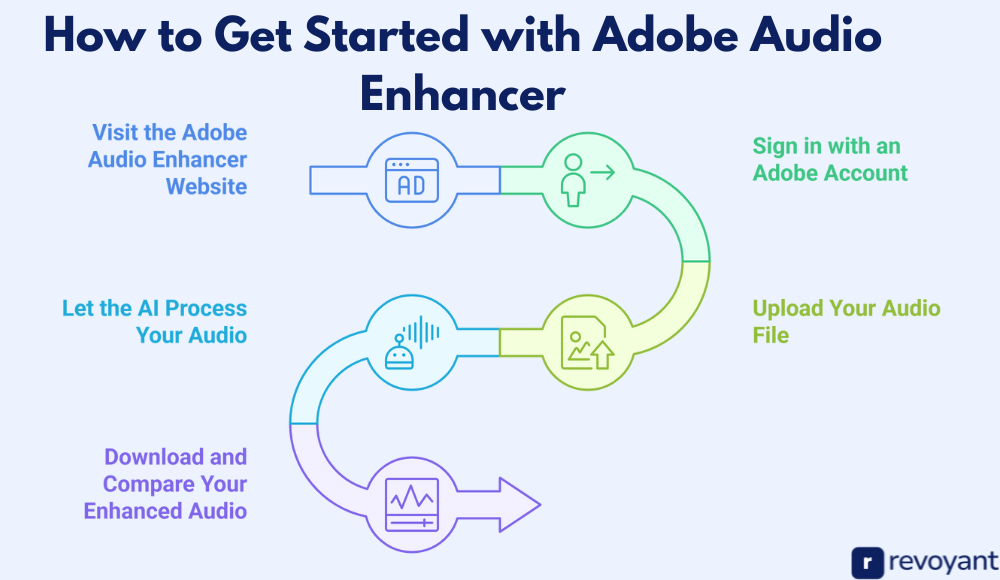
Step 1: Go to the Official Adobe Audio Enhancer Page
Start by opening your browser and going to the official Adobe Audio Enhancer page. The tool runs entirely online, so there’s nothing to install. The interface is straightforward, designed to walk you through the process from start to finish. It’s accessible on both Mac and Windows, and works best in modern browsers like Chrome or Edge. You’ll see a clean upload panel and a minimal layout focused entirely on getting your audio cleaned up fast. Make sure you have a stable internet connection before starting.
Step 2: Sign in (or Create) Your Free Adobe Account
To access the tool, you’ll need to sign in with a free Adobe account. If you already use other Adobe tools, you can log in with the same credentials. If not, setting up a new account only takes a minute.
Here’s how to sign in or create an account:
• Click the “Sign In” button in the top-right corner of the page
• Log in with your email, Google, or Apple ID
• New users can click “Create an account” and follow the signup steps
Once signed in, the platform will unlock access to the audio upload and enhancement features. You’ll only need to do this once, unless you sign out or clear cookies.
Step 3: Upload Any MP3, WAV, or M4A Audio File
After logging in, you’ll see a prompt to upload your audio. You can either drag and drop your file into the upload box or click to browse your device. Adobe Audio Enhancer supports formats like MP3, WAV, and M4A, which covers most common recording methods.
Make sure your file is under the maximum upload size listed on the page. The upload process is fast, and there’s no need to compress or rename your file beforehand. It’s designed to be smooth and frustration-free, even if you’re uploading large or long recordings.
Step 4: Let Adobe AI Automatically Enhance Your Audio
As soon as your file is uploaded, Adobe’s AI begins enhancing it automatically. There’s nothing you need to click or adjust the system handles everything in the background.
While you wait:
• A progress bar or loading animation will show that your file is being processed
• Avoid refreshing or navigating away until the file is ready to download
The AI listens for voice patterns, background noise, and imbalances, and applies smart filters in seconds. This process is often faster than real-time playback, and you’ll get back an optimized version with better clarity, fewer distractions, and a more even sound.
Step 5: Download and Compare Before/After Audio
Once processing is complete, you’ll have the option to preview your enhanced audio before downloading. You can quickly compare it with your original to hear the improvements side by side. If everything sounds right, just hit the download button to save the new version to your device.
The final file is ready for use—whether you’re uploading to a podcast platform, editing a video, or sending it off for review. You can always reprocess the original if you want to test a different mic or recording setup later. It’s simple, fast, and repeatable for any voice project.
Best Adobe Audio Enhancer Alternatives (Free & Paid)
While Adobe Audio Enhancer is a powerful option for cleaning up voice recordings, it’s not the only tool available. Depending on your workflow, platform, or need for more control, other solutions might be a better fit.
This section explores some of the top alternatives—each offering its own strengths for live calls, post-production, or all-in-one editing. Whether you’re looking for real-time noise removal, AI voice enhancement, or multi-track editing, these tools give you solid options to choose from.
Krisp: Real-Time Noise Cancelling for Virtual Calls
Krisp is a real-time noise cancellation app built for professionals who rely on virtual communication. Unlike Adobe Audio Enhancer, which works on recorded files, Krisp filters your audio live—while you’re speaking in a call or recording a video. It acts as a smart layer between your mic/speakers and the app you’re using, removing background noise, echo, and even distractions from other participants’ audio.
The app is popular with remote workers, online teachers, sales reps, and content creators who stream or present live. It’s available for desktop and mobile, with seamless integration into platforms like Zoom, Google Meet, Teams, and Slack. Because it works in real time, Krisp is more of a live clarity tool than a post-production solution, making it perfect for meetings and broadcasts where you want clean sound instantly.
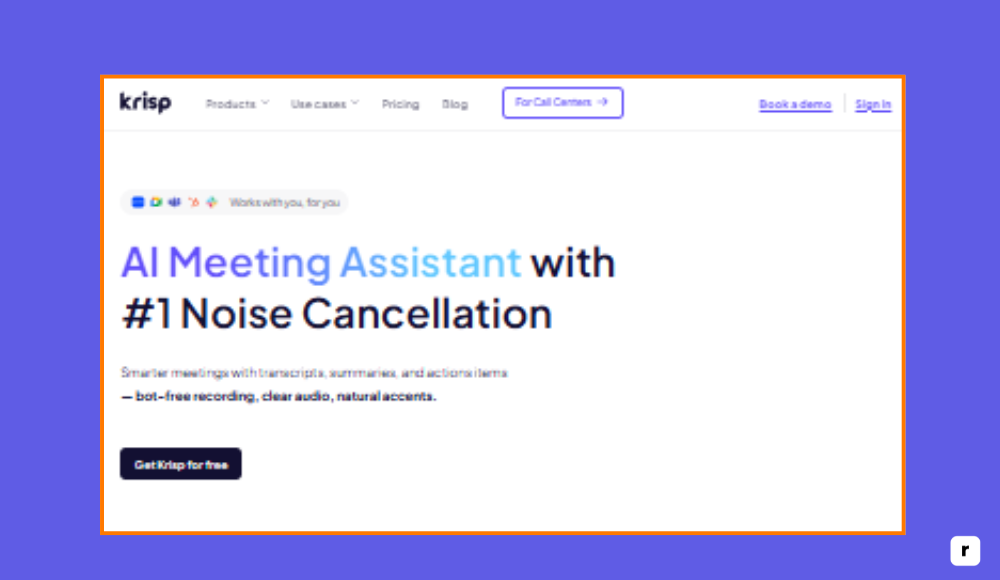
Krisp Pricing
Krisp offers a free plan for casual users and affordable pricing for professionals. It’s a subscription-based service with flexible options for individuals and teams. You can start for free and upgrade as needed.
- Free Plan: 60 minutes per day of noise cancellation
- Pro Plan: $8/month (billed annually) for unlimited use
- Teams & Enterprise: Custom pricing based on seats and features
Key Features of Krisp
Krisp is designed to clean your audio as it happens. Whether you’re speaking in a meeting or streaming live, it works automatically to remove distractions and enhance voice clarity. It supports a wide range of apps and offers insights for professional users.
- Real-time noise cancellation filters background sounds like keyboard clicks, barking dogs, or traffic while you speak. It begins working the moment Krisp is activated as your audio source.
- Echo removal helps eliminate room reflections and hollow sound caused by hard surfaces. This is especially helpful when recording in untreated spaces.
- Two-way noise filtering cleans up both your voice and the audio from others. Even if someone else on your call has noisy audio, you’ll hear them clearly.
- Works with over 800 platforms including Zoom, Teams, Meet, Slack, and more. You can use it across nearly any communication or streaming app.
- AI voice isolation focuses on your voice by separating it from ambient sounds. It adjusts in real time, making your voice clearer even in busy environments.
- Call insights help you track talk time and participation during meetings. Available in the Pro plan, this feature is useful for productivity and engagement tracking.
Pros and Cons of Krisp
Krisp excels at live audio enhancement, making it ideal for remote work and virtual meetings. It’s easy to use and works across nearly every app. However, it’s not built for editing or enhancing pre-recorded audio files.
| Pros | Cons |
|---|---|
| ✅ Real-time audio cleanup without editing | ❌ Free plan limits usage to 60 minutes per day |
| ✅ Compatible with all major video conferencing tools | ❌ Not suitable for post-recording audio editing |
| ✅ Filters both your audio and others’ | ❌ Requires internet connection |
| ✅ Very easy to install and use | ❌ Pro plan needed for unlimited access |
| ✅ Helps during live recordings and calls | ❌ Not made for music or multi-track audio processing |
Descript Studio Sound: AI Voice Cleanup + Script Editing
Descript is a powerful all-in-one platform for editing audio and video, and Studio Sound is its AI-powered feature designed to enhance voice recordings. Unlike Krisp, which focuses on live calls, Descript Studio Sound is meant for recorded content. It uses advanced algorithms to clean up speech, reduce background noise, and make voices sound studio-recorded.
This makes it ideal for podcasters, educators, marketers, and video editors who want to work faster without compromising audio quality. With a script-based editing interface, Descript also makes it easy to cut, reorder, or fix audio by simply editing text—making it approachable for beginners and efficient for pros.
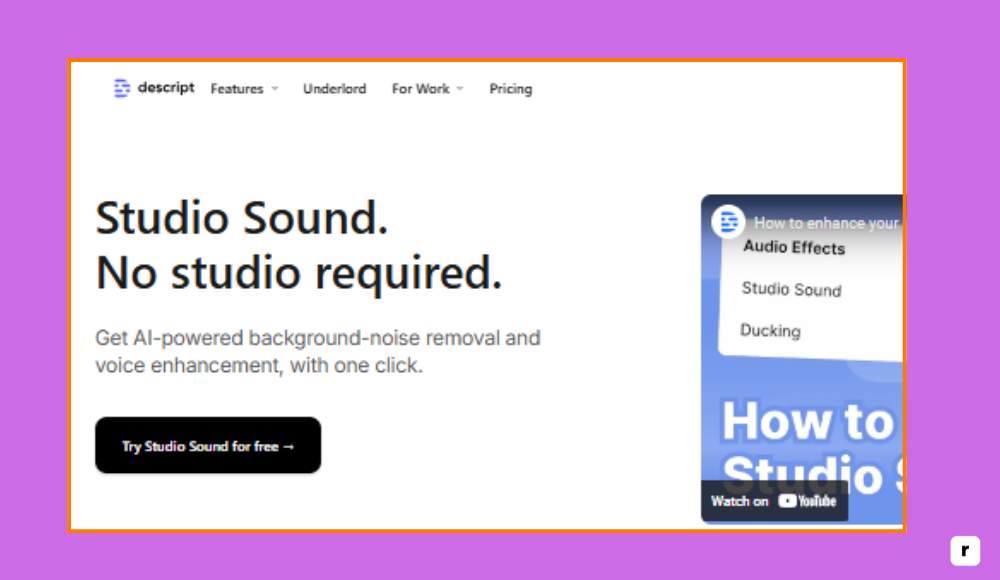
Descript Pricing
Descript offers flexible pricing tiers based on usage and collaboration needs. Studio Sound is available even on the free plan, making it accessible for light use and testing.
- Free Plan: Includes Studio Sound and basic editing tools
- Creator Plan: $12/month (billed annually)
- Pro Plan: $24/month (billed annually)
- Enterprise: Custom pricing for large teams
Key Features of Descript
- Studio Sound enhances voice recordings using AI, removing background noise and room echo while boosting clarity. It can make a phone-recorded voice sound like it was captured on a high-end mic.
- Script-based editing lets you edit audio and video just by changing the text. If you delete a word from the transcript, it deletes from the timeline too—no waveform experience needed.
- Multi-track editing supports multiple speakers and separate audio sources. You can sync and edit interviews, panels, or layered voiceovers with precision.
- Automatic transcription is fast and accurate, turning your audio into editable, searchable text. It supports multiple languages and speaker identification.
- Filler word removal identifies and removes “ums,” “uhs,” and repeated phrases with a single click, helping clean up your content quickly.
- Integration with video editing tools allows for full control over visuals, titles, and transitions—perfect for creating content for YouTube, courses, and more.
Pros and Cons of Descript Studio Sound
Descript is built for creators who want complete control over their audio and video. It’s powerful, feature-rich, and easy to use, but may be more than you need if you’re only cleaning up a simple voice clip.
| Pros | Cons |
|---|---|
| ✅ AI-powered audio enhancement with natural voice output | ❌ Learning curve for full feature set |
| ✅ Script-based editing makes workflow fast and simple | ❌ Requires download and installation |
| ✅ Supports full podcast and video production | ❌ Free plan has limited export quality |
| ✅ Great for teams and collaborations | ❌ May be more than needed for basic voice cleanup |
| ✅ Accurate transcription and filler word removal | ❌ Higher-tier plans needed for long-form or HD projects |
Auphonic: Automated Audio Leveling & Noise Reduction
Auphonic is an AI-based post-production tool for audio processing. It’s designed for podcasters, broadcasters, journalists, and voice content creators who want professional-quality sound without spending hours on manual editing. Unlike real-time tools like Krisp, Auphonic processes uploaded audio files and automatically applies noise reduction, volume leveling, loudness normalization, and more.
It also handles encoding, file conversions, and metadata tagging. With a focus on automation and quality control, Auphonic is especially useful for creators who need consistent output across episodes or multiple voices.
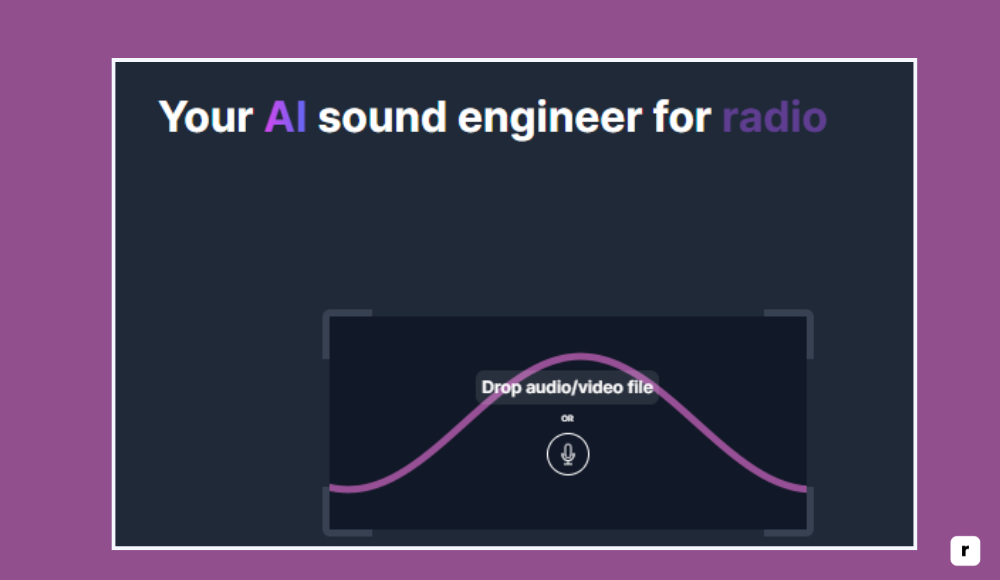
Auphonic Pricing
Auphonic offers a generous free tier and scalable pricing based on monthly audio processing hours. You can also buy extra credits as needed without a subscription.
- Free Plan: 2 hours of processed audio per month
- Paid Plans: Start at €10/month for 9 hours
- One-Time Credits: Starting from €9 for 5 hours
- Custom Plans: Available for enterprise use
Key Features of Auphonic
- Automatic audio leveling balances loud and soft parts of a recording. It adjusts gain levels to maintain consistent volume throughout a podcast or interview.
- Background noise and hum reduction uses adaptive AI to clean up room tone, mic hiss, and low-frequency hums. It works well with imperfect recordings and variable mic quality.
- Loudness normalization ensures your audio meets industry standards (like -16 LUFS for podcasts). This helps avoid jarring volume shifts between episodes or platforms.
- Multi-track processing lets you upload separate audio files for each speaker. Auphonic will process them individually and then mix them together cleanly.
- Automatic file conversion supports input and output in multiple formats like MP3, WAV, AAC, FLAC, and more. It simplifies the workflow for distribution.
- Metadata tagging and chapter markers can be added during export, helping you organize and optimize audio for platforms like Apple Podcasts or Spotify.
Pros and Cons of Auphonic
Auphonic is ideal for creators who want high-quality results with minimal manual work. It’s not built for real-time use or deep editing but excels at fast, intelligent post-production.
| Pros | Cons |
|---|---|
| ✅ Fully automated post-production with great results | ❌ Not suitable for real-time use |
| ✅ Supports loudness standards and multi-track mixing | ❌ No manual editing interface |
| ✅ Affordable plans and generous free tier | ❌ Requires upload and download process |
| ✅ Ideal for podcast workflows and episodic content | ❌ Limited file size and hours on the free plan |
| ✅ Simple UI with powerful automation | ❌ Not designed for video or live streaming content |
Veed.io Audio Enhancer: AI Audio for Video Creators
Veed.io is an online video editor that includes an AI-powered audio enhancement tool as part of its broader platform. It’s designed for content creators who want to improve voice quality within video projects—whether for YouTube, social media, or marketing.
The Audio Enhancer cleans up voice recordings by removing background noise and improving vocal clarity, all inside your browser. While it’s not as advanced as standalone audio tools in terms of fine control, it’s perfect for creators who want a fast, all-in-one editing solution without needing separate software for video and audio.
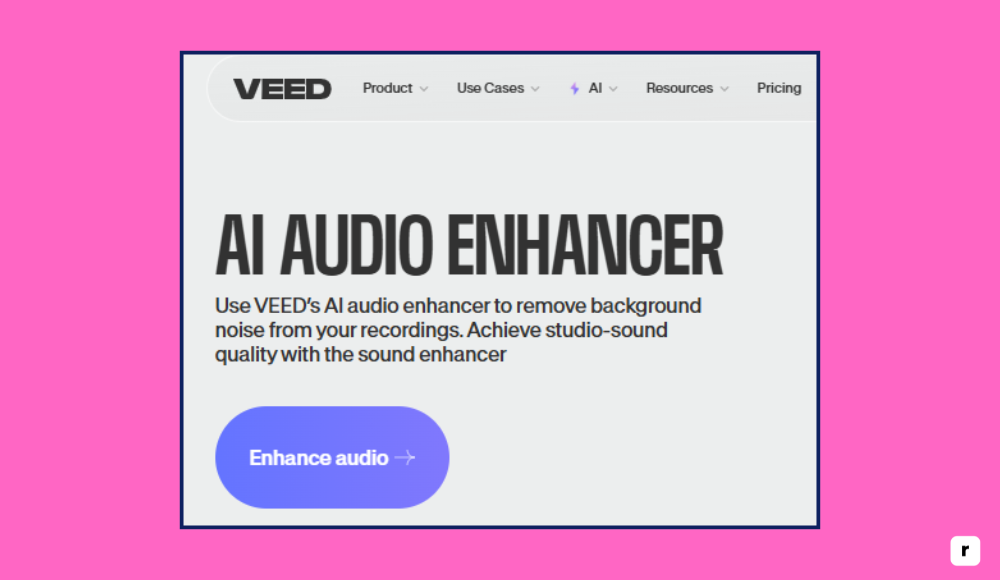
Veed.io Pricing
Veed.io offers a free version with limited features and watermarking. To access audio enhancement and higher-quality exports, you’ll need a paid plan.
- Free Plan: Limited features and watermarked exports
- Basic Plan: $12/month (billed annually)
- Pro Plan: $24/month (billed annually)
- Business Plan: $59/month (billed annually)
- Enterprise: Custom pricing available
Key Features of Veed.io
- AI audio cleanup removes hiss, background noise, and low-quality voice sounds from your video’s audio track. It processes files automatically with a simple click.
- Online video editor includes trimming, subtitles, effects, transitions, and more. You can manage both visual and audio elements without leaving the platform.
- Subtitles and transcription tools auto-generate captions in multiple languages. These are editable and exportable, ideal for social media content.
- Audio editing timeline allows you to cut, fade, and sync sound to video visually. You don’t need audio software—just drag and drop in the browser.
- File export settings let you choose resolution, format, and audio quality. Great for customizing video output for platforms like YouTube, Instagram, or TikTok.
- Collaboration features allow multiple users to edit projects, leave comments, and manage assets—ideal for teams or agencies producing video content.
Pros and Cons of Veed.io Audio Enhancer
Veed.io is a solid choice for creators who want an easy, all-in-one tool for video and audio. It’s not designed for standalone audio-only workflows, but it’s highly efficient for video-first content.
| Pros | Cons |
|---|---|
| ✅ All-in-one platform for video and audio editing | ❌ Audio features are basic compared to dedicated tools |
| ✅ No downloads or installs—completely web-based | ❌ Free plan includes watermark and limited functionality |
| ✅ Great for social media content and short-form video | ❌ Not suitable for audio-only projects like podcasts |
| ✅ Subtitles and transcription built-in | ❌ AI enhancement lacks detailed manual control |
| ✅ Team collaboration and review tools available | ❌ Pro plan required to remove watermark and unlock quality |
Audacity: Manual Voice Editing with Full Creative Control
Audacity is a free, open-source audio editor used by beginners and professionals alike. It offers full control over audio editing, mixing, and mastering, making it a favorite for podcasters, musicians, and voiceover artists who want precise, manual control over their sound.
Unlike AI-based tools that automate the cleanup process, Audacity provides a suite of detailed editing tools such as equalization, noise reduction, effects, and multi-track editing. It doesn’t run in the cloud—you download and install it—but it’s incredibly powerful, lightweight, and supported by a large community of users and developers.
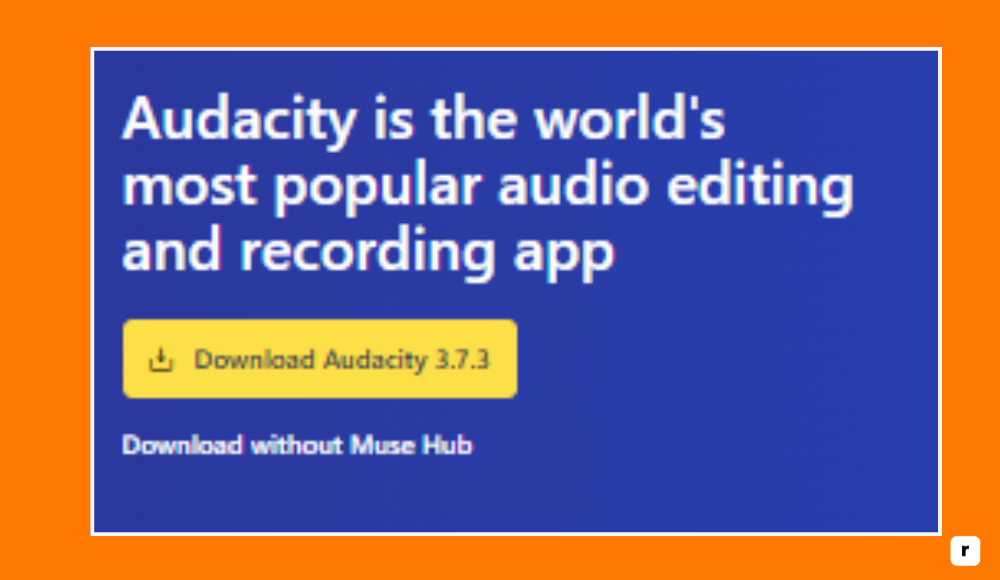
Audacity Pricing
Audacity is completely free and open-source. There are no paid tiers, subscriptions, or limitations—making it one of the most accessible professional tools available today.
- Free Plan: Full access to all features
- No Pro version, subscription, or hidden costs
- Supported by donations and an active open-source community
Key Features of Audacity
- Multi-track editing allows you to layer and arrange multiple audio files. You can fine-tune each track with individual volume, timing, and effects.
- Manual noise reduction lets you remove hiss, hum, or background noise by selecting a noise profile and applying filters. It gives you full control over the process.
- Equalization, compression, and effects like reverb or echo can be applied manually. This makes it possible to customize your sound exactly the way you want it.
- Built-in recording support lets you capture audio directly into Audacity from a microphone, mixer, or even your system’s audio.
- Large library of plugins and extensions lets users expand its capabilities. From vocal tuning to spectrum analyzers, the tool is endlessly customizable.
- Export in multiple formats including WAV, MP3, FLAC, OGG, and more. You can also control bitrate, metadata, and tagging for each export.
Pros and Cons of Audacity
Audacity is best suited for users who want full editing freedom and don’t mind getting hands-on. It lacks automation, but its feature set is deep, reliable, and completely free.
| Pros | Cons |
|---|---|
| ✅ 100% free and open-source with no usage restrictions | ❌ No built-in AI or automation for beginners |
| ✅ Full control over every aspect of audio editing | ❌ Steeper learning curve for new users |
| ✅ Supports multi-track and real-time audio recording | ❌ Not web-based; requires download and installation |
| ✅ Works well for music, podcasts, and long-form content | ❌ Interface feels outdated compared to modern cloud tools |
| ✅ Highly customizable with plugins and extensions | ❌ No integrated video support or collaboration features |
Adobe Audio Enhancer vs. Alternatives: Feature & Pricing Comparison
With so many tools available, it can be tough to choose the right one for your needs. This table gives you a side-by-side look at the top alternatives to Adobe Audio Enhancer—so you can quickly compare features, platforms, and pricing. Whether you’re focused on live meetings, post-production, or all-in-one editing, this overview will help you find the best fit for your workflow.
| Tool | Best For | Free Plan | Platform | Key Strength |
|---|---|---|---|---|
| Krisp | Live meetings and virtual calls | Yes – 60 min/day | Desktop, Chrome | Real-time noise & echo cancellation |
| Descript | Podcasting and video editing | Yes (with limitations) | Desktop (Mac/Win) | Script-based editing + AI voice enhancement |
| Auphonic | Post-production audio cleanup | Yes – 2 hrs/month | Web | Fully automated leveling & noise reduction |
| Veed.io | Social media and video content | Yes (with watermark) | Web | All-in-one video & audio editing |
| Audacity | Full manual control for audio editing | Yes – fully free | Desktop (Mac/Win/Linux) | Deep editing tools & plugin support |
Why Choose Adobe Audio Enhancer? (It’s Free, Fast, and Smart)
Adobe Audio Enhancer stands out because it does exactly what most creators and professionals need—clean, clear, voice-first audio—without overcomplicating the process. It combines Adobe’s trusted reliability with AI-powered precision, giving you studio-quality results in seconds.
Whether you’re producing content for clients, publishing weekly podcasts, recording educational material, or just improving voice notes, the tool delivers speed, simplicity, and standout sound. It’s accessible, efficient, and completely free—making it one of the smartest tools you can add to your content workflow right now.

No Audio Experience Required
Many tools assume you know your way around audio settings like gain, EQ, and compression. Adobe Audio Enhancer strips away that complexity. You don’t need to understand audio jargon or make manual tweaks—it handles everything automatically.
This makes it ideal for beginners, non-creatives, or anyone who just wants to clean up their voice recordings without touching sliders, dials, or effects chains. The learning curve is essentially zero, which removes a major barrier for most people who want better sound but don’t want to become audio editors.
Browser-Based and Accessible Anywhere
Adobe Audio Enhancer runs entirely in your browser. There’s no software to download, no device compatibility issues, and no installation time. All you need is an internet connection and an audio file. This makes it easy to use from home, the office, a coffee shop, or even on the go. Whether you’re on a Mac or PC, it works the same. It also means your computer doesn’t need to be powerful—processing happens on Adobe’s servers, not yours.
Great for Quick Fixes and Emergency Audio Cleanup
Sometimes you don’t have the luxury of re-recording. Maybe the mic picked up too much background noise, or a client sent you a low-quality file right before a deadline. Adobe Audio Enhancer is perfect for those moments. It lets you rescue and upgrade rough recordings fast, without having to run them through multiple apps or call in an audio editor. It’s a practical, go-to tool for quick cleanup jobs that still demand professional sound.
Helps You Sound More Professional Instantly
In a world where people judge content quality in seconds, poor audio can hurt your credibility fast. Adobe Audio Enhancer gives you that extra polish that makes a strong first impression. Whether you’re speaking in a video, narrating a course, or pitching in a podcast, the cleaner and clearer your voice, the more professional you’ll sound. You don’t need a fancy mic or soundproof studio—just the right tool to clean and elevate your sound.
Limitations of Adobe Audio Enhancer: What to Know Before Using
While Adobe Audio Enhancer is a great tool for quick and easy voice cleanup, it’s important to know where it falls short. Here are some key limitations to keep in mind before relying on it for all your audio needs.
- It’s not built for music or multi-track audio. The tool is designed specifically for spoken-word content and doesn’t support complex editing or mixing tasks.
- There are no manual controls or customization options. You can’t adjust levels, tweak EQ, or fine-tune how much noise reduction is applied.
- It requires a stable internet connection. Since the tool is web-based, you can’t use it offline or in low-connectivity environments.
- File size and format limitations may apply. If your recording is too long or in a less common format, you may need to trim or convert it before uploading.
- There’s no batch processing feature. You can only enhance one audio file at a time, which can slow down high-volume workflows.
- It’s voice-focused only. While great for podcasts, voiceovers, and meetings, it’s not suitable for music, ambient sound, or effects-driven projects.
Final Thoughts: Should You Use Adobe Audio Enhancer?
Adobe Audio Enhancer is one of the simplest and most accessible tools available for cleaning up voice recordings. Whether you’re a content creator, educator, remote professional, or just someone who wants to sound better without learning complex audio software, this tool delivers fast, polished results with minimal effort.
It’s free, easy to use, and optimized specifically for spoken audio—making it a smart solution for anyone who wants to improve sound quality without overcomplicating the process. While it has its limits, what it does, it does exceptionally well. If clear, professional voice audio matters to your content, Adobe Audio Enhancer is definitely worth trying.
FAQs: Common Questions About Adobe Audio Enhancer
Is Adobe Audio Enhancer really free to use?
Yes, Adobe Audio Enhancer is completely free. You just need to sign in with a free Adobe account there’s no paid plan, subscription, or Creative Cloud requirement as of now.
Can I use Adobe Audio Enhancer for music or sound effects?
No, this tool is optimized for spoken voice only. It’s not designed for music tracks, soundscapes, or layered audio editing, and may not produce desirable results on non-vocal content.
Does Adobe Audio Enhancer work offline?
No, it’s a web-based tool and requires an internet connection. All processing is done on Adobe’s servers, so offline use is not currently supported.
What file types can I upload?
Adobe Audio Enhancer supports common audio formats like MP3, WAV, and M4A. If your file is in a different format, you may need to convert it before uploading.
How long does it take to enhance an audio file?
Processing usually takes less than a minute, depending on the file size. The tool is designed for speed, making it a great option for quick turnarounds or last-minute fixes.