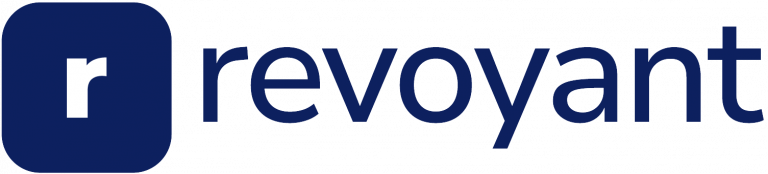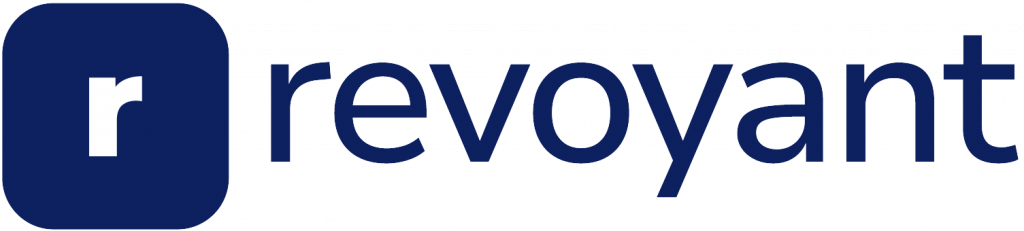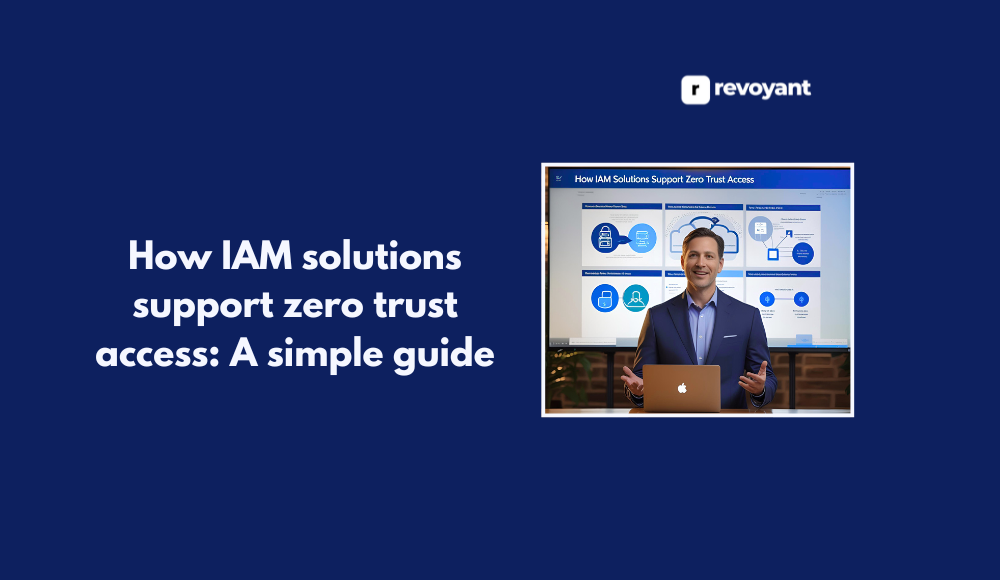⚡ Why This Blog Matters
Automating repetitive tasks usually requires coding—but Pinokio AI allows non‑tech users to build workflows easily, saving time without writing a single line.
🧠 What You’ll Learn Here
Learn how Pinokio AI provides a visual interface to define triggers and actions, connects with apps like Gmail or Google Sheets, supports condition logic and multi-step flows, and offers a generous free tier.
🎯 Who Should Read This
Ideal for startup owners, small business teams, marketers, and administrative staff who want to automate manual workflows quickly without coding knowledge.
If you’ve ever wished your computer could handle routine tasks while you focus on the work that matters, you’re not alone. Whether it’s logging into multiple websites, downloading files, or launching the same set of apps every morning, those daily repeats add up fast.
That’s where Pinokio AI comes in. This no-code automation tool is designed for people who want to streamline their workflow without touching a single line of code. It’s fast, free to use, and simple to get started with. Unlike most automation tools that only work online, Pinokio also works with desktop software.
In this review, we’ll walk through what Pinokio AI is, how it works, the key features, and why it might be the smartest tool you add to your setup this year.
Key Benefits of Using Pinokio AI in 2025
- Pinokio AI helps you automate desktop and web apps without writing any code, making it accessible for non-coders.
- It’s completely free to use, with no subscription fees or hidden costs.
- You can run ready-made automation scripts or create your own using a simple visual interface.
- The tool works across Windows, macOS, and Linux, giving you flexibility no matter your setup.
- Pinokio mimics real user behavior like clicks and keystrokes, allowing it to automate tasks most no-code tools can’t.
- It’s perfect for freelancers, solopreneurs, students, and anyone looking to save time and reduce repetitive work.
What is Pinokio AI ? A Beginner-Friendly Automation Tool
Pinokio AI is a no-code automation tool that lets you control both desktop software and web applications through simple, human-like commands. You can use it to automate everyday tasks like launching apps, clicking buttons, typing into forms, and downloading files — all without writing any code.
It works by running visual workflows called scripts. These scripts replicate how a person would interact with a computer, so even non-technical users can automate routine processes with ease.
Unlike many automation platforms that only support web-based tools, Pinokio also works with desktop applications. This gives you more control over your entire workflow, whether you’re online or working locally.
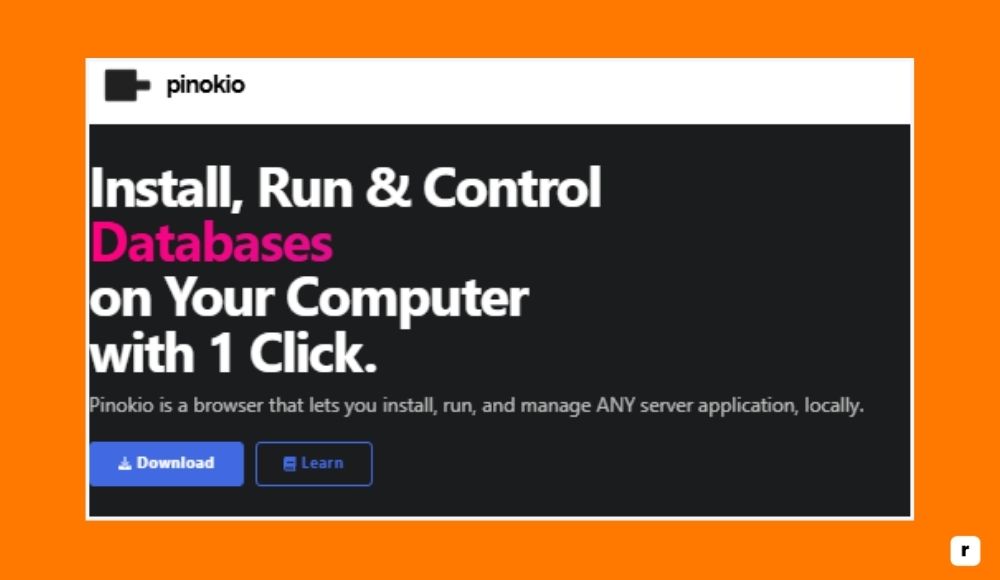
Who Is Pinokio AI For? (Use Cases by Role)
Pinokio AI is built for people who value their time and want their computer to handle the boring stuff. Whether you’re working solo or juggling multiple tools across projects, it gives you a way to automate without needing to hire help or learn to code. Here’s who gets the most out of it.
For Freelancers & Solopreneurs: Work Smarter, Not Harder
When you’re running your own show, every minute counts. Freelancers use Pinokio AI to automate repetitive parts of their workflow—like opening design tools, pulling client data from sites, or prepping files. Instead of wasting time on startup routines, they can focus on paid work. For solopreneurs juggling multiple platforms, it’s like having an extra set of hands that never gets tired. It helps streamline tasks without having to invest in expensive enterprise software.
For Students & Researchers: Save Time on Repetitive Tasks
Pinokio is a great fit for students and researchers who often collect data, navigate multiple platforms, or manage daily academic tools. With automation, they can gather research materials, access learning platforms, or sort downloads without manual effort. It saves time for actual study and reduces repetitive screen time. Since it’s free and doesn’t require coding skills, it’s accessible even to those who are just getting into tech.
For Creators & Marketers: Focus More on Content, Less on Clicks
Creating and promoting content often involves repeating the same actions across tools—uploading, posting, renaming, or formatting files. Marketers and creators use Pinokio to automate these routine actions, so they can stay focused on strategy and creativity. Need to pull analytics, upload videos, or cross-post content? With the right script, it’s done in minutes. That means less clicking and more creating.
For Remote Workers & VAs: Automate Your Day-to-Day
Remote professionals and VAs often switch between apps, manage schedules, and handle communication platforms. Pinokio AI lets them set up workflows that launch tools, log in to dashboards, and prep daily tasks automatically. It’s especially helpful in managing time zones, schedules, and task queues. It creates a smoother daily flow so more energy can go toward meaningful work, not juggling apps.
For Developers & Power Users: Lightweight Yet Powerful
Even though Pinokio is built for no-code users, developers appreciate it too—especially for quick automation outside their usual toolset. It’s useful for setting up dev environments, batch testing, or automating repetitive local tasks. For power users, Pinokio offers a customizable way to streamline daily routines without the overhead of writing full scripts or managing complex integrations.
Why Use Pinokio AI? Top Productivity Gains
Pinokio AI offers practical advantages for anyone looking to automate tasks without writing code. Whether you’re managing files, launching tools, or logging into websites, this platform helps you save time, reduce manual effort, and stay in control of your workflow. Here’s a quick look at the key benefits that make it worth using.
It’s designed for everyday users—not just developers—which means anyone can take full advantage of automation. From students to solopreneurs, it fits seamlessly into real-world routines.
| Benefit | Description |
|---|---|
| No coding required | Build and run automations using a simple visual interface. |
| Works on desktop and web | Automate both desktop software and browser-based tools. |
| Saves time | Handles repetitive tasks so you can focus on real work. |
| Free and open source | No cost, no limits, and full control over how you use it. |
| Cross-platform support | Runs on Windows, macOS, and Linux with a consistent experience. |
| Scales with your needs | Start simple, grow into advanced workflows as you go. |
| Active script library | Access ready-made automations or share your own with others. |
Pinokio AI Features: No-Code Power Meets Desktop Flexibility
Pinokio AI stands out because it goes beyond typical no-code automation platforms. It’s built to give everyday users real control over both web and desktop environments—without complexity.
Whether you’re just getting started or looking to replace a patchwork of tools, these features make Pinokio a powerful, flexible choice for anyone serious about saving time and simplifying their workflow.
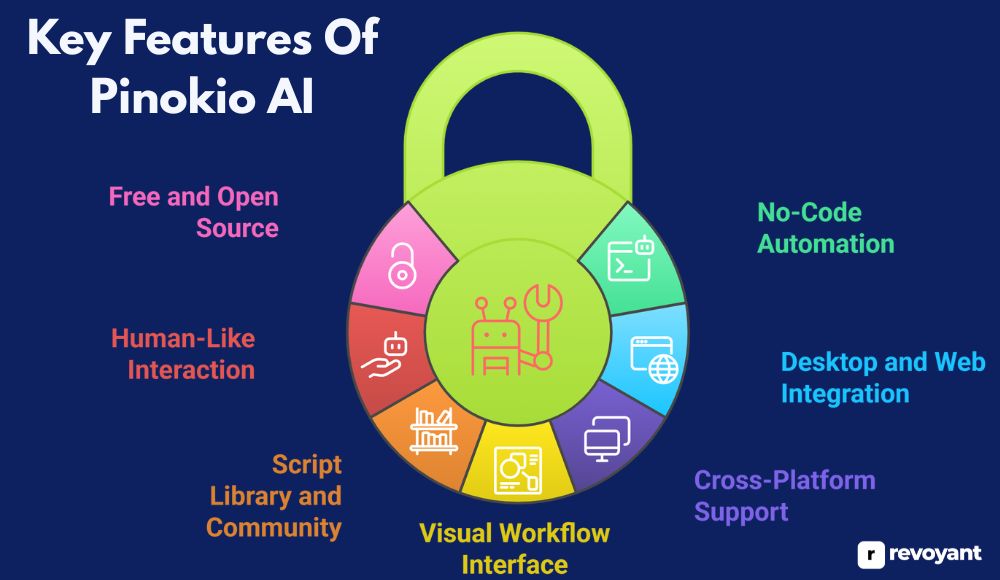
No-Code Automation: Simplicity Without Sacrifices
Pinokio AI is built for people who want to automate tasks without writing code. You don’t need to learn scripting languages or deal with complicated setup steps. Instead, you can run automation scripts through a simple visual interface. These scripts tell your computer exactly what to do, from opening apps to clicking buttons and filling out forms.
Everything is designed to be intuitive and beginner-friendly. If you know how to use your computer, you can use Pinokio. This opens up automation to a much wider audience. It’s ideal for solo users, small teams, and anyone who wants to save time without hiring a developer.
Desktop and Web Integration: Automate Both Seamlessly
One of the biggest advantages of Pinokio is its ability to control both desktop applications and web tools. Most no-code platforms focus only on web apps, which limits what you can automate. Pinokio breaks that barrier. It can open local software, interact with files on your computer, and perform browser-based tasks—all in one workflow.
This means you can create powerful automations that span your entire system. Whether you’re running spreadsheets in Excel or pulling data from a website, Pinokio can bridge both worlds seamlessly.
Works on Any OS: Windows, macOS, Linux
Pinokio AI works across Windows, macOS, and Linux. That flexibility means you don’t have to worry about compatibility when switching machines or working in a team with different setups. The experience stays consistent across platforms, so your scripts will run just as well on your Mac as they do on your PC.
This is especially useful for freelancers or small businesses with mixed devices. You’re not locked into one environment, and you don’t need to recreate your automations for each system.
Drag-and-Drop Visual Workflow Builder
Instead of writing lines of code, Pinokio uses a visual approach to building and editing scripts. You can see each step of the automation laid out in an easy-to-follow format. This makes it much simpler to understand what your script is doing and to make changes without breaking anything.
The interface is clean, intuitive, and approachable, even for people who’ve never built an automation before. It also makes debugging and updating your workflows easier, since you’re working with visual elements instead of raw code.
Script Library: Ready-Made Workflows + Community Help
Pinokio includes access to a growing library of pre-made scripts created by other users. You can search for tasks you want to automate and simply run the existing solution, or use it as a starting point to build your own. This community-driven approach makes it easier to get started and inspires new ideas. You’re not starting from scratch, and you can learn by exploring how others have solved similar problems. The more people use it, the more valuable the library becomes.
Human Simulation: Clicks, Types, Scrolls—Like a Real User
Pinokio doesn’t rely on APIs or app integrations the way most automation tools do. Instead, it mimics human behavior on your computer. It moves the mouse, clicks buttons, types text, and navigates just like you would. This gives it access to tasks and programs that other platforms can’t control. It’s especially useful for apps that don’t offer built-in automation or where no API is available. The result is a more flexible and realistic automation experience.
100% Free & Open Source: No Hidden Costs
One of the most appealing aspects of Pinokio is that it’s 100 percent free to use. There are no subscriptions, locked features, or usage limits. It’s also open source, which means you can explore the code, suggest improvements, or even build your own custom features if you want to.
This makes it a transparent and trustworthy option, especially for people who care about ownership and control over their tools. Even if monetized features are introduced later, the core functionality remains available to everyone.
Pros and Cons of Pinokio AI
Before choosing any automation tool, it helps to see both the strengths and limitations. Pinokio AI offers powerful features, especially for non-coders, but like any software, it comes with a few trade-offs. This quick comparison highlights what works well—and what to keep in mind—so you can decide if it fits your workflow.
It’s a great fit for users who want flexibility without complexity, but it’s still growing in areas like community support and advanced features. Use this list to weigh whether it’s right for your setup today and where it could grow with you tomorrow.
| Pros | Cons |
|---|---|
| ✅ No coding required | ❌ Limited official documentation |
| ✅ Automates both desktop and web apps | ❌ Some scripts may need tweaking |
| ✅ Completely free and open source | ❌ Not as polished as enterprise tools |
| ✅ Cross-platform (Windows, macOS, Linux) | ❌ Smaller community compared to big platforms |
| ✅ Visual workflow builder is easy to use | ❌ Advanced users may want more customization options |
| ✅ Access to community-built scripts | ❌ Learning curve for complex automations |
| ✅ Works even with apps that don’t support APIs | ❌ Can’t run fully in the background (must stay visible) |
How to Set Up and Use Pinokio AI (Step-by-Step)
Pinokio AI is designed for people who want to get things done without wrestling with complex software or technical setups.
Getting started takes just a few minutes, and once you’re up and running, you can begin automating tasks that used to eat up hours of your week. Here’s a step-by-step breakdown to help you hit the ground running.
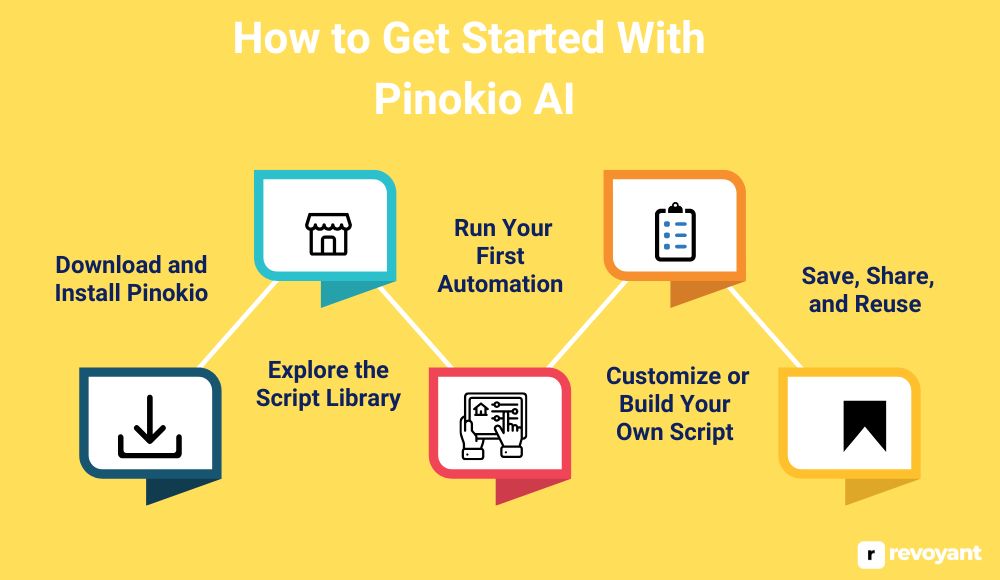
Step 1: Download and Install Pinokio
Start by visiting the official Pinokio AI GitHub page or website. Choose the version that matches your operating system—whether you’re on Windows, macOS, or Linux. The file is lightweight, and installation is smooth, even on older systems.
Once downloaded, simply run the installer and follow the on-screen prompts. There’s no need to sign up, log in, or set up any background services. When installation is complete, launch the app, and you’ll be taken to the main dashboard where all the action happens.
- Works right out of the box—no complex setup
- Compatible with most laptops and desktops
- Doesn’t require admin permissions or extra software
Step 2: Explore the Script Library
Once inside the app, you’ll find a built-in library of automation scripts. These are pre-configured workflows that other users have built and shared, covering tasks like opening browser tabs, logging into accounts, downloading videos, organizing folders, and more.
Think of them as plug-and-play automations—you can use them as they are or build on top of them. Each script includes a name, a description, and sometimes usage notes, so you can understand exactly what it does before running it.
- Saves time by avoiding the need to build from scratch
- Great way to learn how Pinokio handles different tasks
- You can favorite or bookmark scripts you want to reuse
Step 3: Run Your First Automation
After selecting a script, simply hit the play button. Pinokio will begin executing the instructions, step by step. It may launch a browser, open software, click through interfaces, and type text—just like a person would.
This simulation of human behavior is what sets Pinokio apart from most other tools. You’ll see your computer performing the actions right before your eyes, hands-free. Watching the process unfold helps you trust it, understand how it works, and feel confident using it for real tasks.
This experience is often the “aha” moment for new users. Seeing a routine job handled perfectly with no input makes the value instantly clear.
Step 4: Customize or Build Your Own Script
Once you’re comfortable with how scripts work, you can customize existing ones or build your own from scratch. Pinokio’s visual editor lays everything out as steps in a clear interface. You can add new actions like opening programs, clicking a specific area, entering text into a form, or waiting for something to load. Everything is configurable—timing, conditions, even branching logic. And all of it is accessible without writing code.
This is perfect for people who want more control but don’t want to deal with scripting languages. You get advanced functionality without a steep learning curve.
Step 5: Save, Share, and Reuse
After fine-tuning your script, you can save it directly within the app to run it again later. Pinokio also allows you to export your scripts and share them with friends, colleagues, or the wider community. You can build a personal automation toolkit that grows with your needs—whether it’s a set of daily startup routines or a multi-step business task that runs weekly.
Having these scripts ready means you can launch an entire sequence with one click. And if something changes, editing and updating your workflow takes just seconds.
Best Alternatives to Pinokio AI in 2025
While Pinokio AI is a standout tool for automating both desktop and web apps, it’s not the only option available. Depending on your needs—whether it’s deeper web integrations, advanced logic, or enterprise support—other platforms may offer features better suited to your workflow.
This section covers some of the best no-code automation tools available today, so you can compare them side by side and find the right fit for your tasks, budget, and experience level.
Zapier
Zapier is a leading no-code automation platform that allows users to connect thousands of web applications and build workflows without writing a single line of code. It works entirely in the cloud and is best suited for automating tasks between online services like email, CRMs, project management tools, and social media apps. Zapier is ideal for professionals and teams who want to streamline their workflows without hiring a developer.
Zapier creates automations called “Zaps,” which are built using a simple trigger-and-action format. When something happens in one app, Zapier automatically carries out a response in another. It’s used to connect tools like Gmail, Google Sheets, Slack, and hundreds more. The interface is designed for ease of use, even for total beginners.
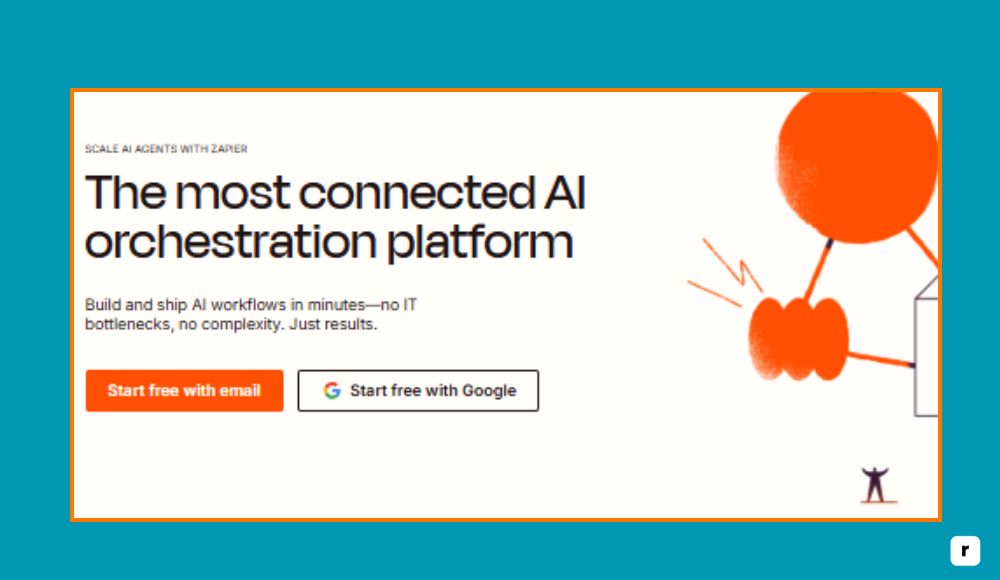
Zapier Pricing
Zapier uses a tiered pricing model based on how many tasks you run per month and what kind of features your workflows require. The free plan is useful for testing or small-scale use, while the paid plans unlock advanced tools like multi-step automations, custom logic, and team collaboration.
| Plan | Price (Monthly) | Description |
|---|---|---|
| Free | $0 | 100 tasks/month, 5 single-step Zaps |
| Starter | $19.99 | 750 tasks/month, multi-step Zaps, filters |
| Professional | $49 | 2,000 tasks/month, custom logic, webhooks |
| Team | $69+ | Advanced features for teams and collaboration |
| Company | $99+ | Enterprise security, SSO, higher volume |
Key Features of Zapier
Zapier is designed to make connecting your favorite tools simple, scalable, and code-free. With powerful automation logic and support for thousands of apps, it’s a go-to platform for automating everything from marketing to internal operations.
- You can automate tasks between more than 6,000 popular web apps, including Gmail, Slack, Airtable, Notion, Shopify, and Trello—all without writing a single line of code.
- Zaps can be multi-step, meaning one trigger can initiate a chain of actions across multiple tools, perfect for more complex processes.
- You can add filters and conditions that determine when certain actions should happen based on the data received.
- Scheduling options allow you to run automations at set times, like daily reports, timed notifications, or hourly data syncs.
- Built-in webhooks allow advanced users to push and pull data from services that aren’t natively supported, creating flexibility beyond standard integrations.
- A task history log makes it easy to see what automations ran, when, and whether anything failed—useful for monitoring and maintenance.
- Teams can collaborate on Zaps with shared folders, user roles, and permissions, making it easier to manage automations at scale.
Zapier Pros
Zapier is a favorite among no-code users for a reason—it’s flexible, powerful, and approachable. Here’s what makes it stand out:
- Extremely easy to set up, even for users with no technical background—most Zaps can be built in minutes.
- Connects with an unmatched range of web applications, giving users more automation options out of the box.
- Interface is clean, responsive, and simple to navigate, making the whole experience beginner-friendly.
- Offers conditional logic, filters, and scheduling—powerful tools that help build smarter workflows.
- Task history and error tracking are built in, so users can quickly identify and resolve issues without frustration.
- Collaboration features support teams working together, making it ideal for businesses managing shared processes.
Zapier Cons
While Zapier is great for web-based tasks, it has a few limitations worth considering depending on your needs:
- It cannot automate desktop software or local apps—it’s strictly cloud-based, which limits full-system automation.
- Pricing increases quickly based on usage, so high-volume users may find themselves upgrading plans more often than expected.
- Lacks flexibility for offline workflows or scenarios that require complex data handling unless you use workarounds.
- Free plan is limited to basic, single-step Zaps, which restricts what casual users can accomplish without paying.
- Advanced users may find Zapier’s logic system limiting compared to more developer-friendly tools or open-source platforms.
Make (formerly Integromat)
Make is a powerful visual automation platform that’s known for its flexibility, depth, and clean interface. It allows users to build complex, multi-step workflows between apps, all using a visual drag-and-drop builder. Unlike some simpler tools, Make is designed to offer more control over how data moves between apps, making it ideal for users who want to customize their automation logic in detail. It’s widely used by marketers, developers, and small teams who need power without code.
Make supports thousands of integrations and allows you to control timing, logic paths, and data structures in ways that go beyond basic automation. Whether you’re syncing data between platforms, building custom reporting systems, or automating customer touchpoints, Make gives you the precision to design workflows exactly how you want them.
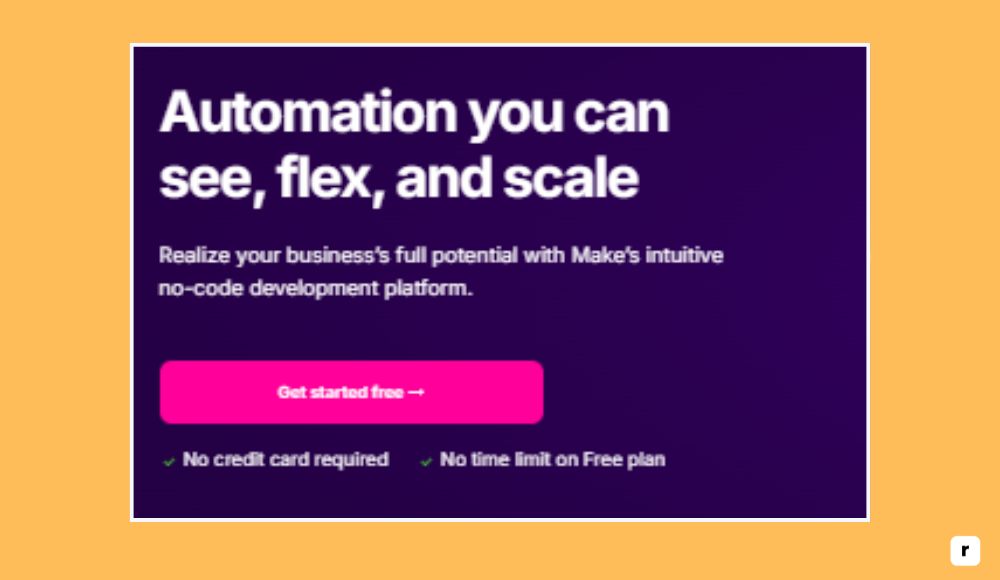
Make Pricing
Make offers both free and paid plans, scaling based on the number of operations and data usage. The free plan is generous enough for most small users to get started, while paid tiers unlock more capacity and advanced features.
| Plan | Price (Monthly) | Description |
|---|---|---|
| Free | $0 | 1,000 operations/month, 100MB data transfer |
| Core | $9 | 10,000 operations/month, more frequent runs |
| Pro | $16 | 40,000 operations/month, premium support |
| Teams | $29+ | Collaboration tools, advanced access control |
| Enterprise | Custom pricing | High-volume usage, SLA, dedicated manager |
Key Features of Make
Make stands out for users who want advanced control without needing to write scripts. Its visual builder and data management options give you near-programmatic power in a no-code environment.
- You can build complex, multi-step workflows using a drag-and-drop interface that lets you visually map how data moves between apps.
- Each scenario allows for conditional logic, filters, branching paths, error handling, and iteration, so your workflows can handle real-world complexity.
- Scenarios can be triggered by specific events or scheduled to run at precise intervals, allowing automation to work in real time or on a custom schedule.
- Detailed data mapping lets you transform, split, or merge information between apps with precision—perfect for syncing CRM, finance, or project tools.
- Offers full access to APIs, custom webhooks, and HTTP modules, giving developers more flexibility while still keeping it no-code.
- Supports version control and scenario rollback, so you can experiment with changes without risk and revert if needed.
- Integrated log and error tracking systems help you monitor workflow performance and troubleshoot issues quickly.
Make Pros
Make is built for users who need flexibility and power but want to avoid the complexity of traditional programming.
- Visual interface is intuitive yet powerful, allowing advanced workflow design without writing any code.
- Highly customizable logic flows with filters, paths, loops, and more, giving full control over process automation.
- Free tier is generous compared to most platforms, letting you test and use real workflows without paying upfront.
- Strong API support and webhook functionality make it a favorite for connecting lesser-known or custom apps.
- Real-time monitoring and detailed logs make it easy to understand what’s happening in your automations.
- Excellent documentation and community tutorials help new users build quickly and troubleshoot efficiently.
Make Cons
Despite its strengths, Make may feel overwhelming for users who want simple one-click automations or don’t need its advanced logic.
- Learning curve is steeper compared to simpler tools like Zapier, especially for beginners.
- Interface can become cluttered with very large workflows, making it harder to manage visually.
- Free plan limits how often workflows can run and may slow down automation for time-sensitive tasks.
- Occasional bugs or API rate limits can disrupt runs, especially when working with many apps at once.
- Some advanced features (like unlimited scheduling or higher frequency) require jumping to paid plans earlier than expected.
AutoHotkey
AutoHotkey is a powerful open-source scripting tool designed for automating Windows desktop tasks. It’s different from most no-code platforms because it does require basic scripting, but it offers full control over keyboard, mouse, and system-level actions. It’s often used by power users, developers, and IT professionals who want to automate repetitive actions, create hotkeys, or build custom desktop workflows.
Unlike cloud-based tools like Zapier or Make, AutoHotkey works directly on your computer. It lets you simulate key presses, clicks, window actions, and even create small desktop apps or UI shortcuts. While it’s not designed for beginners, those who take the time to learn it can unlock deep system automation that no other tool can match.
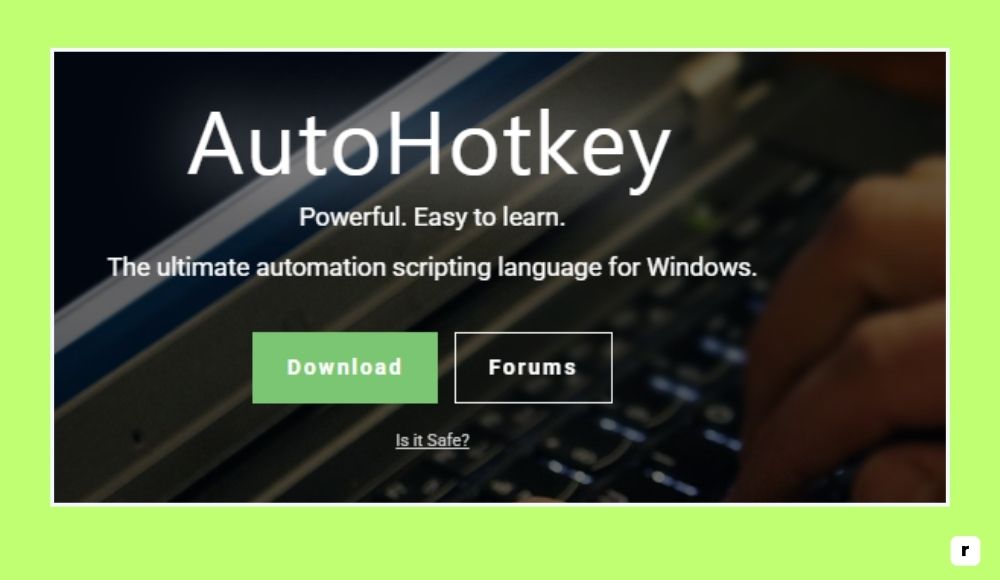
AutoHotkey Pricing
AutoHotkey is completely free to download and use. It’s open-source software, so there are no pricing tiers, limits, or paid upgrades.
| Plan | Price (Monthly) | Description |
|---|---|---|
| Free | $0 | Full access to all features |
AutoHotkey is a one-time install with no paid version. It’s supported by a strong community of users and developers who contribute scripts, extensions, and guides.
Key Features of AutoHotkey
AutoHotkey is focused entirely on Windows desktop automation, and it gives users low-level control over how their system behaves and responds to input.
- You can write simple scripts to launch programs, open files, paste text, or simulate keyboard and mouse input for any Windows application.
- Hotkeys and custom shortcuts can be created for nearly any action, making it easy to speed up repetitive tasks or control your system more efficiently.
- AutoHotkey can interact with window elements, menus, and dialog boxes, allowing it to navigate complex apps without user input.
- Scripting language is lightweight but powerful, with loops, variables, and conditions that let users automate advanced workflows.
- Users can compile their scripts into standalone executables, making them portable and shareable across devices.
- Compatible with most Windows software, including legacy tools that don’t support automation through APIs or macros.
- Can be used to build lightweight tools, GUIs, or utilities that run quietly in the background to boost productivity.
AutoHotkey Pros
AutoHotkey is a favorite among technical users who want maximum control over desktop workflows without relying on third-party services.
- Fully free and open-source with no restrictions, ideal for long-term use or deployment.
- Capable of very precise automation at the OS level, including low-level system interactions.
- Great for creating custom shortcuts, launching workflows, and eliminating repetitive mouse and keyboard actions.
- Community-driven with thousands of shared scripts, tutorials, and support forums.
- Can be used offline with no internet connection or account needed.
- Ideal for automating older software or internal tools that don’t support modern integrations.
AutoHotkey Cons
AutoHotkey is powerful but not beginner-friendly, and it comes with a steeper learning curve than no-code tools.
- Requires scripting knowledge, which can be intimidating for users who want visual builders or drag-and-drop tools.
- Only available for Windows, with no native support for macOS or Linux.
- Debugging scripts can be difficult without programming experience.
- No built-in library of pre-made workflows or one-click setup options.
- Not ideal for automating web apps or integrating with cloud-based tools.
UIPath
UIPath is a leading enterprise-grade automation platform built around robotic process automation (RPA). It’s designed for organizations that want to automate high-volume, rule-based tasks across both desktop and web applications. While it offers a no-code interface, it also includes advanced features for developers and large-scale IT teams, making it a hybrid solution that supports both simple automations and complex business processes.
UIPath is widely used in industries like finance, healthcare, and logistics where repetitive tasks, data entry, and system integrations are common. It supports desktop automation, browser automation, document processing, and AI-based decision-making. Although it’s built for enterprise, UIPath offers a free Community Edition that individuals and small teams can use to get started.
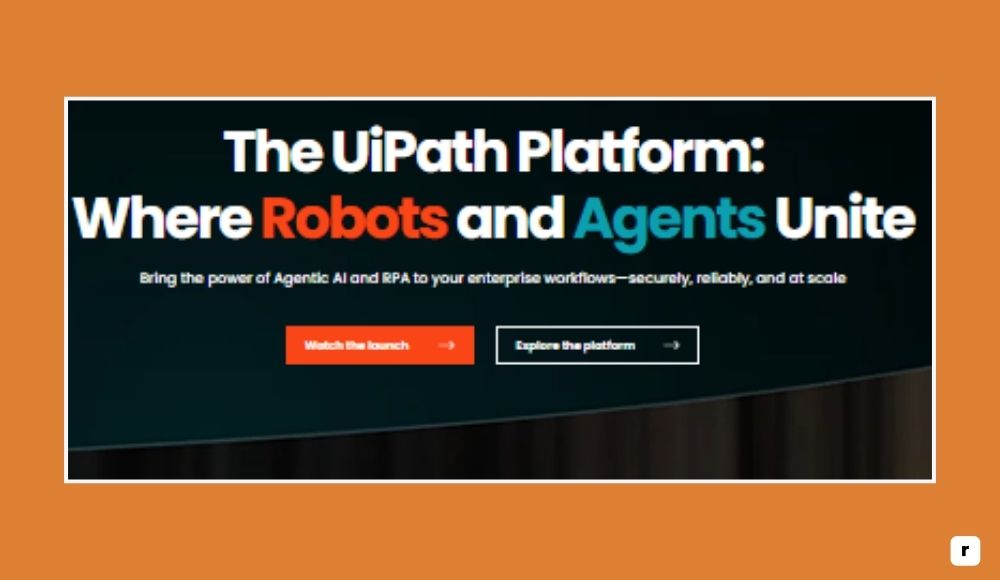
UIPath Pricing
UIPath offers multiple pricing options, including a free Community Edition and business plans that scale based on user roles, functionality, and deployment type.
| Plan | Price (Monthly) | Description |
|---|---|---|
| Community Edition | $0 | Full-featured for individual use, limited to small teams |
| Pro | $420/user | Advanced automation, attended/unattended bots |
| Enterprise | Custom pricing | Centralized orchestration, governance, premium support |
UIPath’s enterprise plans offer full support, orchestration, and scalability features. Pro and Enterprise users get access to UIPath Orchestrator, testing, analytics, and AI tools.
Key Features of UIPath
UIPath blends automation, AI, and process management into a single platform that can handle everything from task automation to enterprise-wide digital transformation.
- You can automate workflows across desktop apps, web browsers, Excel files, email systems, legacy software, and cloud platforms with visual drag-and-drop actions.
- Offers both attended (user-triggered) and unattended (fully autonomous) bots, giving teams flexibility in how automations are run.
- Includes built-in support for OCR, machine learning, document reading, and natural language processing to handle complex data inputs.
- Orchestrator dashboard provides centralized control, monitoring, and analytics for managing bots across departments or locations.
- Integrates with APIs, databases, ERPs like SAP, and CRM systems, enabling automation across the entire tech stack.
- Advanced error handling, versioning, testing environments, and deployment pipelines support robust enterprise-level operations.
- Built-in governance features like role-based access control, audit logs, and compliance tracking ensure security in regulated industries.
UIPath Pros
UIPath is built for scale, offering enterprise-level automation tools that go beyond most no-code platforms.
- Robust visual editor and prebuilt templates make it accessible even for users with limited tech skills.
- Supports full automation of both web and desktop tasks, including complex software systems.
- Community Edition offers powerful features for free, ideal for learning or small use cases.
- Orchestrator gives centralized management, perfect for IT teams overseeing large bot fleets.
- Strong ecosystem of training (UIPath Academy), certifications, and community support.
- Integrates with AI, ML, and NLP tools for smart document processing and automation.
UIPath Cons
UIPath offers depth and power, but that comes with added complexity and enterprise-level considerations.
- Pricing is geared toward medium to large businesses, and costs add up quickly with multiple users or bots.
- Setup and configuration can be overwhelming for individuals or small teams unfamiliar with RPA concepts.
- Desktop client and orchestration tools require system resources and may slow down older machines.
- Not as beginner-friendly as other no-code tools like Zapier or Make, especially for quick setup.
- Learning curve for advanced features like AI workflows or system integration is steeper.
n8n
n8n is a powerful open-source automation platform designed for users who want flexibility, customization, and control. It stands out for being self-hostable, which means you can run it on your own server and manage your data locally. Unlike many no-code platforms that hide complexity, n8n is built for users who want visual workflows and the ability to dive deeper when needed.
It supports over 300 native integrations and also allows custom API connections, making it suitable for developers, data teams, and privacy-conscious users. With a node-based editor, it’s easy to build automation flows that include logic, branching, and even low-code scripting. n8n is ideal for users who want more power than Zapier but don’t want to fully code their own solution.
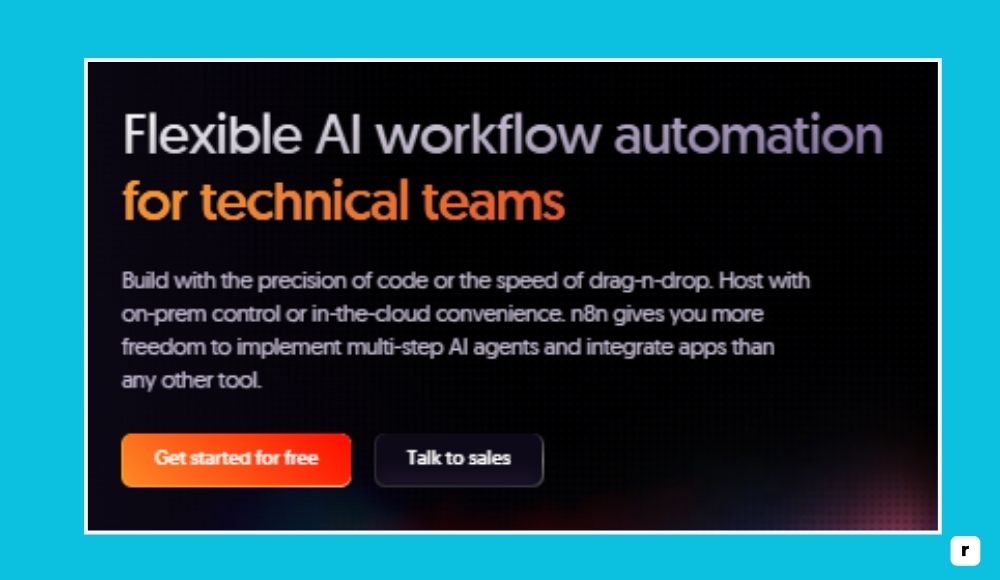
n8n Pricing
n8n offers both a self-hosted open-source version (completely free) and a managed cloud version with paid plans based on workflow executions.
| Plan | Price (Monthly) | Description |
|---|---|---|
| Community | $0 | Self-hosted, unlimited usage, open source |
| Basic | $20 | 5,000 executions/month on n8n Cloud |
| Pro | $50 | 20,000 executions/month, advanced controls |
| Enterprise | Custom pricing | SLA, custom limits, SSO, private deployments |
The self-hosted version gives you full access for free, while the cloud version is ideal if you don’t want to handle hosting or setup.
Key Features of n8n
n8n gives you the flexibility of low-code automation combined with full access to system and web-level integration, ideal for tech-savvy teams.
- Offers a visual editor where each node represents an action or step in your workflow, giving a clear view of how data moves and transforms.
- Supports custom functions and JavaScript code blocks, so you can add logic or transform data beyond what no-code tools typically allow.
- Self-hosting gives full control over automation data, which is essential for teams concerned with security, compliance, or internal workflows.
- Connects to APIs using HTTP request nodes, making it easy to link with services that don’t offer direct integrations.
- Built-in version control and workflow templates make it easy to replicate or adapt automations for other use cases.
- You can set triggers from schedules, webhooks, or app events, making it flexible enough for real-time and batch jobs.
- Scalable for teams with complex needs, especially in data handling, reporting, or backend workflow automation.
n8n Pros
n8n is ideal for users who want open access, privacy, and deeper customization without giving up a visual interface.
- Completely free when self-hosted, with no feature restrictions and full control.
- Allows advanced logic, branching, and scripting without requiring a full developer stack.
- Flexible enough to connect to nearly any app or internal system through custom HTTP nodes.
- Strong community, frequent updates, and extensive documentation.
- Perfect for internal automations, data pipelines, and custom system integrations.
- Cloud plans offer convenience while preserving the platform’s flexibility.
n8n Cons
Because it offers more customization and control, n8n can be more technical than typical no-code tools.
- Has a steeper learning curve compared to platforms like Zapier or Power Automate.
- Self-hosting requires server knowledge, especially for updates, backups, and scaling.
- Fewer native integrations than competitors, though workarounds exist using APIs.
- User interface, while powerful, can feel complex when working with large workflows.
- Best suited for developers, analysts, or tech-savvy teams rather than casual users.
Pinokio AI vs Zapier, Make, UIPath & More
With so many automation tools available, it helps to see how they stack up side by side. This table compares Pinokio AI with other popular platforms based on key factors like desktop and web automation, no-code accessibility, hosting options, and pricing.
Whether you’re looking for a free solution, enterprise features, or self-hosting flexibility, this comparison will help you quickly spot the best fit for your workflow and budget.
| Tool | Desktop Automation | Web Automation | No Code | Self-Hosted | Free Plan | Pricing (Starting At) |
|---|---|---|---|---|---|---|
| Pinokio AI | ✅ | ✅ | ✅ | ✅ | Yes (full access) | Free |
| Zapier | ❌ | ✅ | ✅ | ❌ | Yes (limited) | $19.99/month |
| Make (Integromat) | ❌ | ✅ | ✅ | ❌ | Yes (generous) | $9/month |
| AutoHotkey | ✅ | ❌ | ❌ | ✅ (local) | Yes (full) | Free |
| UIPath | ✅ | ✅ | ✅ | ❌ | Yes (Community) | $420/user/month |
| n8n | Partial (via scripts) | ✅ | ✅/Low | ✅ | Yes (full self-hosted) | $0 (self-hosted) / $20 cloud |
Why Choose Pinokio AI Over Other No-Code Tools?
Pinokio AI isn’t just another automation tool—it solves real-world problems most platforms can’t. It brings together the flexibility of human-like control with the simplicity of no-code design, all in a package that’s free and open-source.
If you’ve struggled with tools that only automate web apps or hit limits too fast, here’s why Pinokio might be the smarter choice.

Automates Both Desktop and Web Applications
Most no-code tools focus on automating only web apps, like Google Sheets, Slack, or Gmail. Pinokio takes it a step further by also automating desktop software. It can open your file explorer, click through a desktop app interface, copy data, and even process files—just like a real user.
That means you can automate tools like VLC, Excel, Photoshop, or Notepad alongside browser actions in a single workflow. It bridges the gap between online and offline tasks, which is a huge benefit for anyone managing local files, media, or legacy apps.
No Coding or Scripting Required
You don’t need a technical background to use Pinokio. The platform is built for non-coders who want powerful automation without a learning curve. Instead of writing scripts, you use simple visual commands like “click here” or “open this program.” It’s like creating instructions for your computer in plain language.
Whether you’re a student automating downloads, a freelancer batching client reports, or someone just tired of repetitive daily tasks, Pinokio makes it possible without needing developer skills.
Fully Free and Open Source
There’s no hidden cost. No trial periods. No upgrade prompts. Pinokio is 100% free and open-source from the start. That’s a big deal compared to platforms that charge monthly for basic features or cap how many tasks you can run. You get complete access to all the core functions, even advanced ones.
And because it’s open-source, the community can improve it, build on it, or adapt it to specific needs. It’s transparent, reliable, and built with long-term freedom in mind.
Runs Locally with Full Control
Pinokio operates entirely on your device. This means it doesn’t send your data to a server, doesn’t rely on cloud processing, and doesn’t go offline if the internet does. Everything from script execution to automation logs—stays on your machine.
This local-first design is not just faster and more stable; it’s also more secure. If you’re handling confidential files, personal data, or internal company tools, you’ll appreciate that no third party is watching your automation run.
Growing Script Library and Community Support
As more people use Pinokio, the script library continues to grow. You can browse ready-made workflows that help with common tasks like downloading YouTube videos, logging into portals, renaming files, or organizing folders. These scripts are community-made, and you can modify them to suit your needs or share your own versions.
This collaborative model means you don’t always have to start from scratch—you can learn, borrow, and contribute in a way that helps everyone get more done.
No Lock-In or Limitations
Because Pinokio is open and self-contained, you’re not locked into an ecosystem or pricing model. You don’t have to worry about your automation breaking if the platform changes terms, removes features, or hikes prices. Your scripts work on your terms, whenever and wherever you run them. It’s perfect for people who want to future-proof their automation setup without relying on cloud APIs or subscription-based services.
Tips to Maximize Pinokio AI’s Potential
Pinokio AI is simple to use, but a few smart practices can help you get better results, build more reliable workflows, and avoid common mistakes. Whether you’re just starting or building complex automations, these tips will help you work faster and more efficiently.
- Start with a task you already do every day, like opening apps or downloading a file. Automating a small, familiar routine helps you understand how Pinokio works without overcomplicating things.
- Browse the built-in script library to see how other users have built their workflows. Running or customizing these can save you time and teach you the structure of effective automations.
- Keep your scripts clearly named and stored in organized folders. As your automation library grows, this makes it easier to find, edit, and reuse them later.
- Test your scripts on sample files or a safe environment before running them on important data. It’s the best way to catch bugs early without risking real work.
- Add short delays between steps, especially when working with apps that take a few seconds to load or respond. It makes your workflow more stable and prevents failures.
- For more complex workflows, write down notes or keep a simple guide to remind you what each part of the script does. This makes updating or troubleshooting easier in the future.
- Stay connected to the Pinokio user community. You’ll find helpful advice, new script ideas, and updates on features that can improve your automation setup.
Final Thoughts: Should You Use Pinokio AI?
Pinokio AI brings something rare to the automation world—real control over both desktop and web workflows, without requiring a single line of code. It bridges the gap between what most no-code tools can do and what people actually need in day-to-day tasks. Whether you’re a freelancer, student, small business owner, or power user, Pinokio offers the freedom to automate on your terms.
It’s free, open-source, and built to work how you work. While other platforms are great in specific niches, Pinokio stands out for its flexibility, simplicity, and potential to save hours without locking you into a subscription or ecosystem. If you’ve ever wished your computer could handle the boring stuff for you, this tool is your next smart move.
Frequently Asked Questions About Pinokio AI
Is Pinokio AI really free to use?
Yes, Pinokio AI is completely free and open-source. You can download it, use all its features, and run scripts without paying or signing up for anything.
Do I need programming skills to use Pinokio?
Not at all. Pinokio is built for non-coders. It uses a visual, user-friendly interface to build and run automations. If you know how to use a computer, you can use Pinokio.
Can Pinokio automate desktop apps like VLC or Excel?
Yes. One of Pinokio’s biggest strengths is that it can automate desktop applications by simulating real user actions like clicks, keystrokes, and app launches—something most no-code tools can’t do.
How does Pinokio compare to tools like Zapier or Make?
While tools like Zapier focus on cloud-based web apps, Pinokio works on both desktop and web. It offers more hands-on control and doesn’t rely on integrations or APIs to function. It’s also completely free, unlike most automation platforms.
Is it safe to run scripts with Pinokio on my computer?
Yes, as long as you’re using trusted scripts. Since Pinokio runs locally, your data stays on your device. You can review or edit any script before running it, which adds transparency and control.